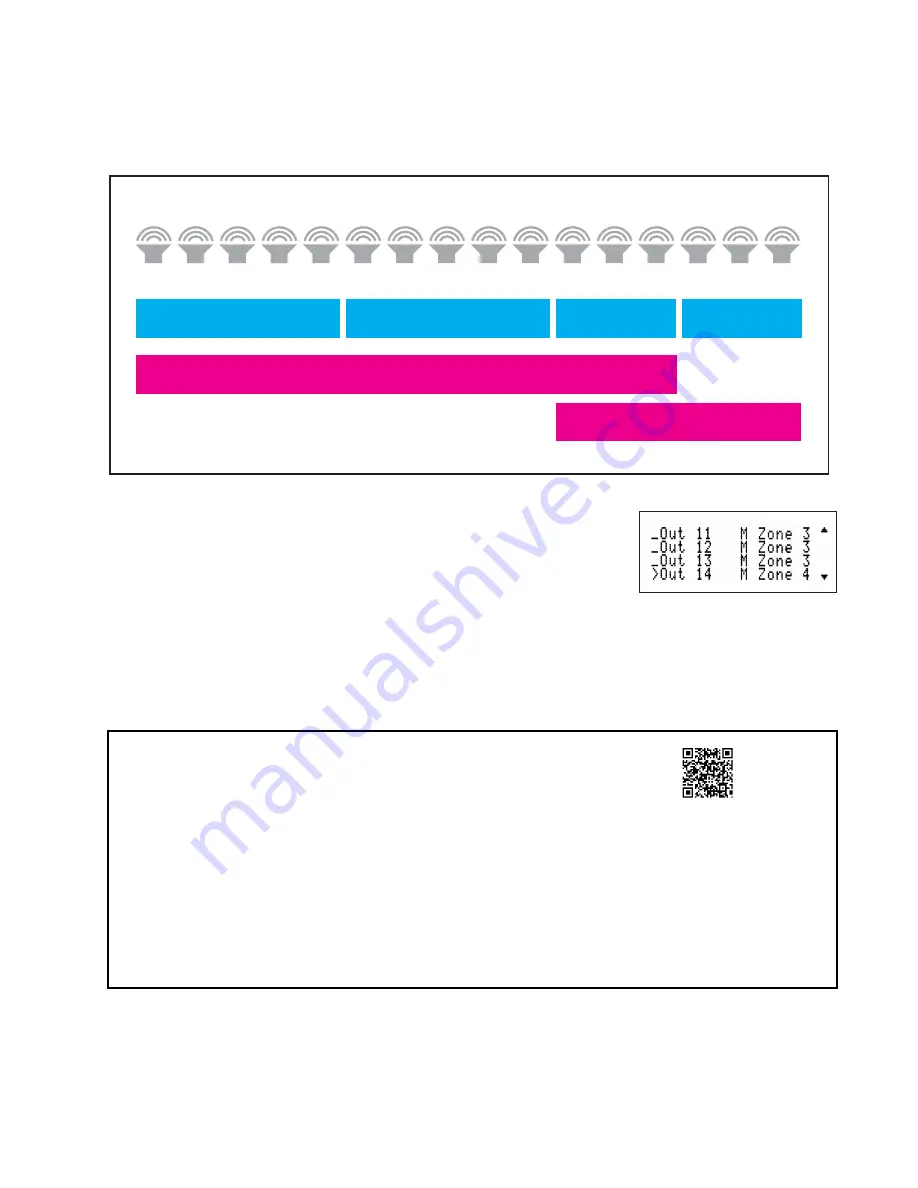
10
Firmware Update Procedure
The latest version of firmware is available from our website on the SF-16M product page.
www.audioauthority.com/sonaflex_tips.
1. Copy the latest firmware file onto a USB drive.
2. Insert the drive in the USB port on the rear panel of the SF-16M.
3. Press the menu key and navigate to the firmware update menu item.
4. Follow the prompts and select the firmware file.
5. After a short pause the SF-16M reboots and performs the firmware update.
6. Once the update has finished, the SF-16M reboots and resumes operation with the new firmware version.
SONAFLEX
DOWNLOAD
FIRMWARE
audioauthority.com/sonaflex_tips
Set Up Zones and Groups
Zones and Groups are useful for front panel control of SonaFlex speaker outputs – they are not compatible with third
party controllers, which have their own methods of controlling multiple outputs at once. Each Zone may contain one or
many speaker outputs, which can be mono and/or stereo. Zones may not overlap. Groups can contain one or many
Zones, and their members can overlap, as shown in
Figure 14
.
How to Create and Use Zones
Each SF-16M can have up to eight zones if all outputs are stereo, or 16 zones if all
outputs are mono. Using the front panel, assign each speaker output to a Zone as
shown in
Figure 15
. You can also use the PC Setup Utility V2.0 to create zones.
How to Create and Use Groups
Use the PC Setup Utility to create Groups and add Zones as members of each
Group. Group volume and source selection controls are found in the System
Control menu.
ZONE 3
LOBBY
GROUP 1
INTERIOR
GROUP 2
EXTERIOR
ZONE 1
BAR
ZONE 2
DINING RM
SPEAKER OUTPUTS
ZONE 4
PATIO
1 2 3 4 5 6 7 8 9 10 11 12 13 14 15 16
Figure 14. In this restaurant example, the speaker outputs are divided
into Zones, and two Groups include overlapping members.
Figure 15.












