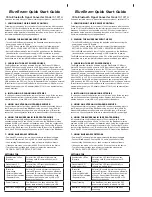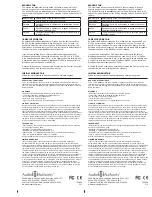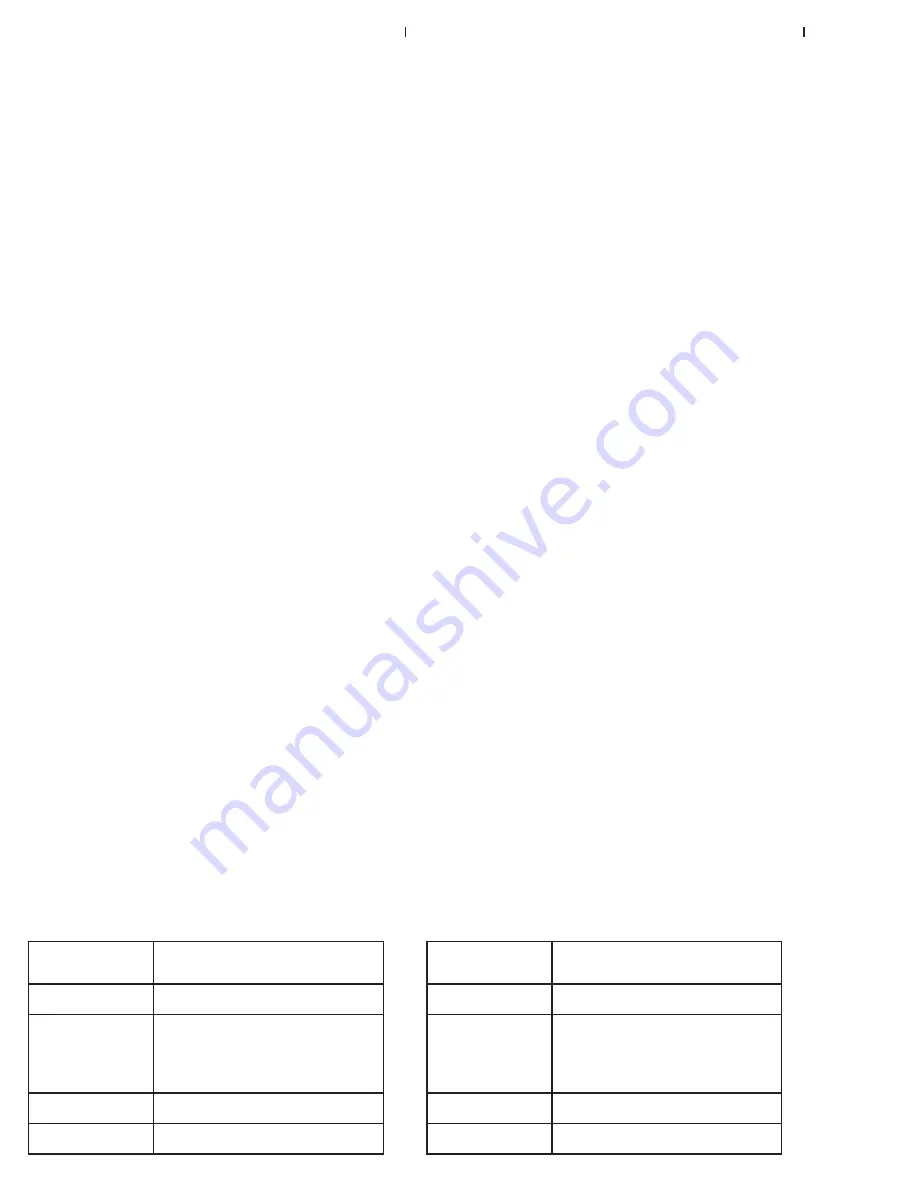
IR to Bluetooth Signal Converter
Model C-1071A
Download complete manual: www.audioauthority.com/product_details/c-1071a
1. CONFIGURING THE IR REMOTE CONTROL
Following the instructions for your model of universal remote, add the codes
for the C-1071A or BlueBeam to the remote from your remote manufacturer’s
database. If the above is not possible, use the PS2 codes (custom macro
commands will be deleted) or download the codes in raw hex or .ccf format
from www.audioauthority.com/page/software.
2. PAIRING THE BLUEBEAM WITH THE PS3
• Turn off the BlueBeam by removing the batteries and disconnecting the
power supply and/or USB cable.
• Turn PS3 on and use the PS3 controller to select the following option:
SETTINGS > ACCESSORY SETTINGS > REGISTER BD REMOTE.
• Set the BlueBeam within 30 feet of the PS3 and power on the BlueBeam
(insert batteries, connect power supply, or USB connection to power).
The BlueBeam automatically pairs with the PS3 at this point. Manual pairing
instructions are in the complete BlueBeam manual download (see above).
3. CHOOSING THE BEST POWER SOURCE
The BlueBeam can simply be powered from the PlayStation 3 USB port,
but the PS3 does not supply power to its USB port when it is powered off.
Therefore you will not be able to turn on the PS3 from your IR remote control
if it does not have an additional power source. If you do not wish to use an
external AC adapter, use two AA batteries to power the BlueBeam when the
PS3 is off. The BlueBeam will automatically draw power from the USB port
when the PS3 is on, PS3 is controlled normally, and an external AC adapter
is not needed. Battery life will be increased since power is supplied by the
USB port when the PS3 is on. Using “IR Repeater Mode” or using an external
IR receiver both require the BlueBeam to be connected to USB power or an
external power supply. An AC adapter (Model 571-013) can be ordered from
Audio Authority®.
4. INSTALLING OR CHANGING BATTERIES
To change or remove the batteries, remove the two o-rings, lift the top cover
and lift the batteries from the battery-holder. Replace them with two AA
alkaline batteries, or use USB or AC power as described above.
5. USING AN EXTERNAL INFRARED RECEIVER
Connect the emitter output of
any standard IR receiver
connecting block to
the IR input on the rear of the BlueBeam using a mono 3.5mm cable. By
default the BlueBeam is configured to auto-sense the type of IR receiver
connected. Use configuration software to manually select IR receiver type.
6. USING THE BLUEBEAM IN IR REPEATER MODE
In Repeater Mode, the BlueBeam repeats IR commands with IR carrier
frequencies between 36 and 40 kHz. In this mode, the BlueBeam must be
powered by USB or AC adapter, not batteries alone. Using the configuration
software, set the IR receiver type to repeater mode. Connect the IR port on
the rear of the BlueBeam to an IR emitter or the IR input of an IR distribution
block. Non-PS3 commands will be passed to the IR output of the BlueBeam.
7. USING BLUEBEAM SOFTWARE
• Download PC software from www.audioauthority.com/page/software.
• Connect BlueBeam to PC using USB 2.0 cable (requires mini-USB).
• Uses existing Windows drivers – does not require additional drivers.
• If changes are made, you must click SAVE to write them to the device.
• To erase custom settings (and all macros) select the menu option
OPTIONS > RESTORE DEFAULT SETTINGS.
SETTINGS TAB
Enable status LED on
IR activity
Selects if the LED should light up when
receiving valid IR commands from an IR
remote
Flash status LED
on low battery level
Selects if the LED should flash briefly to
indicate low battery level
IR receiver
• Auto-sense
• External, Modulated
• External, Demodulated
• Repeater Mode
Selects if IR should be received through the
internal IR receiver, OR through an externally
connected IR receiver (both cannot be active
at once). If an external IR receiver is used
BlueBeam must be powered by USB or DC
adapter, not batteries.
Power Tracking
The BlueBeam can keep track of the PS3
power state internally, or actively via USB.
Bluetooth Pairing Mode
Default is auto. Use manual mode when
necessary.
BlueBeam
Quick Start Guide
IR to Bluetooth Signal Converter
Model C-1071A
Download complete manual: www.audioauthority.com/product_details/c-1071a
1. CONFIGURING THE IR REMOTE CONTROL
Following the instructions for your model of universal remote, add the codes
for the C-1071A or BlueBeam to the remote from your remote manufacturer’s
database. If the above is not possible, use the PS2 codes (custom macro
commands will be deleted) or download the codes in raw hex or .ccf format
from www.audioauthority.com/page/software.
2. PAIRING THE BLUEBEAM WITH THE PS3
• Turn off the BlueBeam by removing the batteries and disconnecting the
power supply and/or USB cable.
• Turn PS3 on and use the PS3 controller to select the following option:
SETTINGS > ACCESSORY SETTINGS > REGISTER BD REMOTE.
• Set the BlueBeam within 30 feet of the PS3 and power on the BlueBeam
(insert batteries, connect power supply, or USB connection to power).
The BlueBeam automatically pairs with the PS3 at this point. Manual pairing
instructions are in the complete BlueBeam manual download (see above).
3. CHOOSING THE BEST POWER SOURCE
The BlueBeam can simply be powered from the PlayStation 3 USB port,
but the PS3 does not supply power to its USB port when it is powered off.
Therefore you will not be able to turn on the PS3 from your IR remote control
if it does not have an additional power source. If you do not wish to use an
external AC adapter, use two AA batteries to power the BlueBeam when the
PS3 is off. The BlueBeam will automatically draw power from the USB port
when the PS3 is on, PS3 is controlled normally, and an external AC adapter
is not needed. Battery life will be increased since power is supplied by the
USB port when the PS3 is on. Using “IR Repeater Mode” or using an external
IR receiver both require the BlueBeam to be connected to USB power or an
external power supply. An AC adapter (Model 571-013) can be ordered from
Audio Authority®.
4. INSTALLING OR CHANGING BATTERIES
To change or remove the batteries, remove the two o-rings, lift the top cover
and lift the batteries from the battery-holder. Replace them with two AA
alkaline batteries, or use USB or AC power as described above.
5. USING AN EXTERNAL INFRARED RECEIVER
Connect the emitter output of
any standard IR receiver
connecting block to
the IR input on the rear of the BlueBeam using a mono 3.5mm cable. By
default the BlueBeam is configured to auto-sense the type of IR receiver
connected. Use configuration software to manually select IR receiver type.
6. USING THE BLUEBEAM IN IR REPEATER MODE
In Repeater Mode, the BlueBeam repeats IR commands with IR carrier
frequencies between 36 and 40 kHz. In this mode, the BlueBeam must be
powered by USB or AC adapter, not batteries alone. Using the configuration
software, set the IR receiver type to repeater mode. Connect the IR port on
the rear of the BlueBeam to an IR emitter or the IR input of an IR distribution
block. Non-PS3 commands will be passed to the IR output of the BlueBeam.
7. USING BLUEBEAM SOFTWARE
• Download PC software from www.audioauthority.com/page/software.
• Connect BlueBeam to PC using USB 2.0 cable (requires mini-USB).
• Uses existing Windows drivers – does not require additional drivers.
• If changes are made, you must click SAVE to write them to the device.
• To erase custom settings (and all macros) select the menu option
OPTIONS > RESTORE DEFAULT SETTINGS.
SETTINGS TAB
Enable status LED on
IR activity
Selects if the LED should light up when
receiving valid IR commands from an IR
remote
Flash status LED
on low battery level
Selects if the LED should flash briefly to
indicate low battery level
IR receiver
• Auto-sense
• External, Modulated
• External, Demodulated
• Repeater Mode
Selects if IR should be received through the
internal IR receiver, OR through an externally
connected IR receiver (both cannot be active
at once). If an external IR receiver is used
BlueBeam must be powered by USB or DC
adapter, not batteries.
Power Tracking
The BlueBeam can keep track of the PS3
power state internally, or actively via USB.
Bluetooth Pairing Mode
Default is auto. Use manual mode when
necessary.
BlueBeam
Quick Start Guide