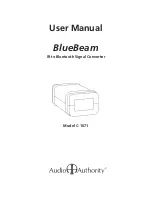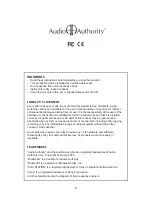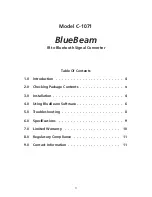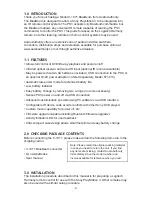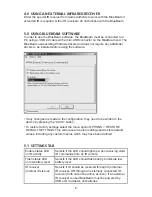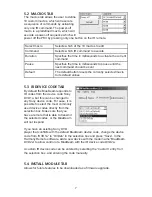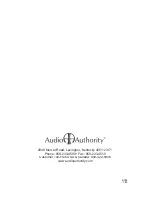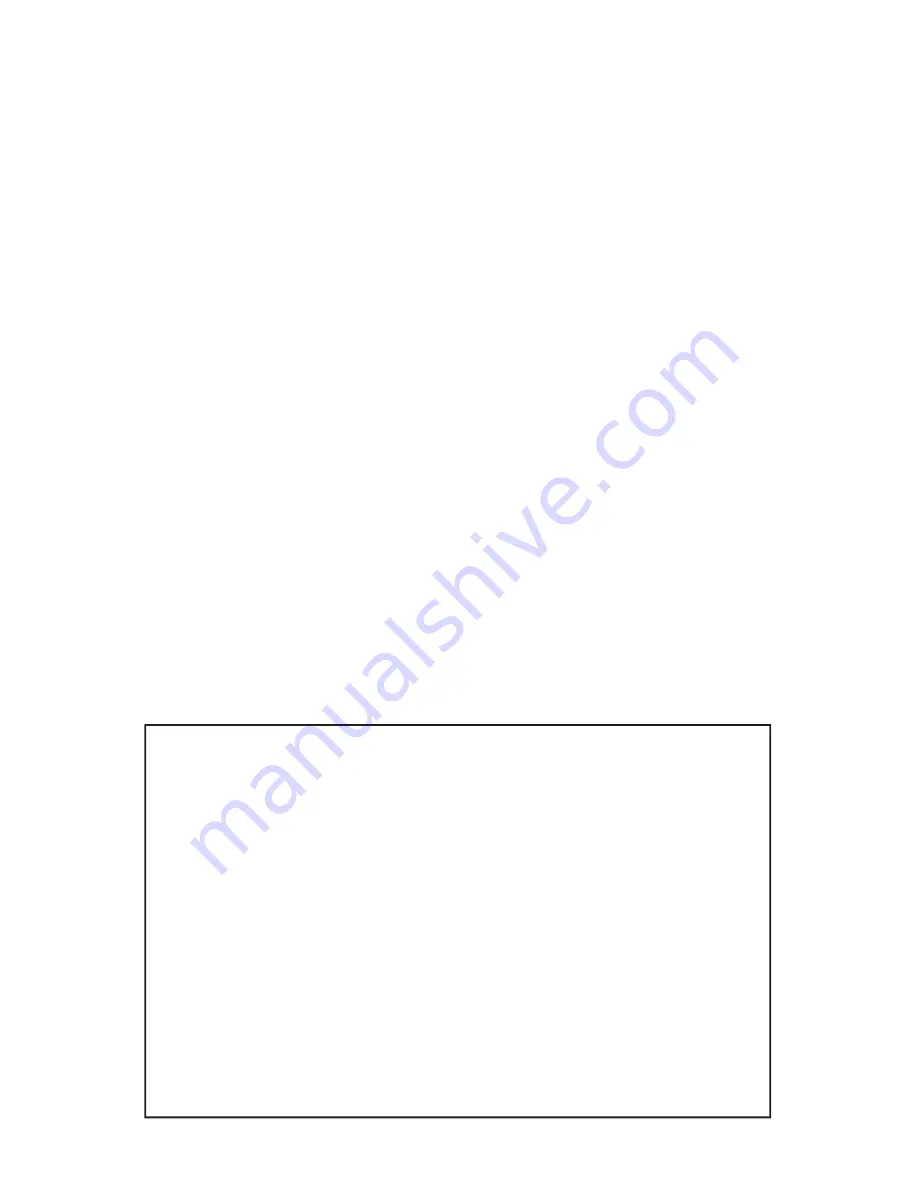
5
3.1 CONFIGURING THE IR REMOTE CONTROL
Using the Logitech Harmony software:
• Select the DEVICES tab and then ADD DEVICE.
• Select GAME CONSOLE > GAME CONSOLE (WITH DVD) from the device
selections box.
• Select AUDIO AUTHORITY from the manufacturer selections box.
• Enter the name “BLUEBEAM” in the model name box.
• Select NEXT and NEXT to finish. For information on how to add the BlueBeam
to Activities in the Harmony Remote, see the Harmony manual.
3.2 PAIRING THE BLUEBEAM WITH THE PS3
• Turn off the BlueBeam by removing the batteries and disconnecting the power
supply and/or USB cable.
• Turn on the PS3 system and use the PS3 controller to select the following
option: SETTINGS > ACCESSORY SETTINGS > REGISTER BD REMOTE.
• Set the BlueBeam within 30 feet of the PS3 and power on the BlueBeam (insert
batteries, connect power supply, or USB connection to power).
• When power is applied, the red LED starts flashing to indicate that the
BlueBeam is ready to be paired with the PS3. Make sure the BlueBeam is the
actively selected device on the Harmony IR remote control. Press and hold the
“2” button on the remote (do this within 20 seconds of BlueBeam power on).
Hold the 2 button down until the PS3 changes screen to REGISTERING.
• The BlueBeam is now paired with the PS3 and ready to convert IR signals to
Bluetooth.
Which power source is best for my installation?
The BlueBeam can be powered from the PS3 USB port, but the PS3 does
not supply power to its USB port when it is powered off. Therefore you will
not be able to turn on the PS3 from your IR remote control if it does not have
an additional power source. If you do not wish to use an external DC adapter
(Model 571-013), use two AA batteries to power the BlueBeam when the PS3
is off. The BlueBeam will automatically draw power from the USB port when
the PS3 is on. This way you can control the PS3 as normal and you do not
need an external DC adapter. Also battery life will be increased since power
is supplied by the USB port whenever the PS3 is turned on.
Installing or changing batteries
Batteries are not required, but may be important for best functionality (see
above). To change or remove the batteries, remove the two o-rings, lift the
top cover (no tools are required) and lift the batteries from the battery-holder.
Replace them with two AA alkaline batteries, or use external power as
described above.