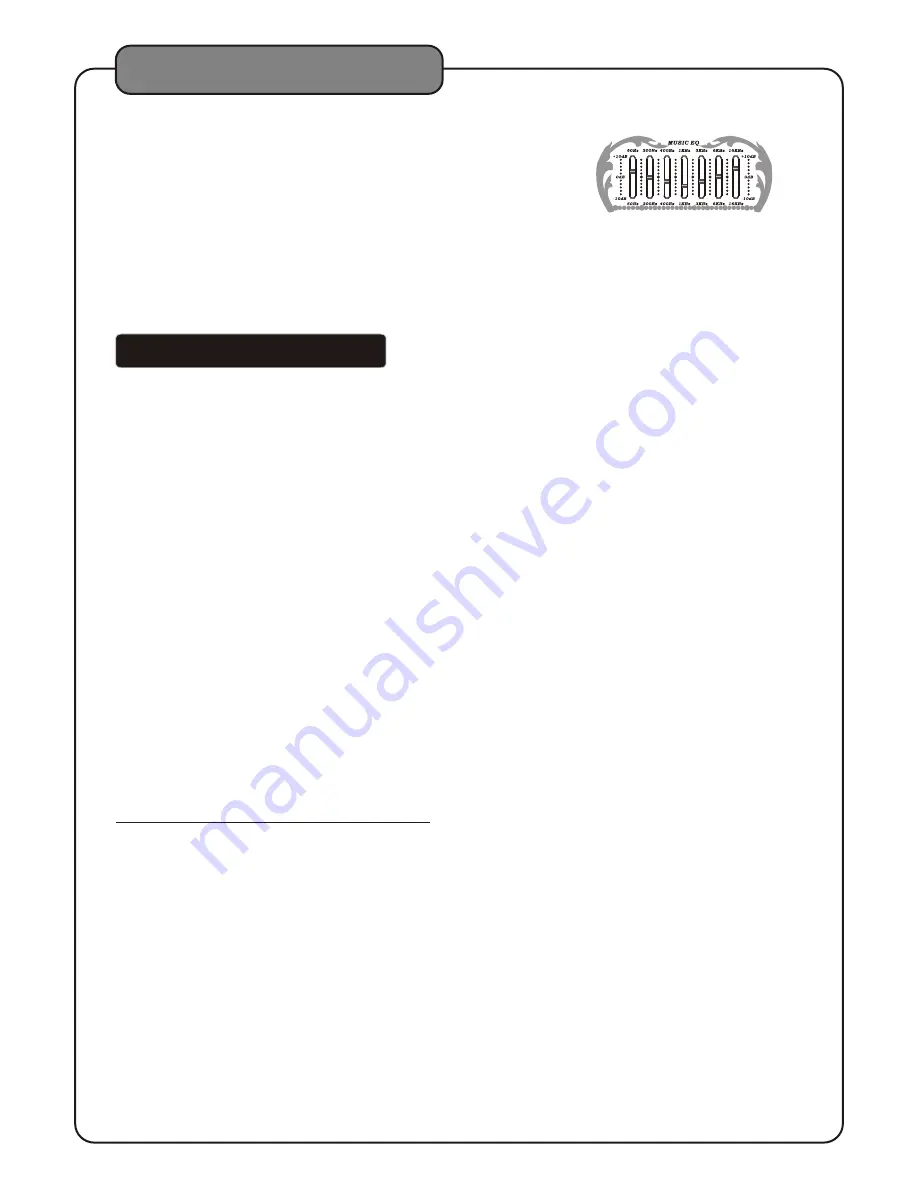
Adjusting the master MUSIC EQ
The master MUSIC EQ for the disc player,
AV1/AV2/AV3
input channels can be adjusted using the front panel control
Front Panel
Turn the MUSIC EQ control slider up to raise the EQ for
10dB and down to lower the EQ for 10dB.
Changing the video mode (PAL / NTSC)
Use the P/N button on the remote control to switch between the regional PAL and NTSC video modes.
Access DISC mode by either pressing DVD on the remote control or by pressing the DISC/USB/SD
button on the front panel until the display screen says disc.
Loading a disc
1.
Press the OPEN/CLOSE button on the remote control or the EJECT button on the front panel of
the
to open the disc tray
2.
Insert a disc
3.
Press the OPEN/CLOSE button on the remote control or the EJECT button on the front panel of
the
to close the disc tray
Playing a disc
1.
Load a disc
2.
Press PLAY on the remote control or on the front panel
Stopping a disc
1.
Press the STOP button on the remote control or front panel once to enter pause mode
2.
Press the STOP button again to completely stop the disc
Pausing a disc
1.
Press the PAUSE button on the remote control or front panel
Skipping tracks/chapters
1.
Use the PREV and NEXT buttons on the remote control or front panel to skip tracks/chapters
2.
Press the PREV button to skip to the previous track/chapter
3.
Press the NEXT button to skip to the next track/chapter
Searching through a track/chapter
1.
Use the B.SCAN and F.SCAN buttons on the remote control or front panel to search through tracks/chapters
2.
Press the B.SCAN button to search backwards through the current track/chapter
3.
Press the F.SCAN button to search forwards through the current track/chapter
Note:It will not work while playing CDG format disc
Subtitles
Some DVDs have subtitles available and some also include multiple languages. If you are using a DVD with
subtitles available, simply press the SUBTITLE button on the remote control to cycle through the available
subtitles
Viewing multiple angles
Some DVDs have multiple viewing angles available. Press the ANGLE button on the remote control to
change the viewing angle and cycle through the available angles.
Slow-motion playback using the SLOW button
Use the SLOW button on the remote control to cycle between 4 slow-forward modes :
●
SLOW 1/2 - Forwards at 1/2 the actual time
●
SLOW 1/4 - Forwards at 1/4 the actual time
●
SLOW 1/8 - Forwards at 1/8 the actual time
●
SLOW 1/16 - Forwards at 1/16 the actual time .
DISC/USB/SD/
AKJ7808
AKJ7808
Operations (Disc Mode)
12
General Operations
















































