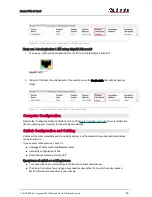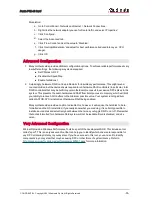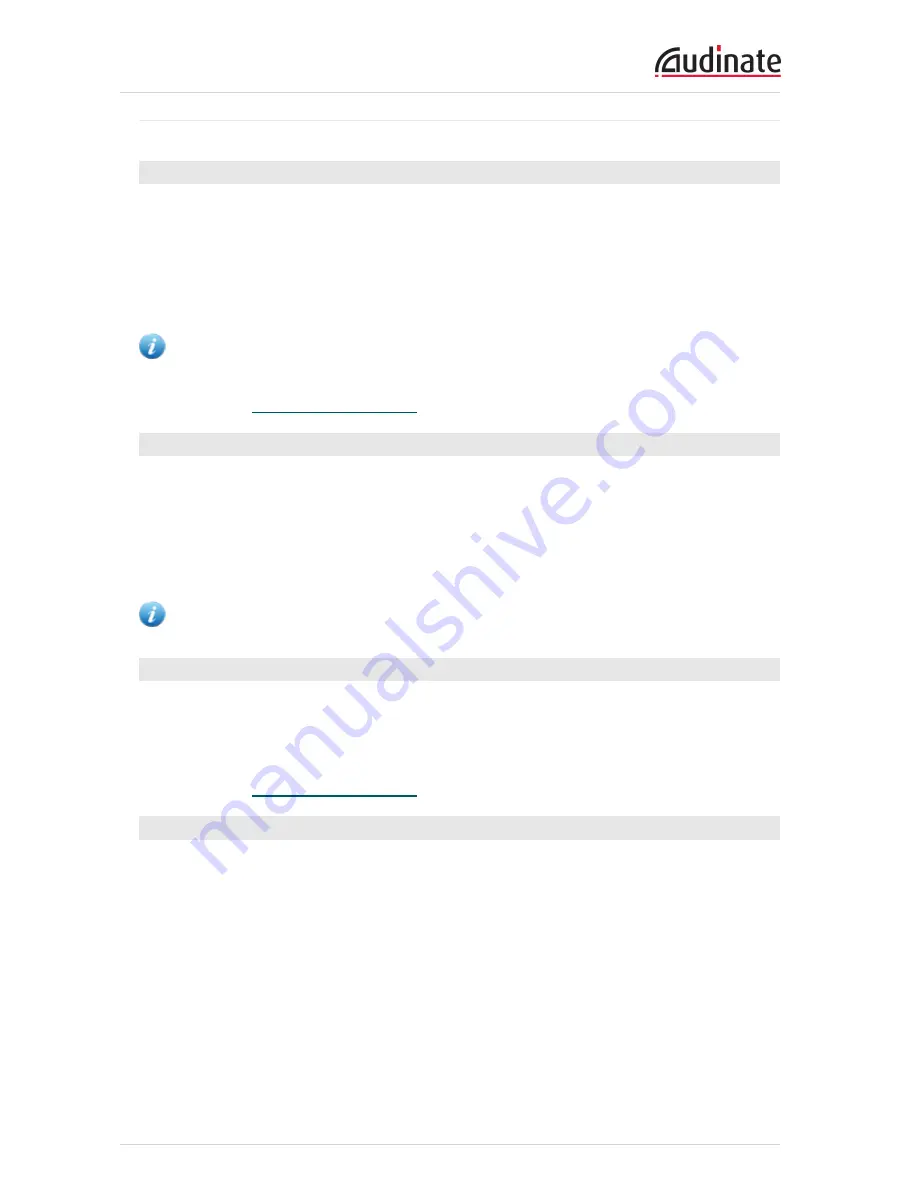
Dante PCIe-R Card
CONFIDENTIAL. Copyright © 2014 Audinate Pty Ltd. All Rights Reserved.
-23-
Figure 5 - Dante Controller Device View > Receive tab
Changing the Device Name
By default the device name for Dante PCIe-R cards is PCIe-nnnnnn, where nnnnnn is a unique
alphanumeric identifier consisting of the last six digits of the MAC address. This is the name the card will
have when you first use it.
It is possible to replace the Dante PCIe-R default device name with a custom, user-defined name. To do
this, open Device View in Dante Controller, select the card you wish to modify, and change the Device
Name in the Device Config tab.
Note: If you rename a device, you must re-establish any existing audio routes to and from the re-
named device using its new name.
Please refer to the
Dante Controller user guide
for more information on renaming devices.
Changing Channel Labels
To change channel labels in Dante Controller:
1. Open the Device View for the relevant device.
2. Click the Receive or Transmit tab (depending on which channel labels you want to edit).
3. Left-click the channel label.
4. Enter a new value.
Note: Tx (transmit) labels must be unique for that device.
Changing the Sample Rate
By default, the Dante PCIe-R is configured to operate using a 192kHz sample rate. Audio routes can only
be set up between devices that are operating at the same sample rate.
It is possible to change the sample rate. To do this, open Device View in Dante Controller, select the card
you wish to modify in the Device View, and change the sample rate in the Device Config tab.
Please refer to the
Dante Controller user guide
for more information on changing sample rates.
Setting the Latency
To adjust the latency setting, open a Device View for the selected device in Dante Controller, and select
the Device Config tab. This allows several device settings to be viewed and modified. It shows the current
receive latency setting and allows the user to change the operating receive latency for the selected device.
The allowed values are:
n
0.15ms (150 microseconds) - a suitable setting for a network containing a single gigabit switch
n
0.25ms - a suitable setting for a network containing 3 gigabit switches
n
0.5ms - a suitable setting for a network containing where the signal path may encompass up to five
gigabit switch hops
n
1.0ms - a suitable setting for a network containing where the signal path may encompass up to ten