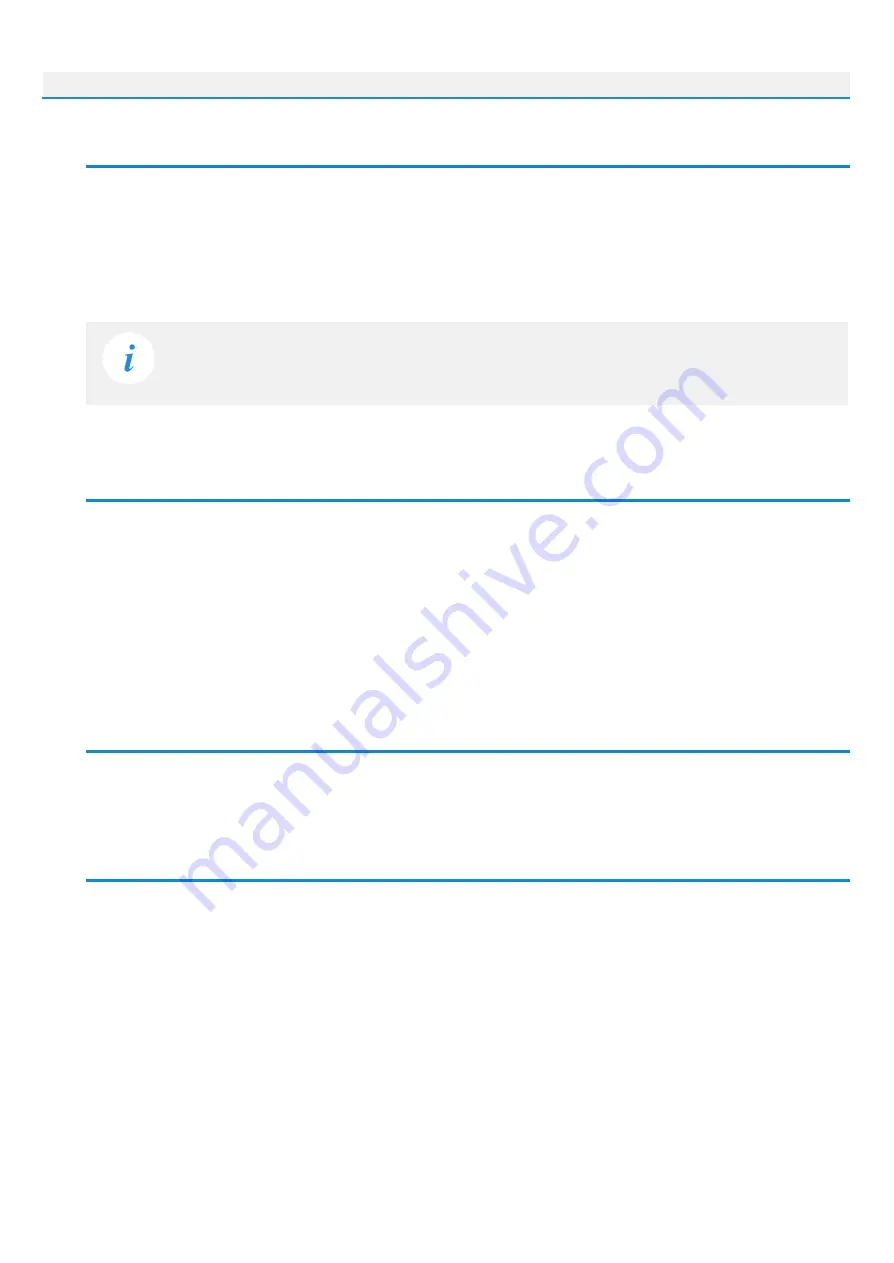
Sphene Pro
5
Preset management
Presets can be loaded and saved in the display area.
●
The left button offers a selection from a preset list, structured in several submenus.
●
The mid button opens a menu allowing users to save or delete user presets.
Please note that the parameters in the utility panel are not included in presets.
Services menu
A click to Audified logo opens the Services menu. Services menu allows access to:
●
user manual,
●
product updates,
●
feedback form on the Audified web,
●
support,
●
Audified website,
●
product version and other info.
Utility menu
Clicking the wrench symbol opens the utility menu. You can easily copy the state of one plugin
instance to the other instance using Copy and Paste functionality.
Recommended Workflow
Basic
1. Select the input channel routing.
2. Adjust the Input level in the utility panel according to your preferences and working
headroom so the Input meter shows the signal being below 0 dBFS.
3. Choose one of the factory presets.
4. Adjust the Gate parameter to get rid of unwanted noise.
5. Done.









