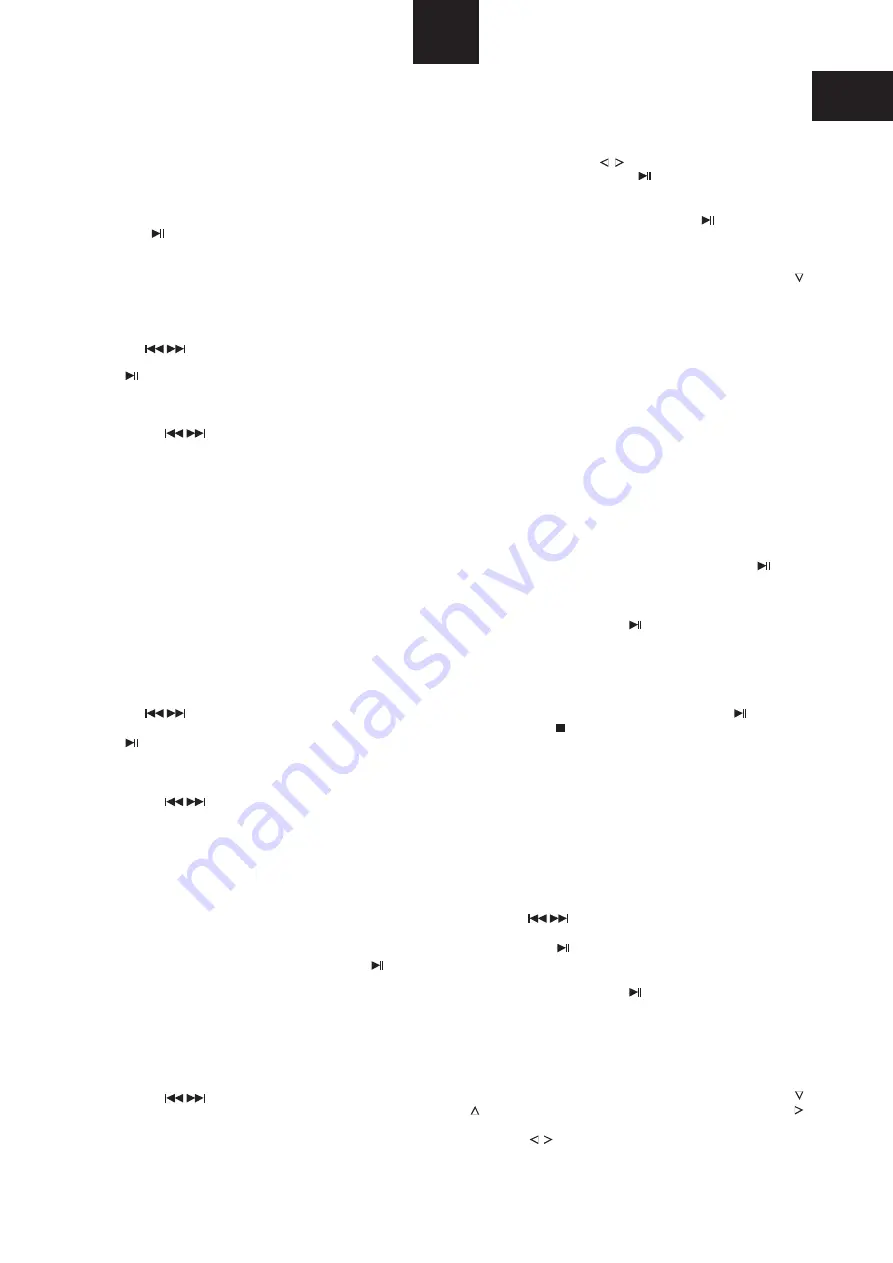
Playing a DVD
PLAYING A DVD-VIDEO DISC
Switch on the AVR-1 and your TV. Select the correct AV input of
your TV (if you are using SCART connection the input may select
automatically). Load your DVD disc into the front panel loading
slot. The disc menu will appear on your TV screen. Use the
cursor keys to navigate the on-screen menu and play the movie
or press the
key.
SETTING THE VOLUME
Use the VOLUME keys to set the volume level from the
speakers. NOTE:- The AVR-1 volume control will not control the
volume from the TV speakers.
STEPPING THROUGH CHAPTERS
Hold down the
keys to step through chapters.
GO DIRECTLY TO A NEW TITLE OR CHAPTER
STILL FRAME
To freeze the picture in still frame, press the
key. Press again
to cancel and return to play.
DISC MENU
Press MENU at any time to return to the disc menu. You can
access disc options encoded in the disc by the publisher. This
may include direct title/chapter access, soundtrack settings,
special features etc.
FAST SEARCH
Press the
keys, fast search will begin in your chosen
direction. Press again to change the search speed x2, x4, x6, x8.
Press
to cancel. This function is only available from the
remote control.
Press the GOTO key. Enter the title or chapter numbers with the
NUMBER keys. Use the
CURSOR keys to switch between
title/chapter selection. Press the
key to go.
SLOW MOTION
To view a section of the movie in slow motion, press the
CURSOR key repeatedly to set the slow motion speed and
direction. Continue pressing to return to play the movie.
AUDIO MODE SELECTION
When playing a DVD you can select different sound modes with
the AV MODE key. The sound modes available will depend on
the soundtracks available on the DVD.
PLAYING A CD AUDIO DISC
Switch on the AVR-1. Select DVD with the SOURCE key. Load
your CD disc into the front panel loading slot. The disc will play
automatically.
SETTING THE VOLUME
STEPPING THROUGH THE TRACKS
Hold down the
keys to select tracks.
PAUSE
To pause the music, press the
key. Press again to cancel and
return to play.
Use the VOLUME keys to set the volume level from the
speakers. NOTE:- The AVR-1 volume control will not control the
volume from the TV speakers.
FAST SEARCH
Press the
keys, fast search will begin in your chosen
direction. Press again to change the search speed x1, x2, x3, x4.
Press
to cancel.
JUMP DIRECTLY TO A TRACK
Enter the track number with the number pad. Press the
key to
go.
STORING A PROGRAM SEQUENCE
To store a sequence of tracks, stop the disc and press the
STORE key. Now enter each track you want to program in turn
with the NUMBER keys, then OK to store it. Press
to play the
program. Press
repeatedly to stop playback and clear
the
program.
AUDIO MODE SELECTION
When playing a CD you can select different sound modes with
the AV MODE key. 2 channel stereo and Dolby Pro Logic II Music
modes are recommended for CD sound.
This function is only available from the
remote control.
Playing a CD
12
GB
Playing an MP3 Disc
PLAYING AN MP3 DISC
You can listen to a CD-R or DVD-R disc of your MP3 music files
with the AVR-1.
Switch on the AVR-1. Select DVD with the SOURCE key. Load
your MP3 disc into the front panel loading slot. Press
to play
the disc.
SETTING THE VOLUME
STEPPING THROUGH THE TRACKS
Hold down the
keys to select tracks.
FAST SEARCH
Press the
keys briefly, fast search will begin in your
chosen direction. Press again to change the search speed x1,
x2, x3, x4. Press
to cancel.
PAUSE
To pause the music, press the
key. Press again to cancel and
return to play.
Use the volume keys to set the volume level from the speakers.
NOTE:- The AVR-1 volume control will not control the volume
from the TV speakers.
JUMP TO A TRACK
Enter the track number with the NUMBER keys. The AVR-1 will
jump to this track.
ON-SCREEN NAVIGATION
You can switch on the TV to navigate folders of tracks more
easily on-screen when the disc is stopped. You will see a folder
list on the left of the screen and a list of your music files on the
right. Navigate the folder list to find your music folder, with the
CURSOR keys, then press OK to select the folder. Press the
CURSOR key to move to the file list of MP3 tracks. Navigate the
list with the
CURSOR keys. Select file number 0 at the top of
the list to move back up the folder list.
Содержание AVR-1
Страница 1: ...Operation manual and technical specifications ...
Страница 2: ......















