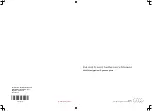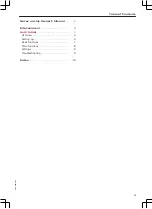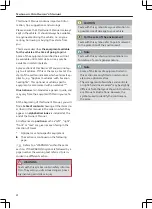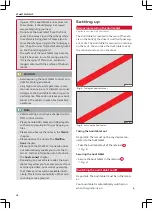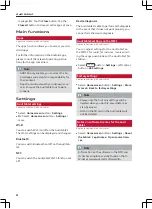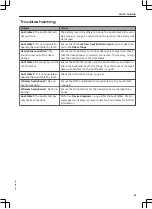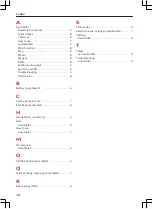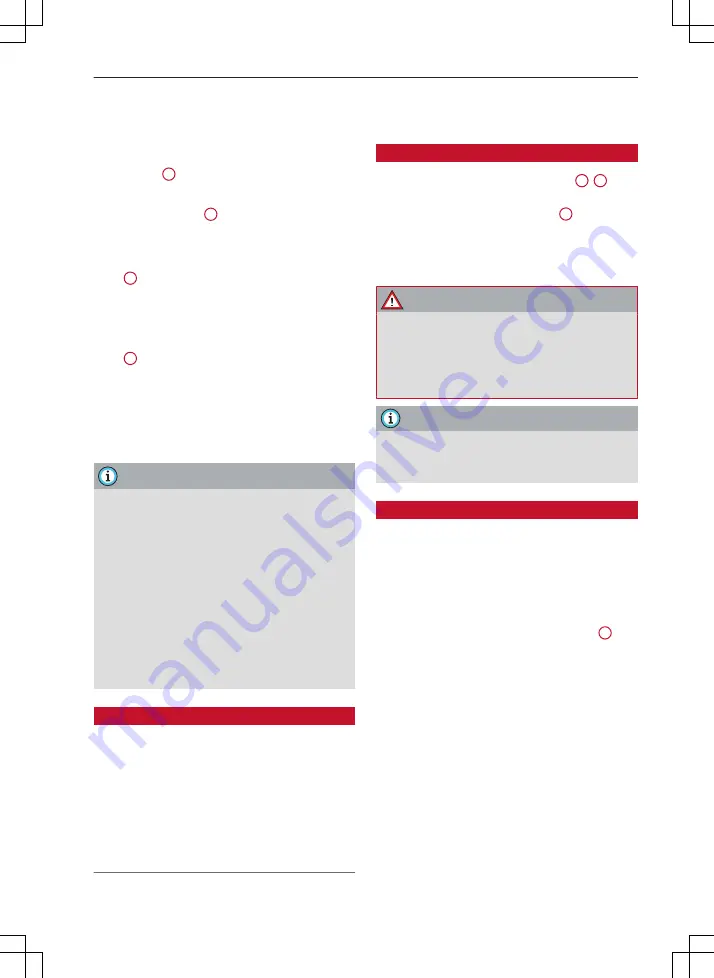
Audi tablet
If the Audi tablet is not used for a while, the
screensaver or the standby mode will be activa-
ted.
–
To switch on from standby mode
: Briefly press
the button
1
–
To cancel the screensaver
: Tap anywhere on the
Audi tablet display
1
The Audi tablet can be switched on/off manually.
–
To switch on manually
: Press and hold the but-
ton
1
for about three seconds.
The
Home screen
will be displayed after you
switch the tablet on.
–
To switch off manually
: Press and hold the but-
ton
1
until the Audi tablet is
switched off.
If you switch off the Audi tablet manually and
leave it in the retainer, it will
not
be switched on
automatically the next time you switch on the ig-
nition.
Note
–
If the engine is switched off and the battery
charge level is low, the MMI system and the
Audi tablet will be switched off automatical-
ly.
–
If the MMI, Wi-Fi on the Audi tablet or the
MMI's Wi-Fi hotspot are switched off, only
the Android apps and functions unrelated to
the vehicle will be available.
–
For some services, you may need to create
an account with the relevant service provid-
er before you can use the service for the
first time.
Setting audio output
You can set the system so that the audio/video
source is output via the car's audio system or the
headphones on the Audi tablet.
The audio output function can be set to the car's
audio system for either the left or the right Audi
tablet. The sound for the other Audi tablet can
then be output via wireless/wired headphones at
the same time.
Adjusting the volume
–
Volume up/down
: Press the button
2
/
3
.
–
Mute
: Press and hold the button
2
until the
mute symbol appears.
The audio is always set to output via the head-
phones when you switch the Audi tablet on.
WARNING
The volume of the audio sources (radio, CD
player, etc.) should only be set at a level
which enables you to hear distant police and
emergency vehicles clearly – failure to do so
could result in an accident.
Note
Very high/very low volume levels are auto-
matically reduced/increased to a preset level
when you switch the Audi tablet on.
Connecting headphones
NFC headphones
Important: NFC and Bluetooth must be activated
on the Audi tablet and the Audi tablet must be
switched on and not be in standby mode.
–
Switch your NFC headphones on.
–
on the NFC zone
3
of the Audi tablet to connect
the devices to each other via Bluetooth.
Bluetooth headphones
Important: Bluetooth must be activated on the
Audi tablet and the Audi tablet must be switched
on and not be in standby mode.
–
Switch your Bluetooth headphones on.
–
Follow the instructions given in the operating
instructions for your headphones to establish a
Bluetooth connection.
1)
The NFC zone may be marked with an "n" on NFC devices.
5
xxx.xxx.xxx
Содержание MMI Navigation System plus
Страница 2: ......