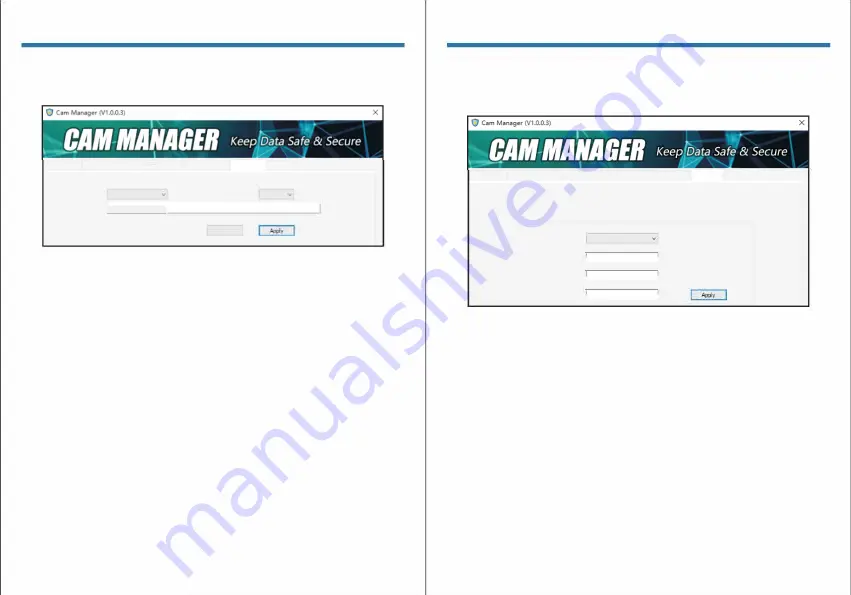
CAM MANAGER
6. AES Encryption
Click the "AES256 Encryption" tab in camera management software.
Cilllli!l'ii Info tl!!twork S
@tttl
l.f.i Cil
m
er
il Setttiq�
oth
e
r
Settilgs Enaypb::m
P
il
ssw
o
r
d
OataEncryption: Off
Deay;IOOl'1
�•
Y
:
Off
AES�y:
-
1
0
1
_
23-1
_
56
_
7'9
_
Al!<Dfl'<HI
__
�----------
Refresh
Data Encryption
Click the "Data Encryption" drop down. There are four settings to
choose from:
Off/ File Encryption / Streaming Encryption / Both
Decryption Play
Click the "Decryption Play" drop down. There are two settings to
choose from:
Off/ On
Note: When choose on, user are able to display encrypted video in
camera playback mode.
AES Key
To change AES Key, just input the new AES Key in the text box. The
AES Key is consist of letters & numbers.
After changing the settings, click "Apply" to save.
WfW
CAM MANAGER
7. Change Password
Click the "Change Password" tab in the Camera Management
Software.
camera I
n
fo
N
e
tw
o
rk
Se
tt
fl
gs ca
m
era Settil<;is O
tll
e
r
Settilgs En
cryp
tio
n
Pa
ssw
o
r
d
C
h
a
ng
e
Passw«d
I.Js
l.'fT
ype
: Gener�
U
ser
Admin
L
ogi,P
a
ss
w
ord
:
c_ ___ __J
New
P
ass
w
ord
:
L_ ___ __J
R
e
ente!'Ne
w
Pass
w
or
d
:
c_ ___ __J
From here you can change device passwords. Select the user type for
the password that you wish to change. Enter the admin password,
then enter the new password you wish to set for the user type, and
confirm the password.
Click "Apply" to save the new password.
Note: Passwords can only be changed while logged in with the admin
account. The admin password will always be required to make
changes to any account passwords.
WtW
Содержание BioAx
Страница 1: ...USER MANUAL ...






















