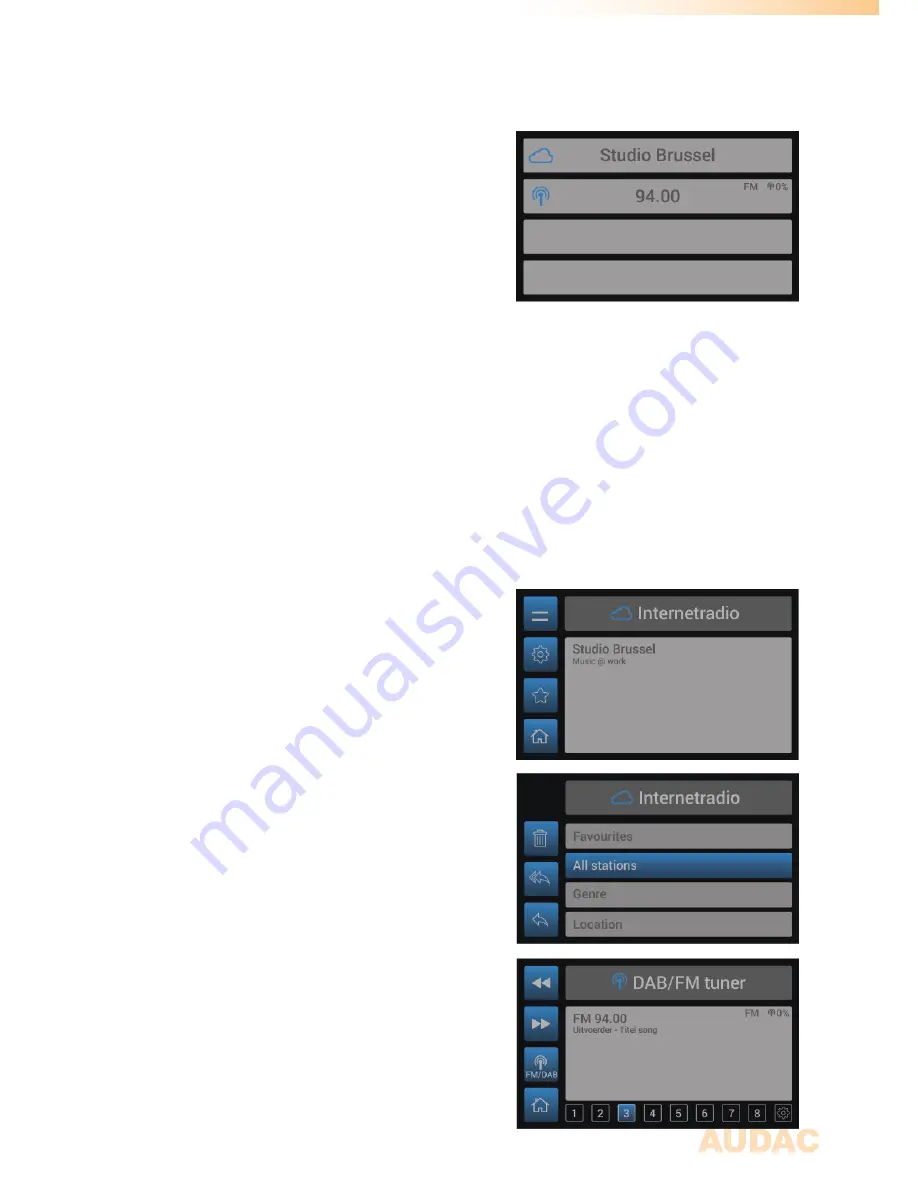
13
Front contol >> Main
When powering-on the system, the main screen of
the user interface will be displayed giving an overview
of all installed modules among each other.
When any module installed, an icon will indicate the
functionality of the module on the left side. Depending
on different functionalities, different icons will be
shown. If no module installed, the provided area will
stay blank.
When any module installed and playing, the information regarding the playing station, track,
tuning frequency or any other carried information will be indicated at the center of the
provided information.
Additional information will be indicated by icons on the right side of the provided area. Few
typical examples are FM and/or DAB/DAB+ symbols, indicating the kind of received signal,
percentage numbers indicating the strength of the received signals, ... and so on.
Front control >> Module
When selected the module to be operated, the control
screen for the corresponding module will be loaded.
As earlier indicated in this manual, the available
functions and construction of this screen depends
of the installed module and its functionality. In this
chapter, the basic functions and structure is indicated
allowing you to understand and use any type of control
screen for any type of module.
The left side of each control screen contains four
icons, linked with the tactile push buttons on the side
of the screen. The corresponding menu will be loaded
once the button is pressed.
Some typical control screens (e.g. tuner control
screens) are having a horizontal array of numbers on
the bottom of the screen (see the bottom screenshot
on this page). This horizontal array is representing 10
positions whereto presets can be saved. Navigation
between these presets is possible by turning the rotary
dial, and the current selection can be stored to the
preset position by selecting it and pressing the save
button.
The functionality for each icon is indicated in the table
on the next page.
























