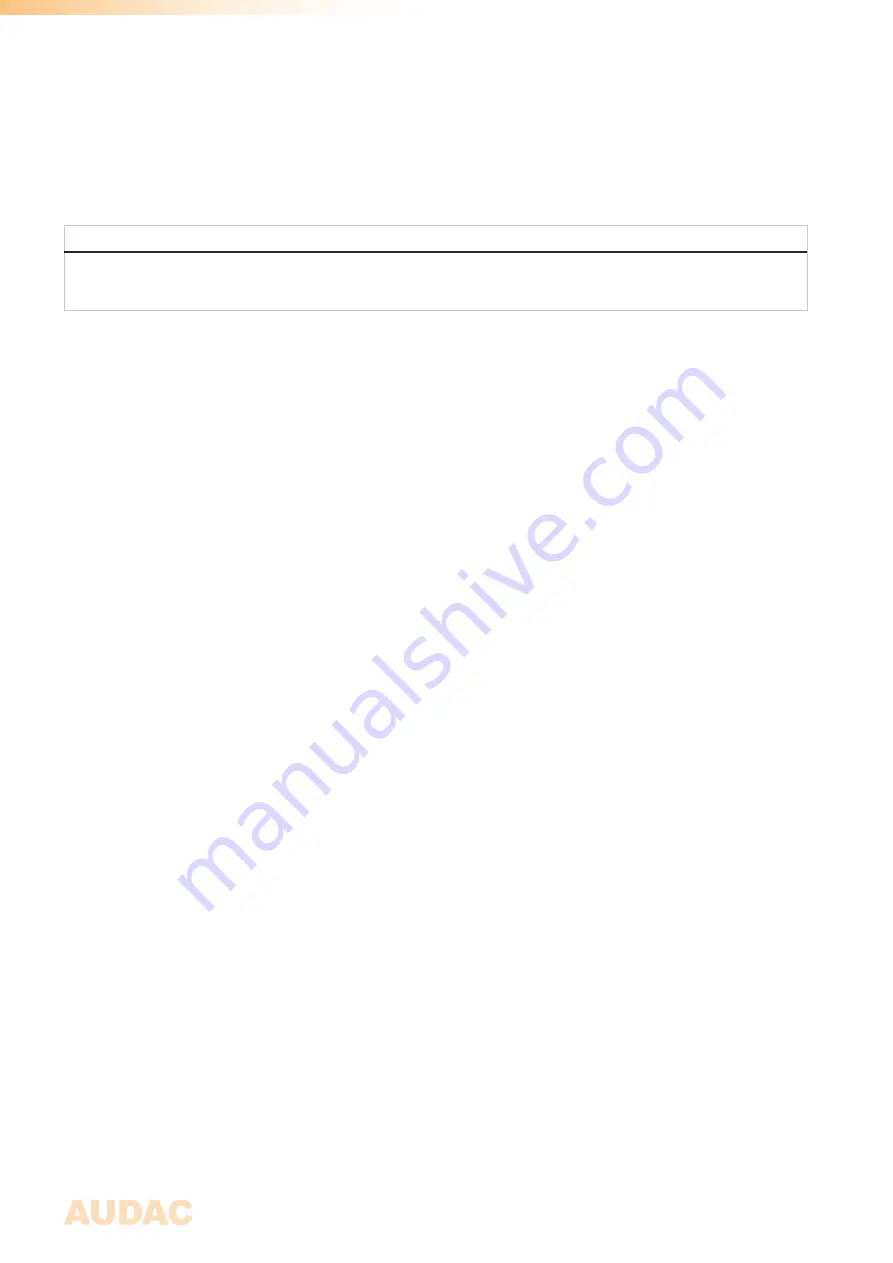
14
Chapter 3
Quick start guide
Connecting the amplifier
ATTENTION
Make sure the power of the device is turned OFF before any connections or wiring adjustments are made.
Disregarding this rule can lead to permanent damage of the equipment.
1) Connecting audio sources
Connect all the audio sources to the input connections on the rear side of the amplifier. Depending of the instal-
lation and the used sources (pre-amplifiers, mixers, matrix systems, ... ) the appropriate selection of input
connectors can be made between XLR and terminal block.
2) Connecting loudspeakers
Connect loudspeakers to the outputs of the amplifier. Depending of the application and the connected
loudspeakers, the appropriate selection of loudspeaker connections can be made between speaker and terminal
block. In most standard applications, loudspeakers will be connected to the +1 / -1 terminals of the speaker
connector (or + / - terminals of terminal block connector). Depending if any channels should be connected in
bridge, corresponding connections should be made as indicated on the rear panel.
3) Other connections
After the in- and output connections are made, other connections such as mains power (and RS-232 if
required) can be made. After connecting them, the amplifier is ready to be powered-up and configured.
Configuring the amplifier
1) Configuration using presets
In case your setup is a pre-defined set solution from AUDAC, a set solution configuration file will be available
(*.SOL) whereby all settings for the configuration can be made by uploading the corresponding file to the
amplifier. In this case, the file should be stored on an USB storage device and inserted to the USB port on front
of the amplifier. After inserted the USB storage device, browse to the ‘Settings’ > ‘General setup’ > ‘USB’ >
‘Load’, browse to the correct file and press the function dial. After selected, all settings for the set solution will
be loaded in one action, and all other configuration steps can be skipped. In case a custom configuration is
required, proceed to the next step.
2) Configuring the outputs
The first step when a custom configuration is required is configuring the output channels. In standard
configuration, every output channel is functioning independently. In case this configuration is required for your
setup, this step can be skipped. When your setup requires one (or more) bridged output channels, channel
bridging settings can be made by selecting the corresponding output and browse to the ‘Settings’ > ‘Output
setup’ > ‘Bridge’ menu. When the bridge function is switched on, two channels will be merged to one output
channel doubling the output power. On the main screen, only one fader will be displayed for a bridged channel.
NOTE:
For further information about connecting the outputs in bridge mode, see page 17
of this manual.
Содержание SMA
Страница 1: ...SMA SMQ User Manual www audac eu ...
Страница 31: ...31 Notes ...
Страница 32: ...32 Notes ...





























