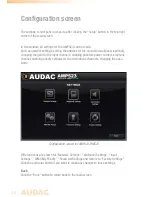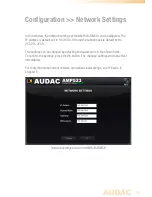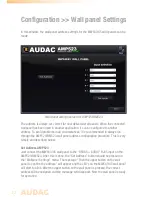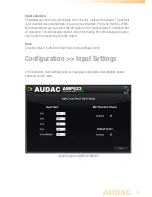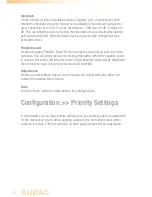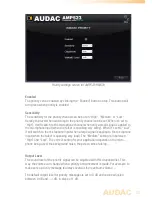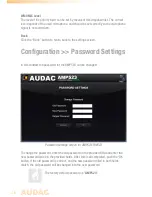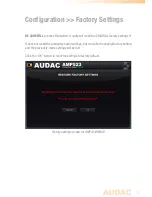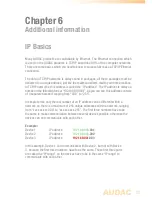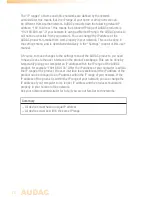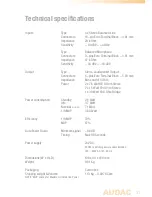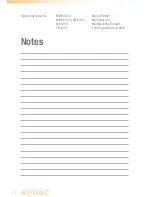19
Mute button
Below the input channel selection buttons is a big MUTE button provided, by clicking
this button the output signal will be completely supressed. When the signal is muted
this button will turn Red. The output can be unmuted after clicking this button again.
Volume Control
The output volume can be set by moving the master fader up and down. The master
fader is indicated with “Output” located on the right side next to the input selection
buttons. At the top and bottom side is a button with an arrow displayed whereby the
volume can be raised and lowered in steps of 1 dB.
Mixing faders for WLI and MIC/WMI
On the left side of the main screen there are two mixing faders displayed. With these
faders, the signals coming from the additional wall panel inputs can be mixed with
each other. The mixing with WLI and MIC/WMI channels is 50% and the level can
be adjusted with both faders between 0 dB and -
∞
dB. This can be easily done by
sliding the faders up and down or by pressing the arrowed buttons on top and bottom
of the faders. This way the level can be raised and lowered in steps of 1 dB.
Two band tone control
On the right side of the main screen there are two faders displayed which are meant
to adjust the sound settings through two-band tone control. The leftmost fader
indicated with “Bass” offers the possibility to adjust the level of the low frequencies,
while the rightmost fader indicated with “Treble” offers the possibility to adjust the
level of the high frequencies. The sound level level for both low and high tones can
amplified or attenuated b14 dB and -14 dB.
Configuration menu
In the top right corner is a “Setup” button displayed. After clicking this button, you will
be redirected to the general configuration menu of the AMP523/RM523.
Save
Press the “Save” button in the top right corner when any changes are made to
the settings on the main screen. Otherwise all settings will be set to default after
reloading the web-based interface.
Содержание AMP523
Страница 1: ...AMP523 RM523 User Manual www audac eu ...
Страница 2: ...2 ...
Страница 4: ...4 ...
Страница 8: ...8 ...
Страница 14: ...14 Block Diagram ...