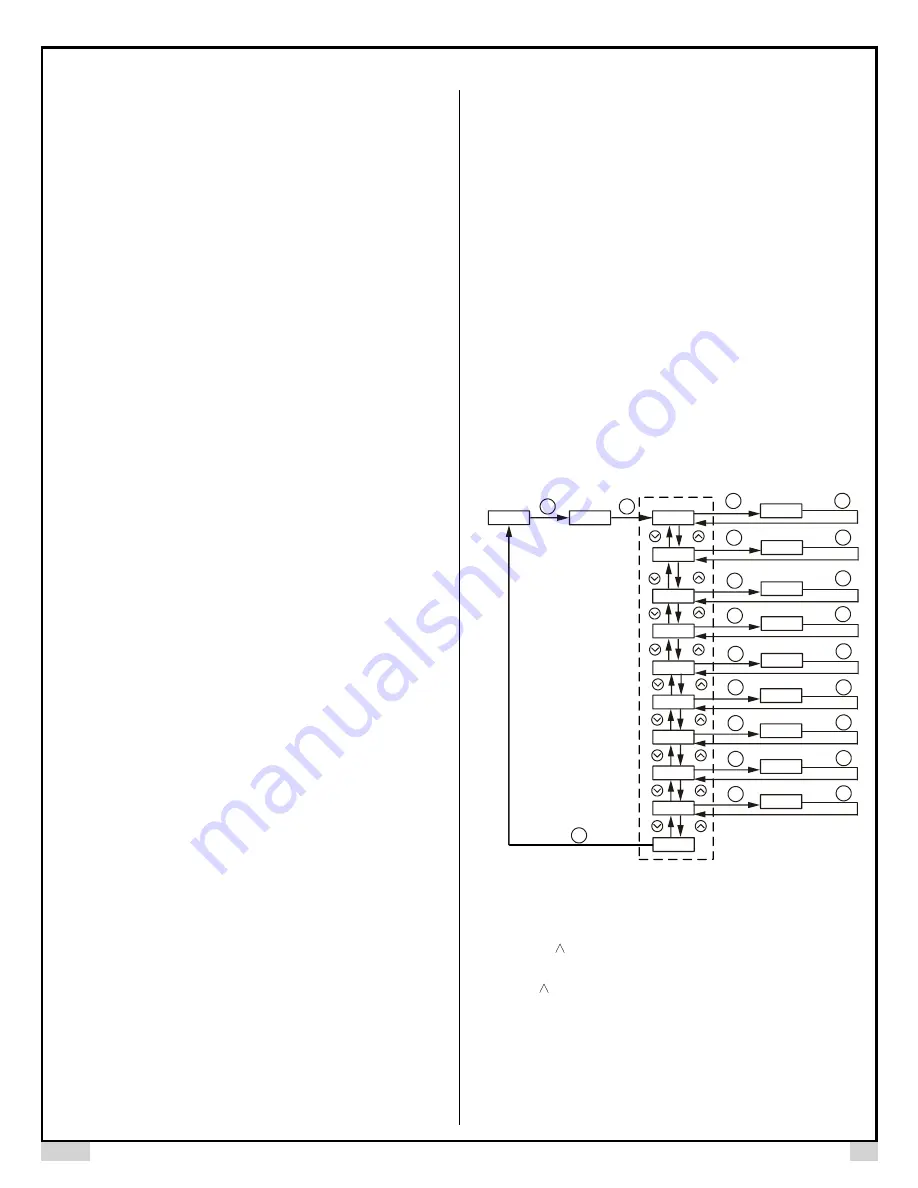
AUBER INSTRUMENTS
WWW.AUBERINS.COM
2021.05
P2/7
4.1 Sensor connection
4.1.1 Thermocouple
The thermocouple should be connected to terminals 9 and 10. Make sure that
polarity is correct. There are two commonly used color codes for the K type
thermocouple. US color code uses yellow (positive) and red (negative). Imported
DIN color code uses red (positive) and green/blue (negative). The temperature
reading will decrease as temperature increases if the connection is reversed.
4.1.2 RTD sensor
For a three-wire RTD with standard DIN color code, the two red wires should be
connected to the terminals 9 and 10. The white wire should be connected to
terminal 8. For a two-wire RTD, the wires should be connected to terminals 8 and
9. Jump a wire between terminals 9 and 10.
For PT100 sensor, set Input Sensor Type,
Inty
, to
“
P100
”
(1 degree resolution)
or
“
P10.0
”
(0.1 degree resolution).
4.2 Power to the controller
The power cables should be connected to terminals 1 and 2. Polarity does not
matter. It can be powered by 85 - 260 V AC or DC power source. Neither a
transformer nor jumper is needed to wire it up. For the sake of consistency with
the wiring example described later, we suggest you connect the hot wire to
terminal 2 and neutral to 1. Since the controller is in a plastic shell, ground wire is
unnecessary.
4.3 Output connection
Three control output options are offered by this controller: (1) Linear current
output provides 0 ~ 20 mA or 4 ~ 20mA current output. (2) J1 relay output can be
used to turn on a contactor or a solenoid valve. It can also drive a small heater
directly if the heater draws less 3 Ampere.
4.3.1 Drive the load through linear current output (mA)
Connect terminal 7 to the negative input and terminal 6 to the positive input of the
loads which takes linear input (like linear controlled valve). Set the Control Output
Mode (
outy
) to 1, 2, or 5 depending on the control mode to be used. Then set
the Main Output Mode (
Coty
) to “0
-
20” or “4
-
20”.
See Figure
12 for an example.
Please note that the SSR output is not available on this model.
4.3.2 Drive the load through J1 relay
Assuming the controller is powered by a 120 V AC source and the contactor has
a 120 V AC coil, jump a wire between terminal 2 and 4. Connect terminal 5 to one
lead of the coil and terminal 1 to the other lead of the coil. Set the system Control
Output Mode (
outy
) to 3 or 4 depending on the control mode to be used. Please
see Figure 10 for an example.
4.4 Note for first time users
For first time users with no prior experience with PID controllers, the
following notes may prevent you from making a few common mistakes.
4.4.1
Power to the heater does not flow through terminal 4 and 5 of the controller.
The controller consumes less than 2 watts of power. It only provides a control
signal to the relay. Therefore, 20 gauge wires are sufficient for providing power to
terminal 1 and 2. Thicker wires may be more difficult to install.
4.4.2
The J1 relay is
“dry single pole switch”.
It does not provide power by itself.
Figure 11 shows how the J1 relay is wired to pass the 120 V AC power to drive an
external contactor which requires 120 V AC for its coil. If the coil of the contactor
requires a different voltage than the power supplied to the controller, an additional
power source will be needed (Please see Figure 11 for an example).
5. Parameter Settings
For safety reasons, control parameters are divided into three groups with different
pass codes. You should only give the code to those who have the responsibility
and knowledge of how to properly change it. Code 0089 contains parameters for
system configuration that may need to be changed during the initial set up. Code
0036 contains parameters for tuning the control performance. Code 0001 is for
changing set temperature and alarm settings.
5.1 System configuration parameters (accessed by code 0089)
The system configuration parameters are listed in Table 1.
To change the
parameters, press SET key briefly, enter the
code “0089”
and press SET key
again. The procedures to change system parameters are shown in the flow chart
in Figure 3.
Operation Mode
0089
Enter Code
Parameter Display
Control output mode
inty
X
XXXX
X
XXXX
outy
hy
psb
Main output mode
Input offset
SET
SET
SET
SET
SET
SET
SET
X
rd
Control function
SET
X
corf
Display unit(C/F)
end
SET
SET
SET
SET
SET
Input sensor type
XXXX
SET
SET
XXXX
coty
SET
Hysteresis band
SET
SET
XX
id
Unit ID
SET
SET
XXXX
baud
Baud rate
SET
Figure 3. System parameters setup flow chart.
(1) Press SET key to enter setting mode;
(2) Press >, V, or key to adjust parameters;
(3) Press SET key to confirm;
(4) Press V or
key to select the new parameter and repeat step 2 and 3.
(5) Go to “End”, press SET key to exit parameter setting mode.

























