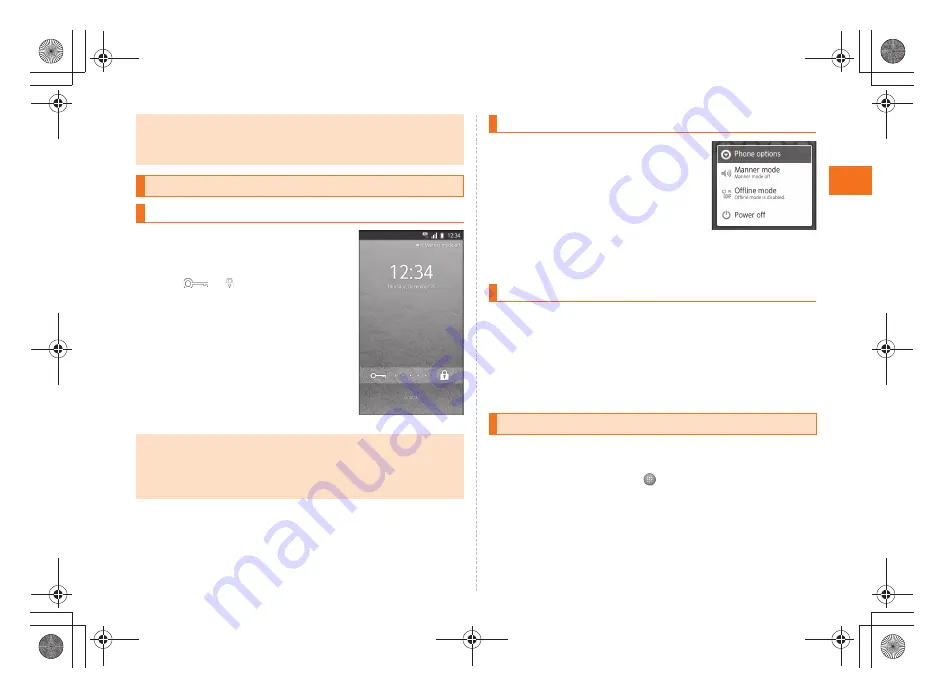
9
Ge
tting R
e
ady
ue03̲as32̲9e.fm
[9/14]
~
~
~
~<MFZ>
A
Hold down
f
for at least two
seconds.
The unlock screen is displayed.
Drag
to
to unlock. If Screen lock
is set, the Lock No. entry screen is
displayed.
s
A
Hold down
f
for at least two
seconds.
The phone options screen is displayed.
If you hold down
f
on the unlock
screen, the power is turned off before the
phone options screen is displayed.
B
Select
Power off
[
Select
OK
.
If you press
f
or no operation is made for a while, the screen is
turned off temporarily, and then sleep mode is set.
■
Canceling Sleep Mode
A
While sleep mode is set, press
f
.
The unlock screen is displayed.
You can switch the display language for function names and other
items to English.
A
On the desktop, select
.
B
Select
(Settings).
C
Select
(Language & keyboard).
D
Select
(Select language).
E
Select
English
.
•
Charging is available by connecting the IS05 to a PC with the SHARP
microUSB-USB conversion cable 01 (sold separately). From the Main Menu,
select
Settings
[
Select
USB connection
[
Mark
USB battery charge
to enable
the setting.
Turning the Power On/Off
Turning the Power On
•
The initial setting of the touch panel is executed while the logo
Android™ au with Google™
is displayed. Do not touch the screen, otherwise
touch panel operations may not be performed properly.
•
After you purchase the IS05, the initial setup screen is displayed
automatically when turning on the power for the first time.
《
Unlock screen
》
Turning the Power Off
Sleep Mode
Switching the Display Language to English
《
Phone options screen
》
設定
言語とキーボード
言語(Language)を選択
as32_ue.book 9 ページ 2011年3月30日 水曜日 午前9時40分
Содержание IS05
Страница 1: ...March 2011 Edition...
Страница 8: ...6 Getting Ready ue03 as32 9e fm 6 14 MFZ Names and Functions of Parts Getting Ready as32_ue book 6...
Страница 62: ...March 2011 Edition...


























