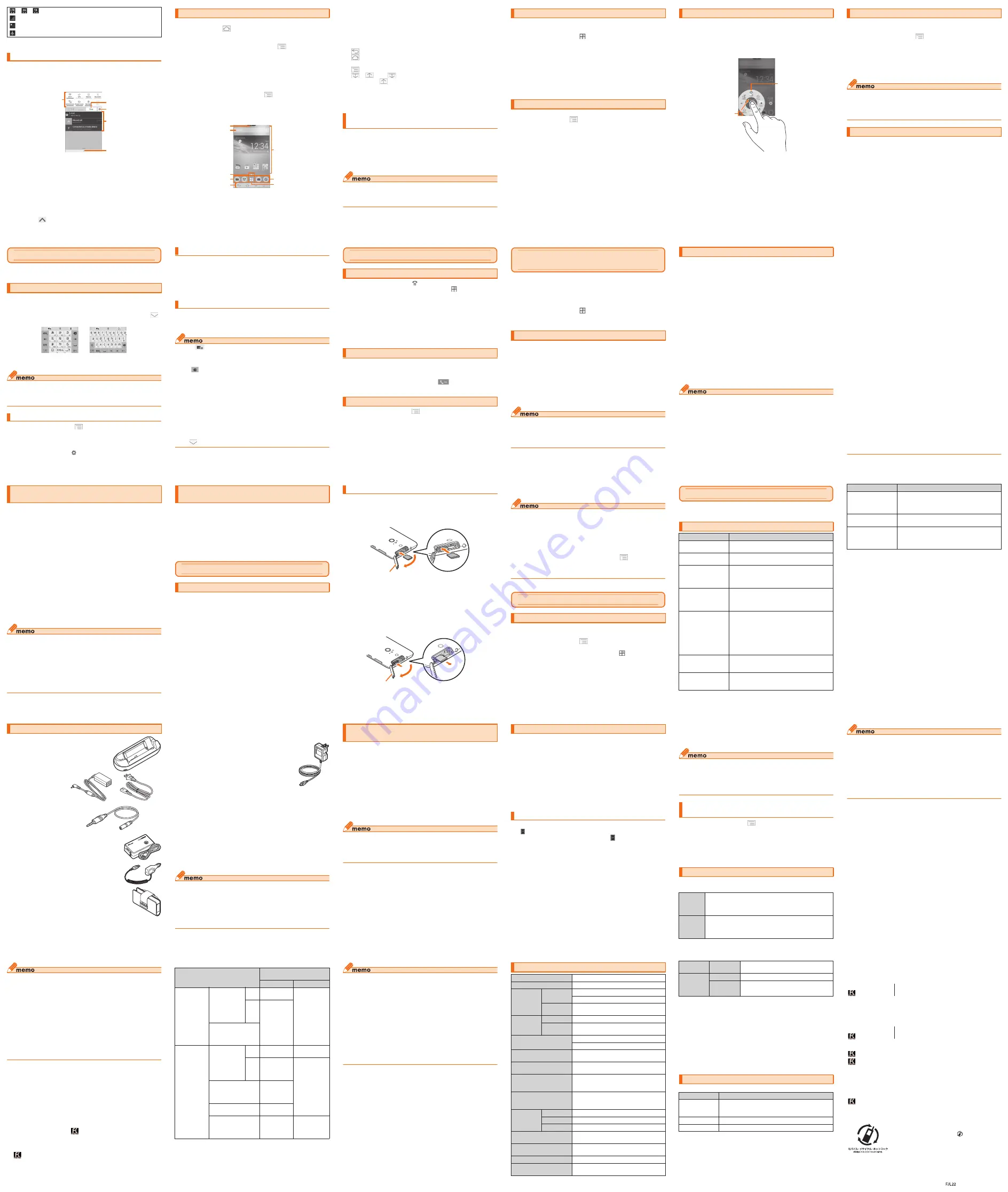
─ 29 ─
Setting manner mode mutes ringtones etc. so that you do not
disturb people around you in public places.
a
In the home screen,
→
"Settings"
→
"Sound and
Vibration"
→
"Manner mode"
→
Mark "Enable
manner mode"
The manner mode icon is displayed in the status bar.
•
Alternatively, press and hold
P
until the phone options
menu is displayed and tap a set manner mode type to
set/cancel the manner mode.
◎ Screen shot sound, capture sound of Capture memo, shutter
sound, countdown sound of the self-timer, start/end recording
sound when shooting with the camera, and Find Me notification
sound of "Bluetooth Low Energy Settings" are emitted even in the
manner mode.
Setting Touch screen lock disables the display to react to
touch operations. You may use it as child lock to prevent
improper operation by children.
a
Press and hold
P
until the phone options menu
appears
b
"Touch screen lock"
→
"OK"
•
To unlock, press
P
.
Setting manner mode
Setting Touch screen lock
─ 30 ─
Character input
Use the software keyboard displayed on the screen of the
FJL22 to enter characters.
You can use ATOK (NX!input) for Japanese, NX!input for
Korean or Chinese (simplified), or the Google keyboard to
enter characters.
Tap the character entry field to display the keyboard. Tap
to hide the keyboard.
◎ The Google keyboard is mainly used for inputting English.
Japanese cannot be input.
◎ In this manual, operations using "NX!input" for character entry are
described as examples.
a
In the home screen,
→
"Settings"
→
"Language &
input"
→
"Default"
b
Tap an input method
•
To make advanced settings for input method, tap "Set
up input methods"→
of each input method.
Keyboard
Switching the input method of keyboard
<<Numeric keypad
(NX!input)>>
<<QWERTY keypad
(NX!input)>>
─ 31 ─
a
When QWERTY keypad is displayed, "MENU"
→
"テ
ンキー (Numeric keypad)"
•
For number input mode, only one-byte numbers can be
input.
b
Input characters
•
Operations vary by input mode.
a
When Numeric keypad is displayed, "MENU"
→
"QWERTYキー (QWERTY keypad)"
b
Input characters
◎ When
is ON (light blue), you can input characters by sliding
on the keypad (Handwritten input).
◎ Prediction conversion candidates corresponding input Kana
characters appear. Tap a word you want to input.
◎ Tap
to delete a character preceding the cursor position.
◎ Tap "MENU"→"記号 (symbol)"/"顔文字 (emoticon)" to display list of
emoticon, smiley (only when input is available) and symbol, and
input them.
◎ Tap "MENU"→"ATOKダイレクト (ATOK direct)"→"Password
manager" to quote authentication information such as ID,
password, etc. registered to the Password manager.
◎ Flick up/down/left/right to input characters in each column of
kana syllabary on the Numeric keypad (Flick input). Or slide up/
down/left/right to input characters in each column of kana
syllabary or dakuten/handakuten/youon etc. (Gesture input). By
default, "Flick input" is set to ON.
◎ To interrupt character entry and return to the previous screen,
tap
.
Inputting with the Numeric keypad
Inputting with the QWERTY keypad
─ 32 ─
Phone
a
In the home screen,
(NX! Dial)
•
Alternatively, in the home screen, tap
→"NX! Dial".
b
"PHONE"
→
Enter a phone number
When calling to a fixed-line phone, enter the phone number
starting with the area code even if you are in the same
area.
c
"Outgoing call"
d
When you have finished the call, "End"
•
During a call, press
U
/
D
to adjust listening volume
(volume of the other party's voice).
a
You have an incoming call
b
"Answer"
•
If an incoming call is received in sleep mode or while the
unlock screen is displayed, drag
to the right end.
c
When you have finished the call, "End"
a
In the home screen,
→
"Settings"
→
"Profile"
Your phone number etc. is displayed.
•
You can check your own phone number on the contact
list of NX! Contact.
Making a call
Receiving a call
Checking own phone number
─ 33 ─
Using au災害対策 (au Disaster
Countermeasure)
au災害対策 (au Disaster Countermeasure) is an application in
which you can use Disaster Message Board or Emergency
early warning mail (earthquake early warnings and disaster/
evacuation information, tsunami warning), 災害用音声お届けサー
ビス (Disaster Voice Delivery Service).
a
In the home screen,
→
"au災害対策 (au Disaster
Countermeasure)"
au災害対策 (au Disaster Countermeasure) menu appears.
Disaster Message Board service enables you to register
information of well-being from an area of distress via LTE NET
in case of large-scale disaster such as earthquake with a
seismic intensity of over 6 lower. Registered information can
be viewed on any cell phones and PCs besides by au cell
phone users.
For details, refer to "Disaster Message Board" of au homepage.
a
In au災害対策 (au Disaster Countermeasure) menu,
"災害用伝言板 (Disaster Message Board)"
•
Follow the onscreen instructions to register/confirm.
◎ To register information of well-being, E-mail address
(〜ezweb.ne.jp) is required. Set up E-mail address beforehand.
◎ Clearing and changing 安否お知らせメール設定 (safety notification
mail setting) is unavailable while wireless LAN (Wi-Fi
£
) is
connected.
Using Disaster Message Board
─ 34 ─
The Emergency early warning mail is a service that distributes
emergency earthquake information or tsunami warning
delivered from the meteorological bureau or disaster
evacuation information delivered from the government or local
public organization to all au cell phones in specified areas
simultaneously.
When you purchased the product, "受信設定 (Receive options)"
of the Emergency early warning mail is set to "受信する
(Receive)". Reception setting of tsunami warning is available
in the settings of disaster/evacuation information.
When you receive emergency earthquake information, ensure
your safety and take proper action according to the situation
around you.
When you receive a tsunami warning, draw away from sea
coast immediately and evacuate to safe place such as upland
or well-built high building.
a
In au災害対策 (au Disaster Countermeasure) menu,
"緊急速報メール (Emergency early warning mail)"
Inbox appears.
b
Select a mail
→
Confirm the mail detail
◎ Reception of Emergency early warning mail is notified by a special
warning tone and vibration. It is not possible to change the
warning tone.
◎ Emergency earthquake information is sent to areas where strong
quakes (level 4 or more on the Japanese intensity scale) are
expected when the expected maximum seismic intensity is
higher than lower 5.
◎ The Earthquake Early Warning system provides advance
announcement of the estimated seismic intensities and
expected arrival time of principal motion. These estimations are
based on prompt analysis of the focus and magnitude of the
Using Emergency early warning mail
─ 36 ─
Disaster Voice Delivery Service is a service which allows you
to record your voice and send someone you want to inform
your well-being in case of a large-scale disaster.
a
In au災害対策 (au Disaster Countermeasure) menu,
"災害用音声お届けサービス (Disaster Voice Delivery
Service)"
■ Sending voice (send)
Select "声をお届け (Send voice)" and "①お届け先を選択
*
(Select
a send destination)"→"②お届けしたい声を録音 (Record your
voice)".
* You can select sending destination from the Contacts.
■ Receiving voice (receive)
Reception of voice message can be notified via pop-up screen
or SMS. Receive (download) the voice message to play.
* If the recipients device is a smartphone that has not launched "au災害対
策 (au Disaster Countermeasure)" application supporting Disaster Voice
Delivery Service or au cell phone, notifications are sent by SMS.
* Notifications made by SMS cannot be saved to au Disaster
Countermeasure application.
◎ To use via Wi-Fi
£
, initial settings via LTE/3G network are required.
◎ Voice message can be recorded for up to 30 seconds.
◎ Messages can be sent and received to or from au cell phones,
NTT DOCOMO and SOFTBANK cell phones.
◎ Voice message may be difficult to hear if the media volume is low
or Silent mode is set.
◎ Saving or playing Voice messages may fail if a phone does not
have available memory.
◎ Some cell phones do not support receiving voice messages. For
details, refer to au homepage.
Using 災害用音声お届けサービス (Disaster
Voice Delivery Service)
─ 37 ─
Check history of disaster/evacuation information delivered
from local municipalities, disaster information portal sites and
websites for donation.
a
In au災害対策 (au Disaster Countermeasure) menu,
"災害情報/義援金サイト (Disaster Information/
Website for Donation)"
b
Select item to check
File management
FJL22 supports up to 2 GB microSD card, up to 32 GB
microSDHC card and up to 64 GB microSDXC card.
•
Do not remove microSD card, turn off the power or subject it
to shocks while accessing data on a microSD card. It may
result in damage to data.
•
Using a microSD card whose speed class is Class 4 or more
is recommended.
•
For compatible microSD card/microSDHC card/microSDXC
card, contact each microSD card manufacturer or refer to au
homepage.
Using Disaster Information/Website for
Donation
Using microSD card
─ 38 ─
■ Installing
a
Put the display side down and open the slot cover
b
Insert and push microSD card straight in facing
the metal terminal down
c
Close the slot cover and ensure that the cover is
not partially open
■ Removing
a
Put the display side down and open the slot cover
b
Push microSD card lightly and release your finger
c
When microSD card comes out for a little, pull it
straight out
Installing/removing microSD card
Slot cover
Slot cover
─ 39 ─
d
Close the slot cover and ensure that the cover is
not partially open
◎ Insert a microSD card with the right side up in the appropriate
direction. Inserting a microSD card forcefully into the slot could
result in failure to remove the microSD card or damage to the
microSD card.
◎ Do not touch the terminal part of microSD card.
◎ Do not remove the microSD card forcibly. It may result in damage
to the microSD card or the data loss.
◎ Always confirm that data transfer is finished before removing
microSD card. And then, in the home screen,
→"Settings"→
"Storage"→"Unmount SD card"→Tap "OK" to remove.
◎ Some applications may not be available when microSD card is not
inserted.
Settings
Set or manage functions of the FJL22. You can set for eco-
mode and Security from the menu.
a
In the home screen,
→
"Settings"
Settings screen appears.
•
Alternatively, in the home screen, tap
→"Settings".
Viewing the Settings menu
─ 40 ─
Appendix
You can check after-sales service and main specifications
here.
Troubleshooting
Symptom
What you should check
Cannot turn on
power.
•
Is the internal battery charged?
Cannot charge the
battery.
•
Is the specified charging equipment
installed correctly?
Becomes warm
during operation or
charging.
•
Although the FJL22 or adapter might heat
up during operation, while charging, or
when activating application, it is not
malfunction.
Becomes hot while
operating/charging
and stops
functioning.
•
If temperature of the FJL22 keeps in high
condition, charging or a part of function
may not be available. Wait for dropping
down temperature of the FJL22.
Cannot operate
correctly when
tapping the screen.
•
Are you operating with gloved hands?
•
Are you operating with a fingernail or
foreign object on the screen?
•
Are seals or sheets (e.g. peep prevention
sheets) put on the display?
•
The display uses an electrostatic type
touch panel. Touch the screen with your
finger directly to operate.
Nothing happens
when tapping the
screen.
•
Turn the power off, and then turn it on.
•
Is screen lock, Touch screen lock, etc.
set?
Nothing happens
when pressing the
button.
•
Is it set to the sleep mode? Press
P
or
the fingerprint sensor to cancel the sleep
mode.
─ 41 ─
•
If you cannot find the solution to your problem in the above
items, refer to the au homepage or au Customer Support on
the website shown below.
http://www.au.kddi.com/support/mobile/trouble/repair
Cannot make a call.
•
Is the au Micro IC Card (LTE) installed
correctly?
•
Is the phone number correct? (Are you
entering the number with its area code?)
The ringtone does
not sound.
•
Are you set Manner mode?
Although radio
waves are enough,
making/receiving
calls is unavailable.
•
Heavy traffic on telephone lines may make
it difficult to get a connection. Please wait
for a while and retry.
Symptom
What you should check
─ 42 ─
● Rapid charging desktop holder
(FJL22PUA)
● AC adapter for
Desktop Holder
(FJL22PQA)
● TV antenna cable
compatible with Full
Seg (01FJHSA)
● Portable charger 02
(0301PFA) (sold separately)
● Common DC adapter 03 (0301PEA) (sold
separately)
● au Carrying Case F Black (0105FCA) (sold
separately)
au Carrying Case G Black (0106FCA) (sold
separately)
● microUSB cable 01 (0301HVA) (sold
separately)
microUSB cable 01 Navy (0301HBA) (sold
separately)
Introduction of related accessories
au Carrying
Case F Black
─ 43 ─
microUSB cable 01 Green (0301HGA) (sold separately)
microUSB cable 01 Pink (0301HPA) (sold separately)
microUSB cable 01 Blue (0301HLA) (sold separately)
● AC Adapter JUPITRIS (White) (L02P001W)
(sold separately)
AC Adapter JUPITRIS (Red) (L02P001R)
(sold separately)
AC Adapter JUPITRIS (Blue) (L02P001L)
(sold separately)
AC Adapter JUPITRIS (Pink) (L02P001P)
(sold separately)
AC Adapter JUPITRIS (Champagne)
(L02P001N) (sold separately)
Common AC Adapter 03 (0301PQA) (sold separately)
Common AC Adapter 03 Navy (0301PBA) (sold separately)
Common AC Adapter 03 Green (0301PGA) (sold separately)
Common AC Adapter 03 Pink (0301PPA) (sold separately)
Common AC Adapter 03 Blue (0301PLA) (sold separately)
Common AC Adapter 04 (0401PWA) (sold separately)
•
Note that your AC adapter may be different from this
illustration.
•
AC Adapter JUPITRIS (each color) has the same
specifications with the Common AC Adapter 03.
◎ For the latest information on accessories, visit the au homepage
(
http://www.au.kddi.com/
) or contact the Customer Service
Center.
◎ The FJL22 does not support ASYNC/FAX transmission.
◎ Accessories described on this page can be purchased from the
au Online Shop. However, some accessories may not be
purchased.
From a PC:
http://auonlineshop.kddi.com/
Common AC
Adapter 04
─ 44 ─
By connecting stereo earphone (commercially available) to the
stereo earphone terminal of the FJL22, you can hear the other
party's voice during a call or playback sound of video/music
with the stereo earphone.
a
Insert a plug of the stereo earphone to the stereo
earphone terminal of the FJL22
b
"Phone MIC (the microphone of the FJL22)"/
"Headset MIC"
•
When "Enable launcher function" of the EARPHONE
PLUG-IN LAUNCHER SETTING is marked, the Earphone
launcher screen is displayed. You can quickly activate
application using earphone connected.
◎ Make sure that no dust or water drop is inside the stereo
earphone terminal when connecting stereo earphone plug to the
stereo earphone terminal.
◎ When watching TV, connect the supplied TV antenna cable and
stereo earphone to use it.
Using commercially available stereo
earphone
─ 45 ─
Execute software update to make software of FJL22 the
latest one.
•
To execute software update, any of LTE/3G data
communication or wireless LAN (Wi-Fi
£
) environment is
required.
If you use LTE/3G data communication, packet
communication fee is charged.
•
There are 2 methods to update: receiving update
notification and then updating and checking if software
update is needed and then updating. Regardless of update
methods, FJL22 reboots automatically before and after
software update.
a
Receive a notification of software update
appears on the status bar.
•
During Wi-Fi
£
network connection, does not appear.
Downloading data for software update starts
automatically. Go to Step
d
.
b
Drag the status bar downward
→
"New Software
Available"
c
In the software update screen, "Download"
Downloading data of software update starts and a
confirmation screen appears when update is complete.
■ Updating immediately
d
"Update now"
FJL22 reboots and the software update starts.
■ To specify date and time to update
d
"Specify update date"
→
Set date
→
"Done"
→
Set
time
→
"Done"
Update starting date and time is set.
Updating software
Updating by receiving update notification
─ 46 ─
•
When the specified date and time arrives, a notification
screen for starting software update appears. Operate
the onscreen instructions. If no operation is done, FJL22
reboots in about 3 minutes to update software.
◎ FJL22 automatically checks availability of software update on
regular basis (by 7 days). Receive update notification if it is
needed and execute software update. For checking automatically,
you are charged for packet communication because LTE/3G data
communication is used. Note that this function cannot be
stopped.
a
In the home screen,
→
"Settings"
→
"About
phone"
→
"Software Update"
→
"Software Update"
Check if software update of the FJL22 is needed.
•
When "Device is up to date" appears, tap "OK" and then
continue to use.
•
When "New Update Available" appears, operate Step
c
and later of "Updating by receiving update notification".
■ When asking for repair
For repair, contact Secure cell phone support center.
Checking if software update is needed and
then updating
After-sales service
During
the
warranty
period
Repairs will be done based on the terms of services of
the free-of-charge repair warranty described on the
warranty card.
Outside
the
warranty
period
We shall repair the product for a charge as requested
by the customer if repair renders it usable.
─ 25 ─
The home screen is the starting point for all operations on the
FJL22. By tapping
, you can return from anywhere.
In the home screen (NX!Home), you can use the following
convenient functions.
Handwriting search:
In the home screen,
→"Handwriting
search"→Slide the screen and enter characters to search
applications etc.
Easy folder creation:
Just overlap icons to create a folder. It is
convenient for managing icons because stored icons are
displayed.
Dock customize:
Set up to 4 application icons freely. You can
set a folder, too.
Home settings:
In the home screen,
→Tap "Home settings"
to change design theme of the home screen and main menu,
edit pages, etc.
Thumbnail view:
Flicking up on the home screen to turn to
thumbnail view. You can sort, add or delete home screens.
a
Status bar tab
Drag downward to open the notification panel.
•
By default, the status bar tab is not displayed but you
can operate as status bar.
Using the home screen
f
a
b
c
d
e
d
g
─ 26 ─
b
Search widget (Quick search box)
Tap to search application in the FJL22 or Web page
information.
c
Screen display position
d
Dock menu
Tap an icon to start application or function.
e
Navigation keys
: Go back to the previous screen.
: Return to the home screen. Long-touch to activate/
end the recently used applications.
: Display options menu available on the current screen.
/
: Tap
to slide the displayed screen downward.
By tapping
, the screen returns to full screen view.
f
Customize area
Locate shortcuts or widgets of applications freely.
g
Main menu button
Display main menu.
From the dock menu on the home screen or customize area,
you can start applications or widgets registered to the FJL22.
a
In the home screen, tap an item to start
•
When you tap an application icon or widget to use
function, communication fees may be charged
depending on the function.
◎ Screen to select application may appear when there are multiple
applications available to jump to link of webpage, to select
images, etc. In that case, follow the onscreen instructions to
select application.
Starting an application or function from the
home screen
─ 27 ─
Application icons/widgets installed to the FJL22 appear in a
list. Tap an application icon to start the application.
a
In the home screen,
The main menu appears.
•
Tapping "Apps"/"Widgets" in the main menu switches the
application list/widget list.
b
Tap function/item to start
•
When you tap an application icon to use function,
communication fees may be charged depending on the
function.
•
To add widget in the home screen, long-touch a widget→
Drag to the home screen.
There are 2 types of menu for the FJL22: option menu which
is displayed by tapping
and pop-up menu which is
displayed by tapping or long-touching entry field or item.
Using the main menu
Displaying menu
─ 28 ─
Slide your finger from the screen end (Slide-spot) to the center
to display the launcher of applications (Slide-in launcher) or
activate screen memo function (Capture memo) with which
you can capture the displayed screen. Slide-in function can be
available in any screen. You can start the frequently-used
application or screen memo function quickly at any time.
Using Slide-in function
Slide-spot
Launcher
─ 24 ─
* For more icons, see "取扱説明書詳細版 (Full Instruction Manual)"
(Japanese).
When a notification icon appears, open the notification panel
to check the notification. Also you can use various functions
with it.
a
Drag the status bar downward
a
Status panel switch
Turn each function ON/OFF etc.
b
Clear notification
Clear notifications in the notification panel.
c
Settings
Make various settings.
d
Notified/running item
Check notification details such as missed calls etc. or
make necessary settings.
e
Close the notification panel
Drag
upward to close the notification panel.
/
/
Packet communication in use
Signal status
Out of service area
Airplane mode
Notification panel
a
d
c
b
e
─ 35 ─
earthquake using wave form data observed by seismographs near
the epicenter.
◎ Emergency earthquake information may not arrive before strong
tremors in arrears near the epicenter.
◎ Tsunami warning is a notification about Major Tsunami Warning/
Tsunami Warning delivered from the Meteorological Agency to
the area including target coast.
◎ Disaster evacuation information is a service that distributes
bulletins concerning residents' safety including evacuation
advisories, evacuation orders and other warnings issued by the
national and local governments.
◎ The service is available only in Japan (it cannot be used
overseas).
◎ No information fee or communication charge is required for
receiving Emergency early warning mail.
◎ The company is not liable for damages suffered by customers
resulting from the service's information, lack or delay in the
information caused by transmission or system breakdowns, or
other events that are outside the responsibility of the company.
◎ Refer to the Japan Meteorological Agency web page for details
about distribution of emergency earthquake information.
http://www.jma.go.jp/
(for PC)
◎ You cannot receive Emergency early warning mail when your cell
phone is turned off or during a call.
◎ Emergency early warning mail may not be received when your cell
phone is communicating such as while sending/receiving SMS/e-
mail or using the browser, or if you are in a place where signal
does not reach even in the service area (e.g. in a tunnel,
basement) or in a place with a poor reception.
◎ You cannot receive Emergency early warning mail that the
reception is failed.
◎ This delivery system is different from emergency earthquake
information provided through TV, radio, or other communication
procedures, which means that the time the emergency
earthquake information arrives may vary.
◎ Information from someplace other than your current location may
be received.
─ 47 ─
◎ Before handing in the product for repair, make a backup of the
contents of memory since they may disappear during repair. Note
that the Company shall not be liable for any damages and loss of
income should the contents of memory be altered or lost.
◎ Recycled parts that meet the Company's quality standards are
sometimes used for repair.
◎ Collected au cell phones by Replacement cell phone delivery
service which you used before are recycled to cell phones for
replacement after repairs. Also replaced parts by au after-sales
service are collected and recycled by KDDI. They are not returned
to customers.
■ Performance parts for repair
The Company retains performance parts for repair of the
FJL22 main unit and its peripherals for four years after
discontinuation of production. "Performance parts for repair"
refers to parts required for maintaining the functions of the
product.
■ Warranty card
At the store of purchase, thoroughly check and read the name
of the retailer, date of purchase and other necessary details
filled in on the warranty card, and be sure to keep it in a safe
place.
■ Secure cell phone support plus LTE
An after-sales service membership program on a monthly
basis called "Secure cell phone support plus LTE" (monthly
fee: 399 yen including tax) is available for using your au cell
phone for a long time without worries. This service expands
coverage for many troubles including malfunction, theft and
loss. For details of this service, refer to au homepage or
contact Secure cell phone support center.
─ 48 ─
◎ You can apply for membership only at the time of purchasing your
au cell phone.
◎ Once you cancel the membership, you cannot reapply for it until
you purchase an au cell phone next time.
◎ Note that when changing the model or purchasing an extra cell
phone, this service only covers the most recently purchased au
cell phone.
◎ When an au cell phone is handed over to you or someone else,
the Secure cell phone support plus LTE membership is also
handed over to the successor of the cell phone.
◎ When you get a new au cell phone by changing the model or
purchasing an extra cell phone, the "Secure cell phone support
plus" "Secure cell phone support plus LTE" membership for the old
au cell phone is automatically canceled.
◎ Service contents are subject to change without notice.
■ au Micro IC Card (LTE)
The au Micro IC Card (LTE) is lent to you by au. In case of loss
or damage, the card will be replaced at your expense. When
malfunction is suspected, or in case of theft or loss, contact
an au shop or PiPit.
■ After-sales service
If you are unsure about anything regarding after-sales service,
contact the following service contact.
Customer Service Center (for service canceling procedure or
operation in case of loss or theft)
From a land-line phone
0077-7-113
(toll free)
From an au cell phone
113
without area code (toll free)
Secure cell phone support center (for loss, theft, damage)
From a land-line phone/From an au cell phone
0120-925-919
(toll free)
Business hours 9:00 - 21:00 (7 days a week)
─ 49 ─
■ au after-sales service information
* Charge amounts are all tax-included.
Service
Secure cell phone support
plus LTE
Members
Others
Replacement
cell phone
delivery
service
Spontaneous
failure
1st
year
Free of
charge
No
recompense
2nd
year
or
later
Customer
charge
1st: 5,250
yen
2nd: 8,400
yen
Partially damage,
water soak,
irreparable damage,
theft or loss
Holding over
and repair
Spontaneous
failure
1st
year
Free of
charge
Free of charge
2nd
year
or
later
Free of
charge
(three-year
warranty)
Actual cost
Partially damage
Customer
charge
Upper limit:
5,250 yen
Water soak,
irreparable damage
10,500 yen
Theft, loss
No
recompense
No
recompense
(model
change)
─ 50 ─
Replacement cell phone delivery service
◎ When you have trouble with your au cell phone, replacement cell
phone (same model, same color) is delivered by calling to. Return
your damaged cell phone within 14 days after replacement cell
phone is delivered.
◎ Available up to twice in a year from the day you use this service as a
start day. If you do not use this service in the past year at the
subscription to this service, it will be 1st and if you use, it will be 2nd.
* For details, refer to au homepage.
Holding over and repair
◎ Damages and malfunctions intentionally caused by the customer
as well as those due to modification (e.g. disassembly, change of
parts, painting, etc.) by the customer are not covered by this
service.
◎ You cannot receive a refund for replacement of the outer casing
due to stains, scratches, paint removal, etc. on the outer casing.
─ 51 ─
Main specifications
Size (H
u
W
u
D)
Approx. 140
u
71
u
10.1 mm
Weight
Approx. 149 g
Continuous
standby
time
*1
In Japan
Approx. 740 hours (3G)
Approx. 650 hours (LTE)
Overseas
(GSM)
Approx. 770 hours
Continuous
call time
*2
In Japan
Approx. 940 minutes
Overseas
(GSM)
Approx. 680 minutes
Continuous tethering
time
Approx. 630 minutes (3G on WAN)
Approx. 540 minutes (LTE on WAN)
Wi-Fi
£
tethering
maximum connection
10 devices
Charging time by
desktop holder
Approx. 110 minutes
*3
Charging time by
Common AC Adapter 04
(sold separately)
Approx. 180 minutes
Charging time by
Common DC adapter 03
(sold separately)
Approx. 350 minutes
Display
Type
TFT display with RAM
Size
Approx. 5.0 inches
Dots (H
u
V) 1,080
u
1,920 (Full HD)
Number of effective
pixels: Out-camera
Approx. 13.1 million pixels
Number of effective
pixels: In-camera
Approx. 1.25 million pixels
Digital zoom
Up to approx. 12.9 x (32 levels)
Wireless LAN (Wi-Fi
£
)
function
IEEE802.11a/b/g/n/ac compatible (for
Wi-Fi
£
tethering, IEEE802.11b/g/n)
─ 52 ─
*1
Continuous standby time indicates the estimated standby time when
radio wave reception is normal. Due to battery charging condition,
function settings, operating environment such as ambient
temperature, radio wave conditions in the area of use (the radio waves
are weak or absent), etc. standby time may be reduced to about half.
*2
Continuous call time indicates the estimated time that the phone can
send and receive radio waves normally.
*3
Charging time by desktop holder indicates the estimated time that the
desktop holder and AC adapter (supplied) are connected.
*4
It is confirmed that the FJL22 and all Bluetooth
£
devices are
compliant with Bluetooth
£
standards designated by Bluetooth SIG,
and they are authenticated. However, procedures may differ or data
transfer may not be possible depending on the device's
characteristics or specifications.
*5
Continuous watching time changes by usage condition.
FJL22 supports view/play of the following file formats.
Bluetooth
£
function
Compatible
version
Bluetooth
£
standard Ver.4.0
*4
TV
(Continuous
watching
time)
*5
Full Seg
Approx. 4 hours 30 minutes
1Seg
Approx. 7 hours 10 minutes
Available data type
Data
File format
Audio
3GPP, MPEG-4, ADTS raw AAC, MPEG-TS,
FLAC, MP3, MIDI Type 0 and 1, RTTTL/RTX,
OTA, iMelody, Ogg, Matroska, WAVE, WMA
Still images
JPEG, BMP, GIF, PNG, WebP
Videos
WMV9, H.264, H.263, MPEG-4, VC-1, VP8
For inquiries, call: Customer Service Center
For general information and charges (toll free)
PRESSING ZERO WILL CONNECT YOU TO AN OPERATOR AFTER
CALLING 157 ON YOUR au CELL PHONE
157
without area code
From fixed-line phones:
From au cell phones:
0077-7-111
For loss or theft and operation information (toll free)
0077-7-113
From fixed-line phones:
113
without area code
From au cell phones:
In case above numbers are not available, call toll-free:
0120-977-033
(except Okinawa)
0120-977-699
(Okinawa)
Secure cell phone support center
For loss, theft, damage
Business hours 9:00-21:00 (7 days a week)
From a land-line phone/an au cell phone,
0120-925-919
Cell phone and PHS operators collect and
recycle unused telephones, batteries and
battery chargers at stores bearing the
logo regardless of brand and manufacturer to
protect the environment and reuse valuable
resources.
October 2013 1st Edition
Sold by: KDDI CORPORATION, OKINAWA CELLULAR TELEPHONE COMPANY
Manufactured by: FUJITSU MOBILE COMMUNICATIONS LIMITED
(toll-free)


