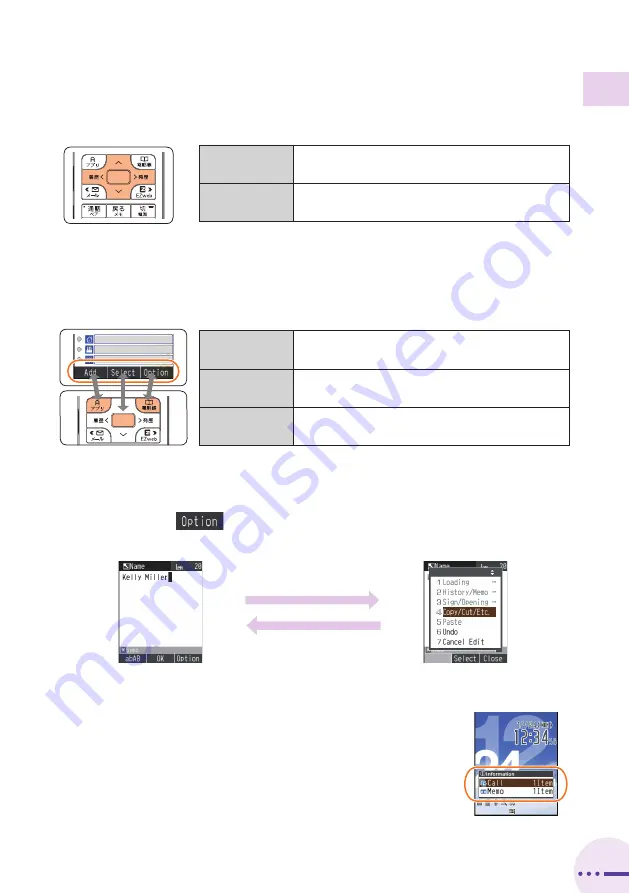
Getting Ready
13
13
Warp Function Key
Use the up, down, left, and right parts of the key to select items and to move
the cursor. Press the center of the key to confirm a selected item.
g
G
/
f
F
Selects items, and moves the cursor up, down,
left and right.
{
[
Confirms the selected item or starts the selected
operation.
Soft Keys
When indications such as the following are displayed at the bottom of the
display, you can press the corresponding soft keys to perform the indicated
operations. The soft key indications vary depending on the screen.
Soft key 1
j
J
Performs the operation indicated at the bottom
left of the screen.
Center key
{
[
Performs the operation indicated at the bottom
center of the screen.
Soft key 2
k
K
Performs the operation indicated at the bottom
right of the screen.
Option Menus
An Option menu for performing various related operations will open if you
press
K
when
is displayed in a screen for configuring function
settings, entering characters, or performing other operations.
About Displaying Alert Window
If the alert window is displayed on the standby screen,
you can temporarily hide the alert window and display the
Launcher menu by pressing
S
and then
[
.
To redisplay the temporarily hidden alert window, press
S
again when the standby screen is displayed.
K
(Option)
K
(Close)
Alert window






























