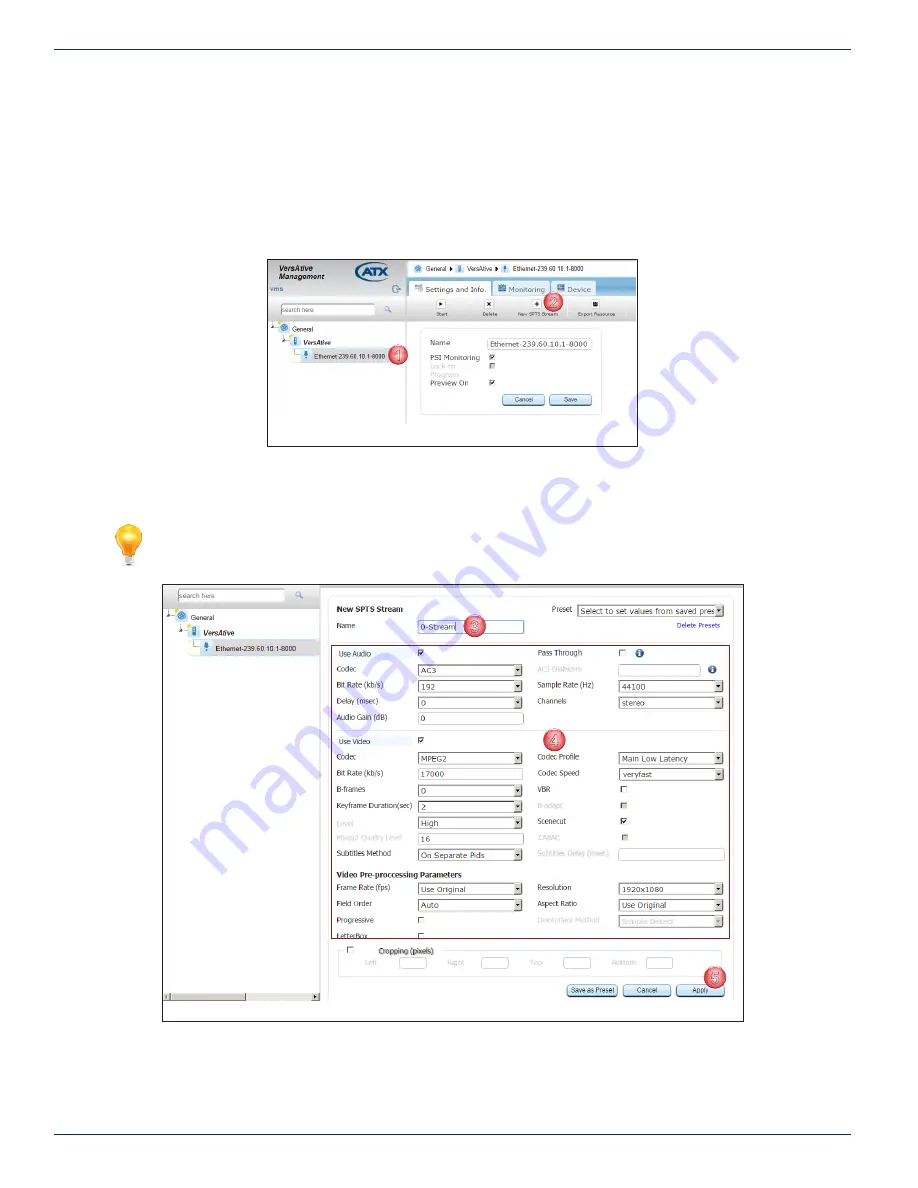
CHAPTER 4: TRANSCODING APPLICATION
4-6
VersAtive
®
Pro Enhanced – Operation Manual
4.4 Create an SPTS Stream
Multiple SPTS Streams with different parameters may be created for the Ethernet Resource by repeating these steps.
Procedure
This procedure explains how to add SPTS Streams to an existing Ethernet Resource.
1. Click to select the
Ethernet Resource
icon in the Tree View, Figure 4-7.
2.
Select
New SPTS Stream
on the Tool Bar.
3. On the settings page, Figure 4-8, give the stream a meaningful Name such as the service name or accept the default.
4.
Edit
Video
,
Audio
&
Video Pre-processing Parameters
as required.
NOTE:
For details and guidance on configuring these settings, see
5. Click
Apply
to save and add the SPTS stream to the Tree View, see Figure 4-10 (1).
1
2
Figure 4-7: Add New SPTS Stream
3
4
5
Figure 4-8:
Refine SPTS Stream Settings
Содержание VersAtive Pro
Страница 1: ...Operation Manual Patent Pending ...
Страница 40: ...CHAPTER 5 ALARMS EVENTS 5 4 VersAtive Pro Enhanced Operation Manual This page intentionally left blank ...
Страница 46: ...CHAPTER 6 MONITORING 6 6 VersAtive Pro Enhanced Operation Manual This page intentionally left blank ...
Страница 56: ...CHAPTER 7 MKIP SYSTEM SHELL 7 10 VersAtive Pro Enhanced Operation Manual This page intentionally left blank ...






























