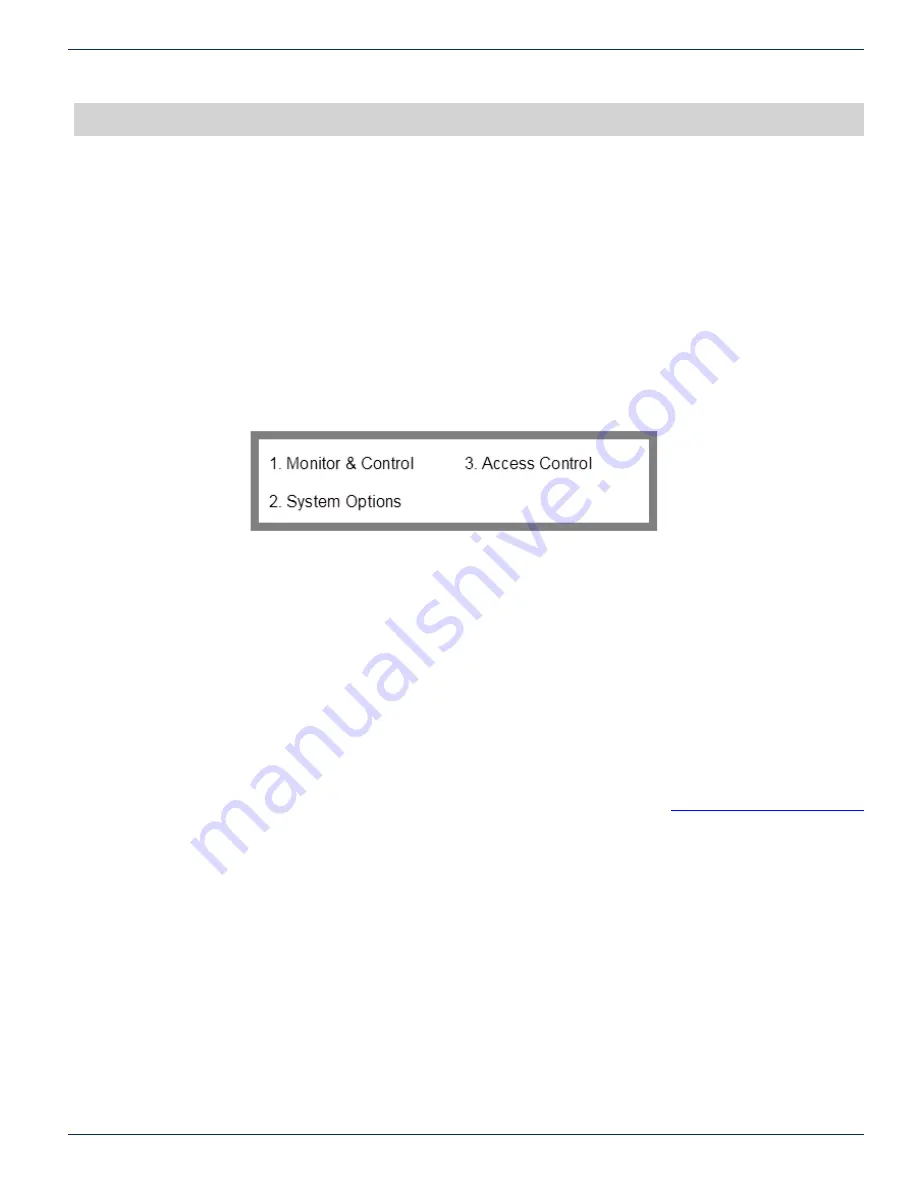
FLEXNET – FNER Expandable (Modular) Routing Switches – Installation & Operation Manual
3-1
CHAPTER 3: FRONT PANEL BASICS
FRONT PANEL BASICS
3. Front Panel Basics
3.1 Front Panel Interface
The front panel keypad and screen are used to set various operating parameters and to monitor and control the FNER
Switch. Various sub-menu screens appear on the front panel LCD.
3.2 Main Menu
The Main Menu has three choices, “Monitor & Control”, “System Options”, and “Access Control”.
When in any other menu, pressing F4 repeatedly will exit you out of a screen back to the previous screen. Pressing F4
repeatedly will get you back to the Main Menu as shown in Figure 3. There is one exception, the download firmware screen
can only be exited by downloading firmware or power cycling the MPC 128. This main menu is the top of the front panel
hierarchy.
Figure 3: Main Menu
3.3 Front Panel Hierarchy & Page References
The entire front panel hierarchy is listed below. The page number that refers to a particular menu item is listed here for your
convenience. Some options are only available if logged in as the Admin.
1. Monitor & Control………………………………………….………..………….31
2. System Options Menu…………………………………………….…………..…39
2.1. Configuration Menu…………………………………………………...40
Entry into the configuration menu requires a factory code. The code is 732. Refer to section
“Factory Settings Code Number”
for more information on this code. Most settings under this menu are critical to system functionality. Care should be taken
any time this menu is accessed.
2.1.1. System Setup Menu.………………………………………...42
2.1.1.1. Matrix Size………………………………………...43
2.1.1.2.
Model……………………………………………...44
2.1.1.3. Module Sizes Menu…………………….…………45
2.1.1.3.1. SRR Module Size……………………….46
2.1.1.3.2. SRO Module Size……………………….47
2.1.2. Load Firmware……………………………………………… 48


























