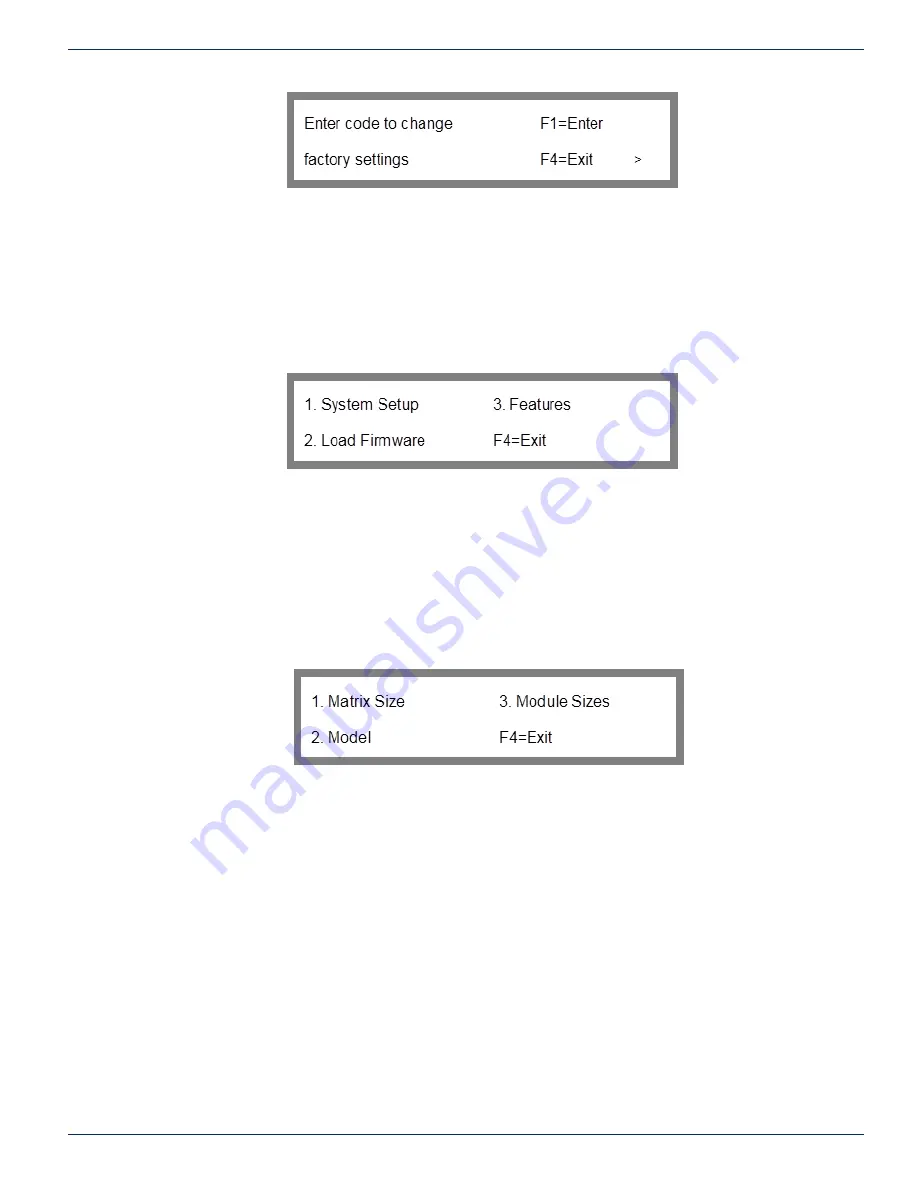
7-2
FLEXNET – FNER Expandable (Modular) Routing Switches – Installation & Operation Manual
CHAPTER 7: FACTORY CONFIGURATION SETTINGS
Figure 22: Configuration Menu Pass-code
7.3 Factory Settings Code Number
A code has been introduced into the front panel hierarchy in order to prevent accidental changes to the system settings. If
valid changes do need to be made to the system, the code to get into the configuration menu is 732.
This is not a security password. That is what access control is for. This number is to remind the user that they are entering
into a critical area of the menu hierarchy. If these values are improperly changed, the system will cease to operate!
To get past the password screen, simply enter the key sequence 7, 3, 2, F1. That will load the Configuration Menu screen
shown in Figure 23.
Figure 23: Configuration Menu
The options under the Configuration Menu are where all critical system settings can be modified.
7.4 System Setup Menu
Option 1 of the Configuration Menu will load the System Setup Menu screen shown in Figure 24.
To get to the System Setup Menu screen from the main menu: key sequence 2, 1, (factory settings code F1), 1
2. System Options
1. Configuration (factory settings code F1)
1. System Setup
Figure 24: System Setup Menu
The system configuration of an FNER system consists of the number of matrix inputs and outputs, the model number, and
the number of SRR and SRO module outputs. The configuration settings are set at the factory and should not be changed
unless the system has been expanded with additional modules. Altering the configuration improperly will prevent the matrix
from operating correctly. We include these features to make FLEXNET factory upgrades quick and easy to implement.
7.5 Matrix Size
Option 1 of the System Setup Menu will load the Matrix Size screen of Figure 25. This option allows the specified size of the
FNER to be changed when multiple FLEXNET switch modules are used to form a larger FNER system. This setting should
never be changed unless the system is expanded with more 16x1 modules.
To get to the Matrix Size screen from the main menu: key sequence 2, 1, (factory settings code F1), 1, 1
2. System Options
1. Configuration (factory settings code F1)
1. System Setup
1.
Matrix
Size






























