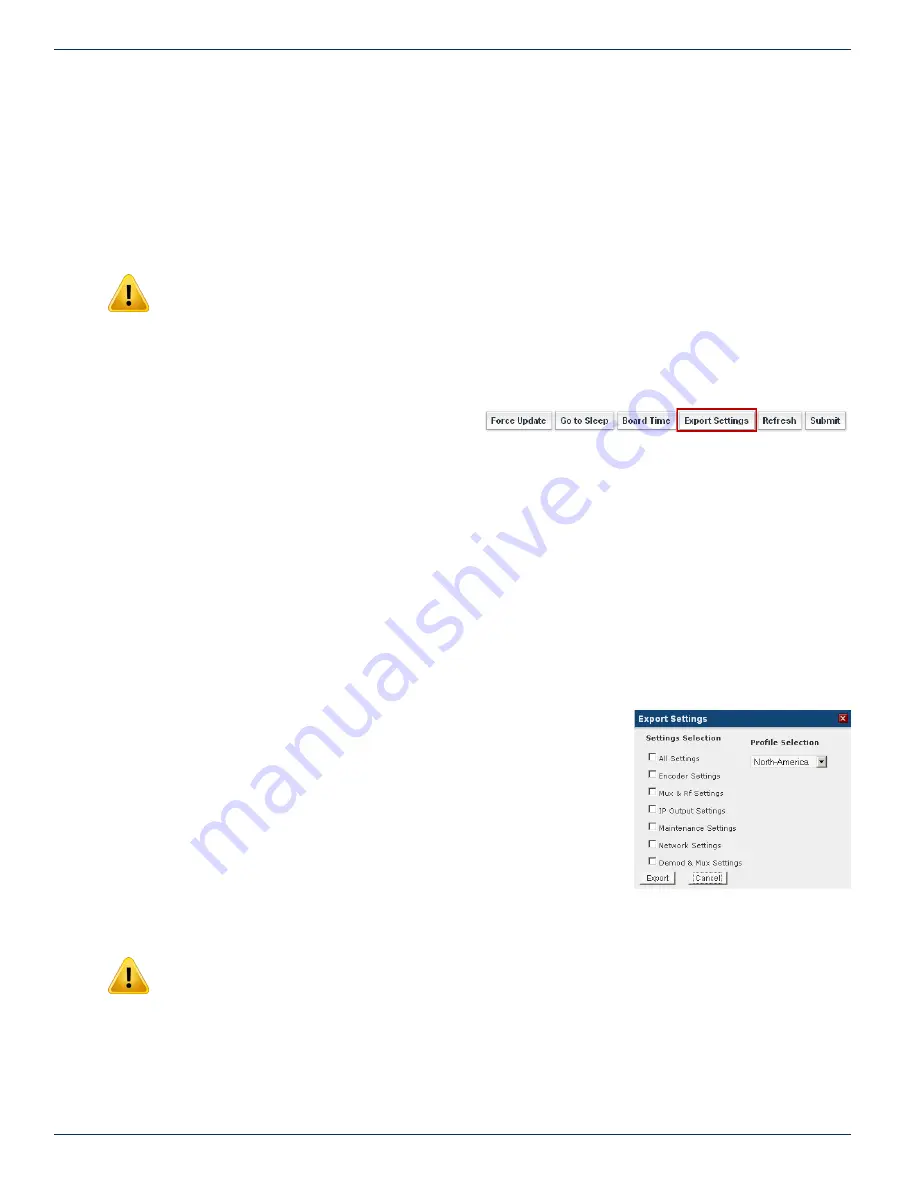
CHAPTER 9: MAINTENANCE TAB - CONFIGURATION
9-4
MDU Solutions
®
– DVIS/DVISm - Digital Video Insertion System & Mini Digital Video Insertion System - Installation & Operation Manual
set once as the realtime backup battery installed in the DVIS equipment will keep the clock running during any power outages.
9.6.4 Refresh
This control reads the DVIS’ stored settings and refreshes the page with the values. This also will read the encoder card types
installed and populate the display with the discovered types. This is useful when an encoder card type has been changed or
a new encoder card installed.
This is not a service affecting operation.
9.6.5 Submit
NOTE: This is a service affecting operation
This control applies all of the changes made on the ‘Maintenance’ tab (except for ‘Network Settings’ which are applied
separately) and makes the changes part of the working configuration of the DVIS system. If changes have been made click
Submit
button before navigating away from the page, to avoid all changes being lost. This attribute may be used to throw
away changes made if you change your mind.
9.6.6 Export Settings
This control allows the operator to export the programmed
configuration as a file. The exported file may be used for
backup and archive purposes or to allow fast and easy
deployment of multiple DVIS with similar configuration. The
file may be imported to any number of units requiring similar settings, thus saving the time to manually program each unit
before deployment. The process of exporting the configuration file is shown in Figure 9-9.
9.6.7 Import Settings
Importing a settings file is done with the same upload utility used for upgrading firmware. For information on importing a
settings file, see
“14.6 Firmware Upgrade Process” on page 14-3.
9.6.8 Import/Export Firmware Versions Must Match
Because different firmware versions might contain different features and therefore different fields for setting parameters,
export and upload will only work reliably and correctly if the originating and receiving DVIS are running the same firmware
version. It is obvious that there will be problems if originating and receiving device don’t have same feature set and it will not
be known by the device how to configure settings.
9.6.9 Settings Selection
The DVIS platform provides several choices for the granularity of the amount of data
to be saved when settings are exported. To start the settings export process, click
the
Export Settings
button. When the export settings dialog is opened, see Figure
9-8, a number of choices are provided to allow just the required data to be exported.
One may be tempted to just select ‘All Settings’ as this may intuitively seem the best
choice but carefully consider the circumstances of the machine receiving the data. If
it intended to use the data as a backup which will be restored to the same DVIS in
the same network, this is the best choice. If the receiving DVIS is another machine in
another location, the choice of data exported must be made with careful consideration.
An explanation of the data that will be exported with each selection is outlined here:
1.
All Settings
All settings of the entire DVIS platform. Perfect for a backup database.
WARNING: If a remote re-configuration of a DVIS (the target DVIS) is performed while connected
through an IP network, the ‘All Settings’ check box has to be unchecked. Otherwise, the exported
‘Network Settings’ of the source DVIS (the source of the exported file) will load into the target DVIS
and those settings will be incorrect unless the target and the source DVIS are the same machine.
Every remotely accessible device has unique ‘Network Settings’ which will be overwritten if we
check this box. The result will be that internet access to the remote DVIS is lost and someone has
to visit it locally to reset the Network Settings appropriately for network access.
2. Encoder Settings
Figure 9-7:
Export Settings Button
Figure 9-8: Settings Selection






























