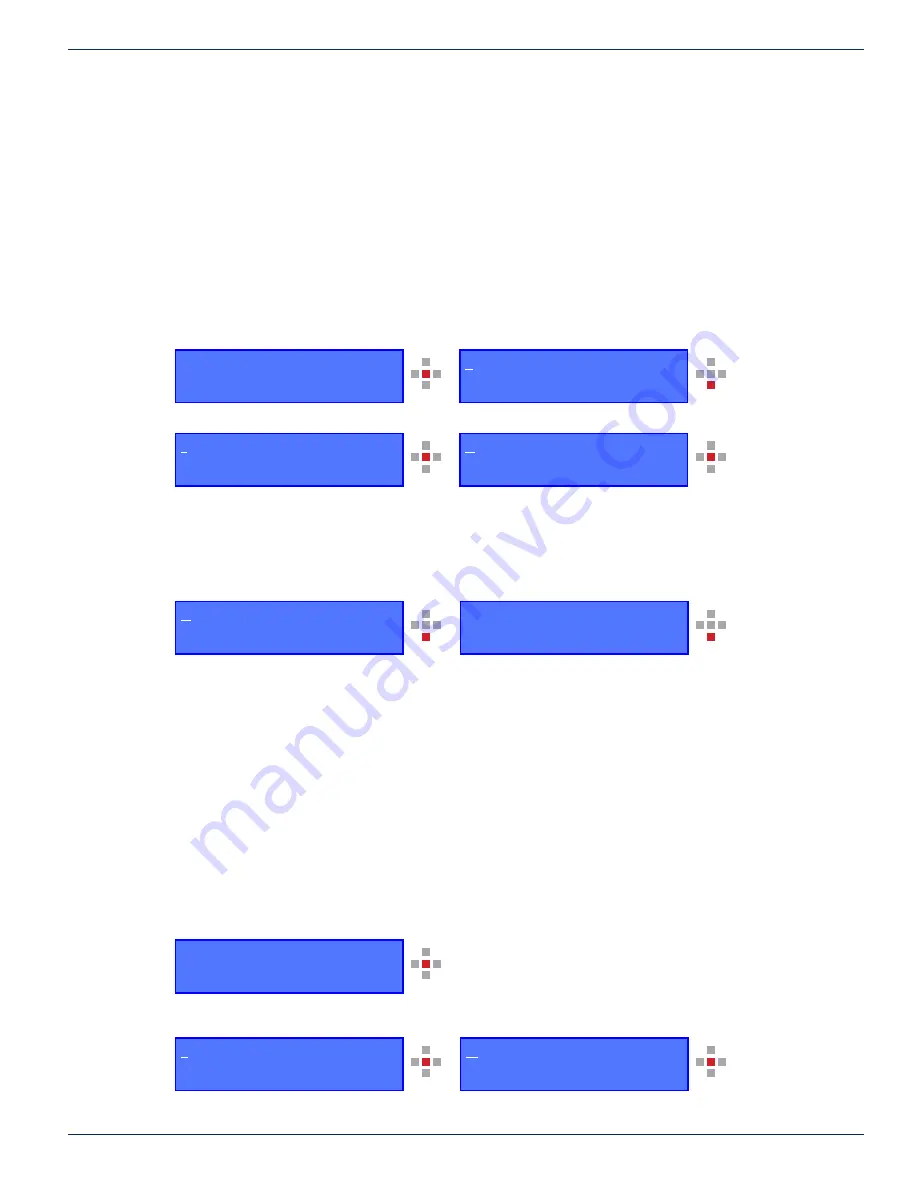
MODULE SET-UP
Chromadigm CHS/CHQ Transmitter – Quick Start Guide
4-3
4.2.1 AGC Mode
Operating in the AGC mode provides for plug-and-play RF level setting as the transmitter automatically sets the internal
attenuators for the optimal laser drive level and OMI. The following provides the procedures and associated menus for
configuring the CHS or CHQ transmitter with the front panel display in the AGC mode. The CHS or CHQ transmitter will be
in the AGC mode as a default.
1. Connect power to the chassis.
2. With a combined Broadcast/Narrowcast total RF power as determined in section 4.1, plug the Broadcast cable into
the BC port and the four Narrowcast cables into the associated NC ports.
3. From the front panel RF test points confirm the Narrowcast QAM RF channels are set to the same level as the
Broadcast QAM RF channels on each port. If not, correct the level difference coming into the chassis on each
individual NC port.
4. Using the front panel menu navigate to the Tx Status Menu as follows. A CHS/CHQ with 12 dBm output power is
utilized in the example.
Press center key to enter sub menus. Press the down key until the cursor is highlighted on the Tx Status Menu.
Press center key to advance to the Tx Status Menu.
This menu displays the optical power of each laser (OPT:) where each laser is displaying 12 dBm ± 0.2 dB and
the “reference RF level” (RF:) is displaying the reference input level to each laser as 0 dB ± 0.5 dB which is the
expected reference level with a rear panel RF input level of +38 dBmV total composite RF power of the BC and NC
combined signal.
5. Navigate to the RF menu to check for proper AGC reserve gain. Press the down key to move the cursor to the RF
menu.
The RF menu now displays the reference RF level for each laser and the reserve gain “Att (dB)”, in this case +3.2.
The reserve gain should be b3 to +4 with a rear panel RF input level of +38 dBmV total composite RF
power of the BC and NC combined signal.
The set-up is now confirmed to be correct.
4.2.2 MGC Mode
The following provides the procedures and associated menus for configuring the CHS or CHQ with the front panel display in
the MGC mode.
1. Connect power to the chassis.
2. With a combined Broadcast/Narrowcast total RF power as determined in section 4.1, plug the Broadcast cable into
the BC port and the four Narrowcast cables into the associated NC port.
3. From the front panel RF test points, confirm the Narrowcast QAM RF channels are at the same level as the Broadcast
QAM RF channels on each port. If not, correct the level difference coming into the chassis on each individual NC port.
4. Using the front panel menu navigate to the Setup/Mode Settings menu.
Press center key to enter sub menus.
The cursor is on the Setup Menu, press the center key to enter the Setup Menu, and then press the center again
key to enter Mode Setting.
CHAPTER 4:
Setup Menu
Tx Status Menu
Mode Setting Menu
Gain Setting Menu
ATX Networks
Chromadigm Series AGC
ATX Networks
Chromadigm Series AGC
Setup Menu
Tx Status Menu
Tx Status Menu
Alarm Menu
OPT:
1
2.0
11
.8
1
2.
1
1
2.2
RF : 0.5 -0.2 0.0 0.4
OPT:
1
2.0
11
.8
1
2.
1
1
2.2
RF : 0.5 -0.2 0.0 0.4
RF : 0.5 -0.2 0.0 0.4
Att (dB) : +3.2




















