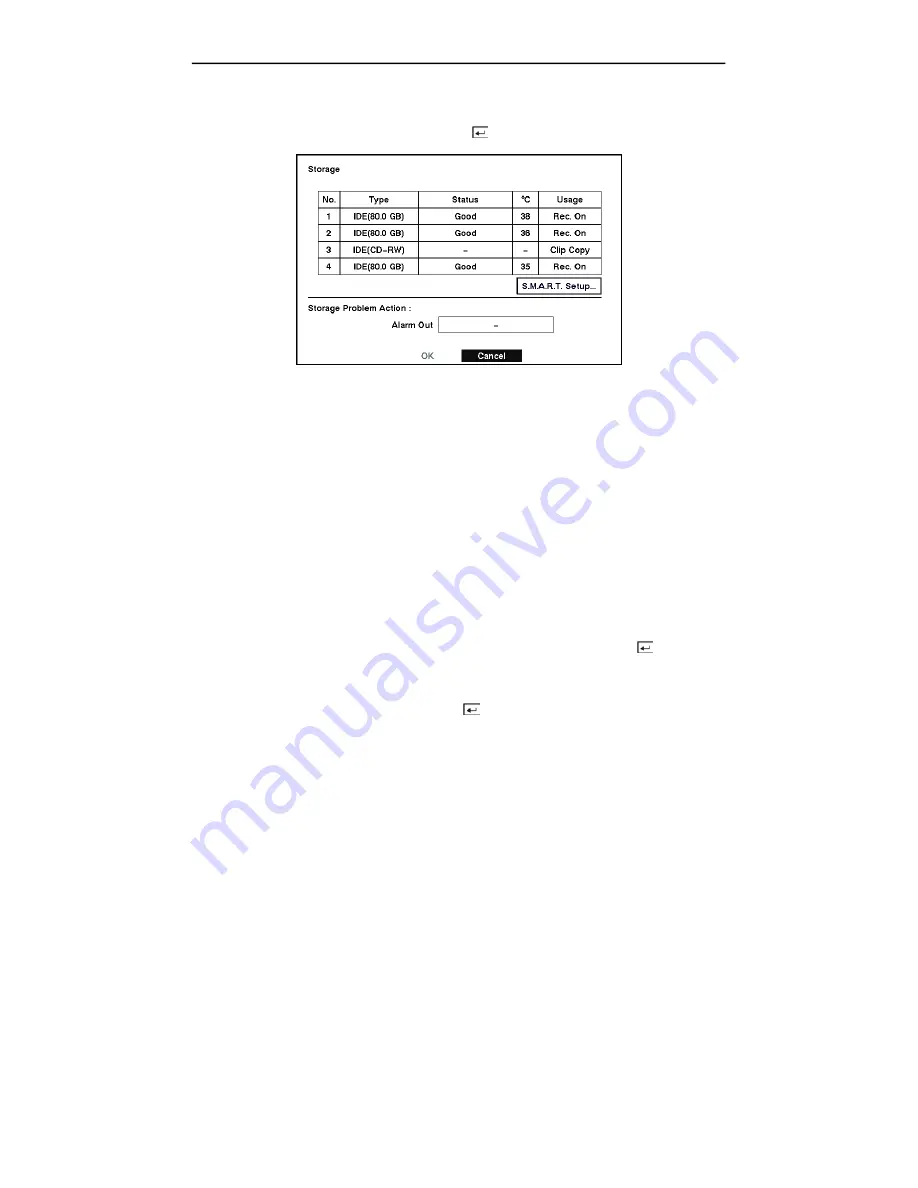
User’s Manual
Storage Screen
Highlight
Storage
in the Main menu and press the button. The
Storage
setup screen appears.
Figure 28 — Storage screen.
The
Type
field displays the type and capacity of storage devices.
The
Status
field displays the device status or fault conditions. (
Good, Disk Bad, S.M.A.R.T.
Alert, High Temperature,
or
Not installed)
NOTE: If the DVR senses
S.M.A.R.T. Alert
or
High Temperature
, the S.M.A.R.T. Monitoring
Information screen will appear. Once the S.M.A.R.T. Monitoring Information screen displays,
replacing the hard disk drive is recommended, usually within 24 hours.
NOTE: The S.M.A.R.T. Monitoring Information screen appears only in the monitoring mode.
The
°C
field displays the temperature of the storage device.
The
Usage
field displays the device usage.
Highlight the box beside the
Storage Problem Action: Alarm Out
and press the button. You
can select external alarm out terminal or internal buzzer for the storage problem. The DVR will
beep and or activate the Alarm Out port any time a storage problem is detected.
Highlight the
S.M.A.R.T. Setup…
and press the button. The
S.M.A.R.T. Alert
screen
appears.
22
Содержание FA4-120
Страница 1: ......
Страница 2: ...User s Manual ii...
Страница 10: ...User s Manual x...
Страница 20: ...User s Manual 10...
Страница 64: ...User s Manual 54...
Страница 79: ...Four Channel Digital Video Recorder Appendix D Map of Screens 69...
















































