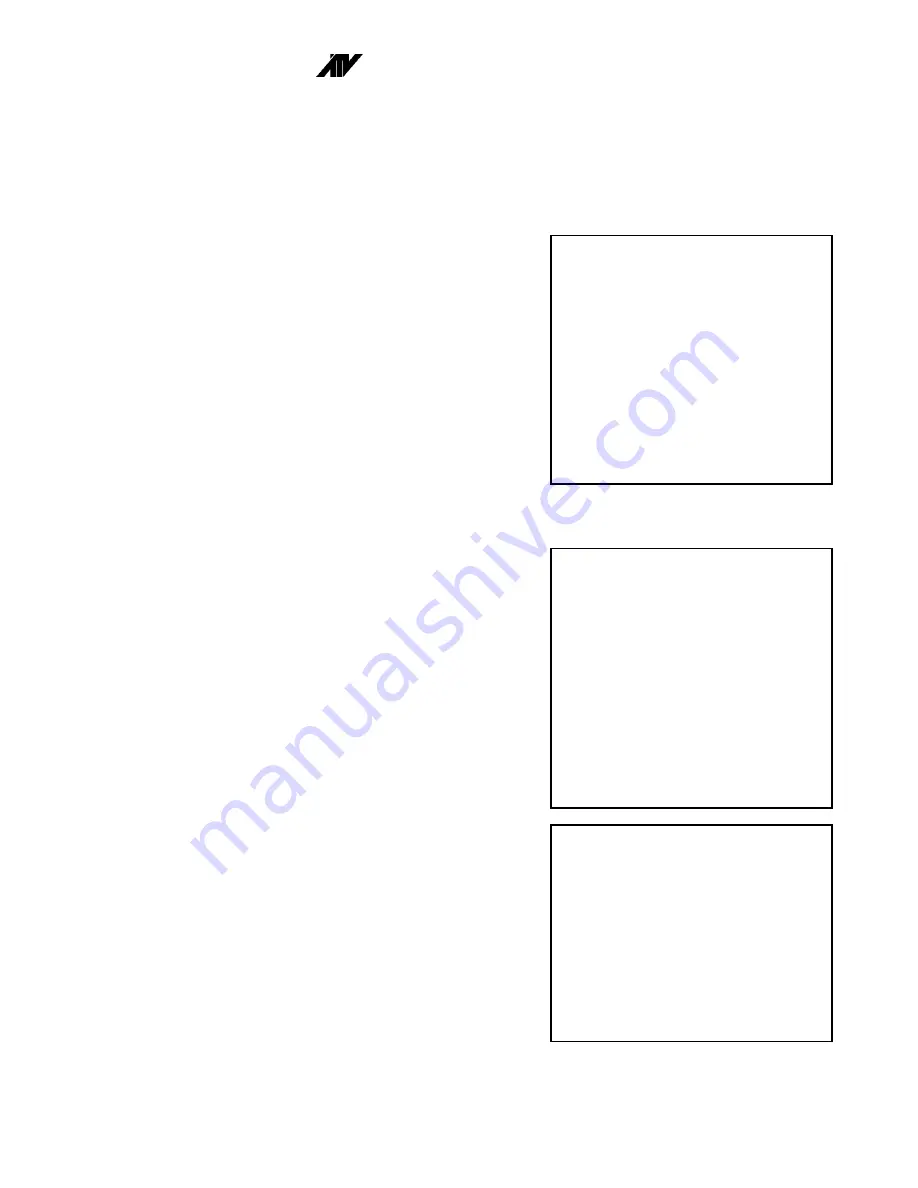
DPX16m: Instructions for Basic Operation and Installation
Page 11
A
DVANCED
F
UNCTION
M
ENUS
This section describes the use of the advanced functions of the DPX16m. The following features allow
you to customize the operation of your DPX16m as necessary to complete your installation.
Camera Set Up
This menu determines the display behavior of the camera
labels and allows access to menus for entering/changing
labels, setting up camera record priority, disabling of a
camera in the live display, or to set up Activity Detection.
Like time and date, both the VCR and monitor displays can
be independently enabled/disabled.
Selecting:
1. Toggles the camera labels ON/OFF for the monitor
display.
2. Toggles the camera labels ON/OFF for the VCR
display.
3. Toggles Activity Detection ON/OFF for all cameras.
4. Enters “Change Labels” menu to review, enter, or
change camera labels.
5. Enters the “Recording Priority” menu
(CUSTOMPLEXING
function).
6. Enters the “Monitor Disable” menu to allow a
camera to be turned off in the live display.
7. Enters “Activity Detection” menu to program Activity
Detection options on each camera input.
Camera Label Changing
This menu is used for adding/changing labels that are
associated with each of the sixteen cameras.
Selecting:
1 - 9
Selects the camera for editing and exposes the
legend at the right hand side of the screen.
After pressing a Camera 1-9 button, the display
will appear as shown.
Since we have a limited set of front panel buttons, the PIP
button is used to input characters. Using the legend, any
character can be entered in the present character location.
The VCR button is used to move to the next location (to the
right).
CUSTOMPLEXING
(Camera Recording Priority)
Selecting:
1 - 16
Toggles the camera between High (factory
default), Alarm Only, Low, and Medium
priorities.
When the Activity Detection feature is OFF, the camera
priorities affect how frequently a camera’s image is stored.
The factory default is all cameras set to “High Priority”.
Using the factory defaults, the camera multiplexing ordering
is:
1,2,3,4,5,6,7,8,9,10,11,12,13,14,15,16,1,2,3,4,5,6,.........
The DPX16m priority method gives medium priority cameras
twice as many frames as low priority cameras. Similarly, high priority cameras get twice as many
Recording Priority
Activity Detection Enabled
1: High 9: Low
2: High 10: Low
3: High 11: Low
4: High 12: Low
5: Medium 13: Alarm Only
6: Medium 14: Alarm Only
7: Medium 15: Alarm Only
8: Medium 16: Alarm Only
Camera: Select
DISPLAY: Accept and Return
Camera Set Up
1: Labels on Display: On
2: Labels on VCR: On
3: Activity Detection: On
4: Change Labels...
5: Recording Priority...
6: Monitor Disable...
7: Activity Detection . . .
PIP: Restore Default Settings
Camera: Select
DISPLAY: Accept and Return
Change Labels
Characters
PIP: Space 0
1: _ . . . . . . . . . . .
1: ABC1
2: CAM 2
2: DEF2
3: CAM 3
3: GHI3
4: CAM 4
4: JKL4
5: CAM 5
5: MNO5
6: CAM 6
6: PQR6
7: CAM 7
7: STU7
8: CAM 8
8: VWX8
9: CAM 9 9: YZ9
VCR: Next Character
DISPLAY: Accept Label


























