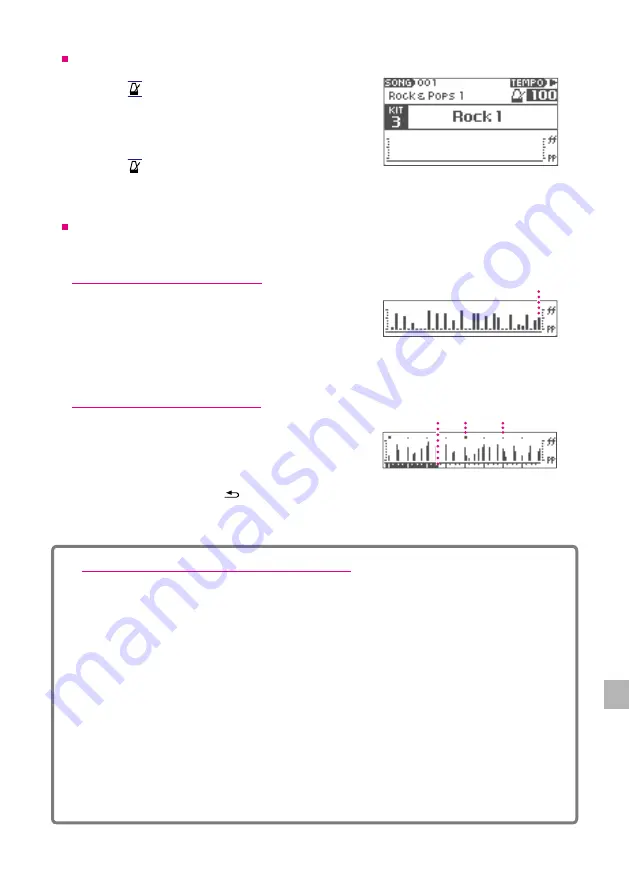
25
2 Performing
Using the Metronome
1
Press the[
VOLUME
SONG
HOME
HOME
TRACK
CLICK
HOME
HOME
CLICK
CLICK
CLICK
HOME
HOME
MENU
VARIATION
SONG
1
2
3
4
5
ENTER
MENU
–––––––––––––––––––––––––– DRUM KIT ––––––––––––––––––––––––––
1
2
3
4
5
ENTER
LIST
HOME
MENU
]button.
The metronome will play.
2
Use the value knob to adjust the tempo.
3
Press the[
VOLUME
SONG
HOME
HOME
TRACK
CLICK
HOME
HOME
CLICK
CLICK
CLICK
HOME
HOME
MENU
VARIATION
SONG
1
2
3
4
5
ENTER
MENU
–––––––––––––––––––––––––– DRUM KIT ––––––––––––––––––––––––––
1
2
3
4
5
ENTER
LIST
HOME
MENU
]button again to stop.
Using the Visualizer
The visualizer tool graphically displays the dynamics and timing of your strikes on the pads.
When metronome is turned off
The strength of each pad strike is displayed as a bar
graph. When playing, the last strike is displayed on the far
right, and the previous strike bar moves to the left. Using
this tool, you can visually check the relative strength of
each strike on the pads.
When metronome is turned on
The pointer scrolls according to the tempo, and the timing
and strength of the strike are displayed as a bar graph.
Because the bar graphs are displayed real-time, you can
visually check the timing and dynamic variation of your
strikes by continuously playing the same rhythm in time to the metronome.
Clear display by pressing the[
VOLUME
SONG
HOME
HOME
TRACK
CLICK
HOME
HOME
CLICK
CLICK
CLICK
HOME
HOME
MENU
VARIATION
SONG
1
2
3
4
5
ENTER
MENU
–––––––––––––––––––––––––– DRUM KIT ––––––––––––––––––––––––––
1
2
3
4
5
ENTER
LIST
HOME
MENU
]button.
Latest shot
Bar Line
Pointer
Beat
Changing the drum kit buttons’ assignment
You can change which drum kits are assigned to drum kits buttons [1]—[5] for loading.
1
Press the [LIST] button.
The drum kit list is displayed.
2
Select and load the drum kit you want to assign.
3
Hold down the selected drum kit button (one of [1]—[5]) for 2 seconds. This will assign
the drum kit to the selected drum kit button.
A message will be displayed when the assignment is completed.






























