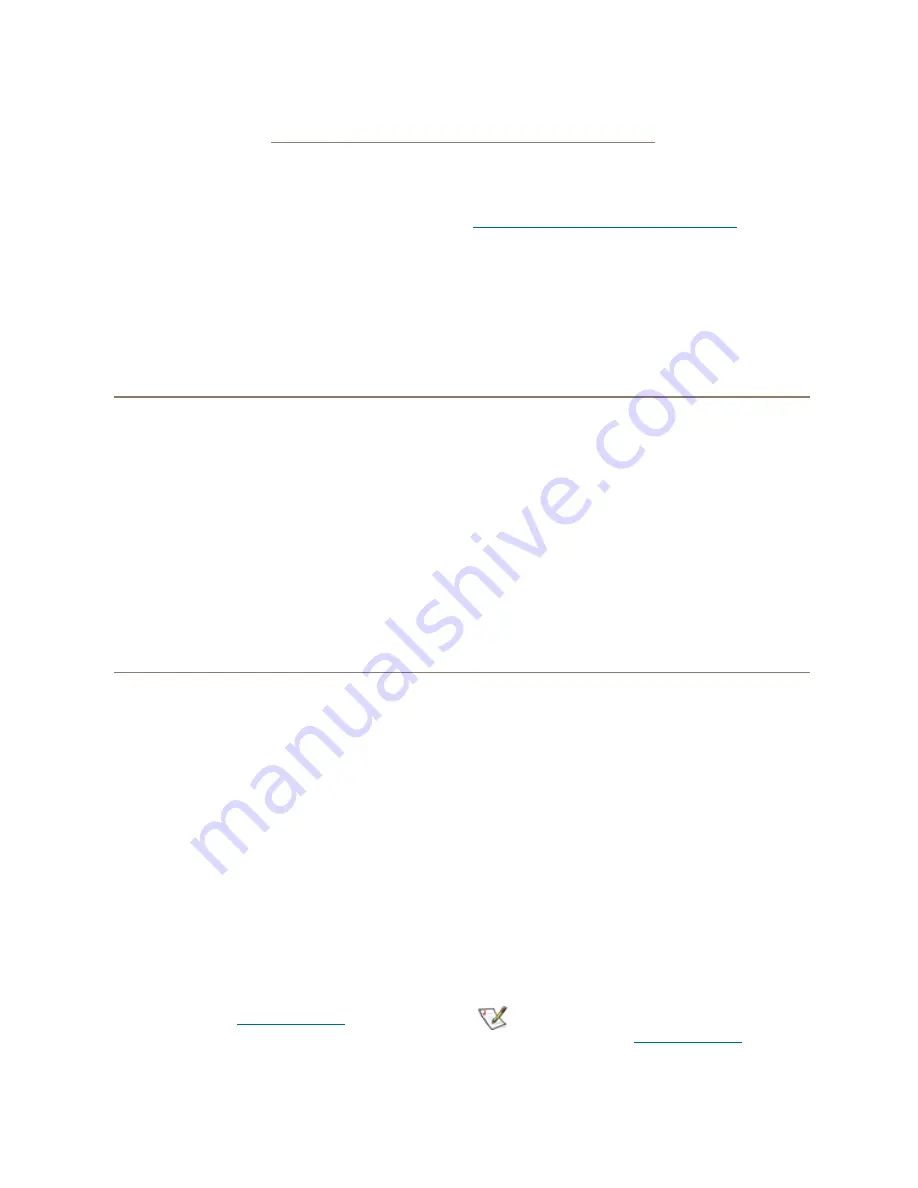
8 ATTO Technology Inc. Celerity FC Host Adapters Installation and Operation Manual
2 Install Drivers
Before installing your Celerity adapter, you must configure your system to recognize and use it by installing drivers
for your operating system.
Your adapter was properly flashed before shipment.
However, you must add Celerity drivers to your
computer before continuing with installation.
If you already have one or more Celerity adapters
installed and you have the latest drivers found on the
ATTO website, or you followed the instructions in the
Getting Started Guide, you do not need to perform
any
of these procedures.
Drivers are provided on the ATTO website. at
http://www.attotech.com/downloads.php
. Log in, if
previously registered, or register to proceed to the
download pages. Once downloaded, continue with
the driver installation procedures (below) for your
operating system.
Downloading drivers from the ATTO website
Use this procedure if you need to update drivers. The
latest driver for your adapters can be found on the
ATTO website.
1
Go to
www.attotech.com
.
2
On the home page menu, put your cursor over
SUPPORT
then click on
Downloads.
3
Register or log in if previously registered.
4
Select
Fibre Channel HBAs
from the product
list.
5
Select your model.
6
From the table, find your Operating System.
7
Click on the entry for the latest driver.
8
A download window appears. Follow the
instructions for downloading the driver.
Internet Explorer users may select
Run
to
automatically run the downloaded self-
extracting executable file.
All other browser users select a download
destination and run the self-extracting
executable file.
Continue with the driver installation as described on
the following pages for your Operating System.
Windows
Installing from the ATTO Technology
website
1
Power on your system.
2
Log on to Windows as the system
administrator.
3
Locate the ATTO driver on your system and
click unzip
. The driver files are extracted and
the driver installer is launched.
4
If you have
User Account Control
enabled,
you are asked for permission for the installer to
continue. If you do not have administrator
privileges, you are also asked for an
administrator user name and password. Fulfill
the required fields and click
Continue
.
5
Click
Install.
6
Follow the on-screen instructions to complete
the driver installation.
7
Continue on to
Installing from a directory containing the
Celerity driver
1
Power on your system.
2
Log on as the system administrator.
3
Navigate to the directory containing the Celerity
driver.
4
Run
Setup.exe
.
5
Click
Install
.
If you have
User Account Control
enabled,
you are asked for permission for the installer to
continue. If you do not have administrator
privileges, you are also asked for an
administrator user name and password. Fulfill
the required fields and click
Continue
.
6
Follow the on-screen instructions to complete
the installation.
Note
Continue on to






































