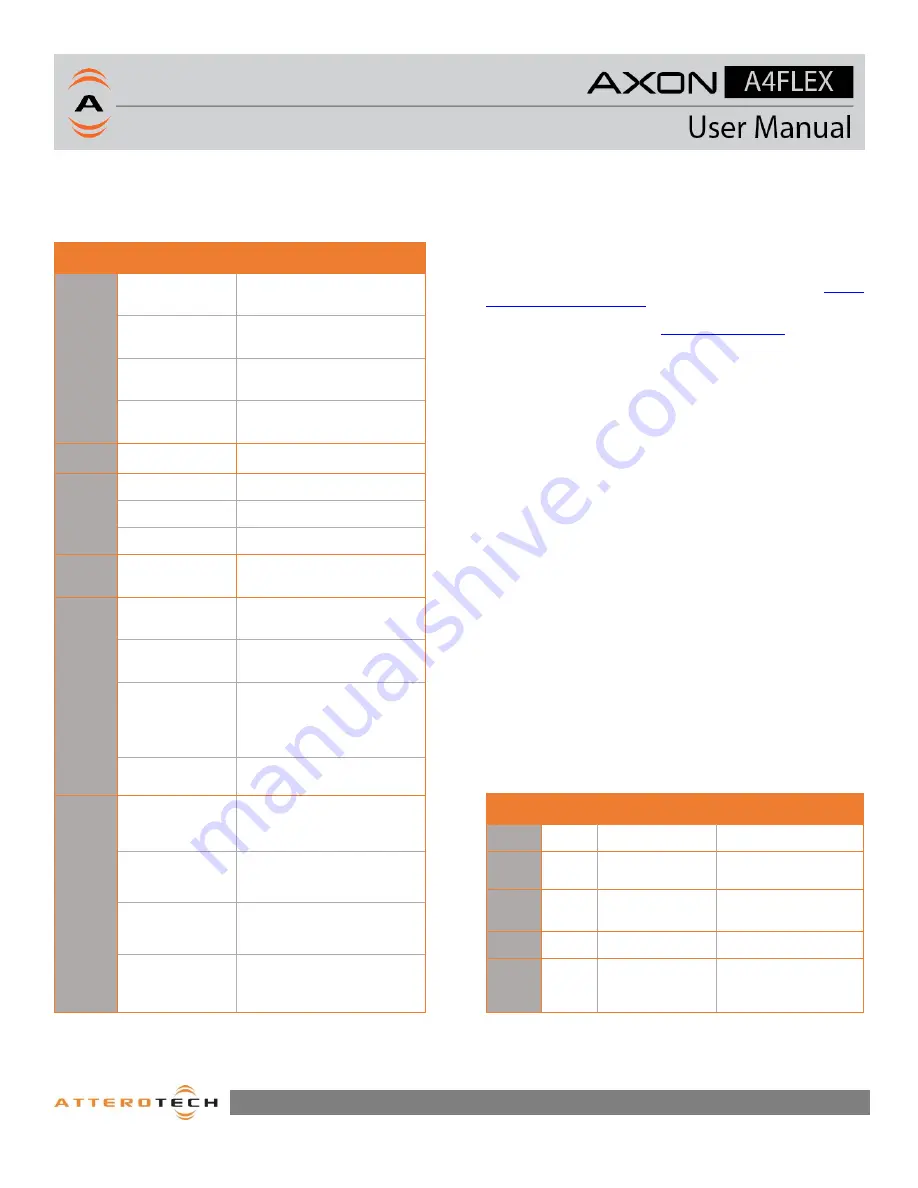
Page 5
1315 Directors Row Suite 107 Fort Wayne, IN 46808
⁞
(260)496-9668
⁞
www.atterotech.com
2.4 – LED Status Indications
The A4FLEX is equipped with various LED indicators. The
following chart indicates the available LED status information:
LED
Device Status
Status Indication
(LED)
Multiple
Booting
Solid Yellow
(PWR / NET / USB / I/O LEDs)
Critical error
Slow Blink Red
(PWR / NET / USB / I/O LEDs)
“Identify” mode
Slow Blink Whie
(PWR / NET / USB / I/O LEDs)
Firmware Update
Fast Blink Blue
(PWR / NET / USB / I/O LEDs)
PWR
Power on (OK)
White
NET
No PTP sync
Solid Red
PTP sync – Slave
Solid Green
PTP sync - Master
Solid White
USB
USB Host
Connected
White
(USB LED)
I/O
Ch1-Ch4 Input
Off
Ch1-Ch3 Input,
Ch4 Output
Green
Ch1,2 and 4
Input,
Ch 3 Output
Blue
Ch1-Ch2 Input,
Ch3-Ch4 Output
White
SIG
Signal below -
60dBFS
Off
Signal between -
60dBFS and -
20dBFS
Green
Signal between -
20dBFS and -
3dBFS
Yellow
Signal above -
3dBFS
Red
9 - Status Indicators
3
– Device Configuration
The A4FLEX product is supported for setup and monitoring within
Attero Tech’s unIFY Control Panel software. Additionally, QSYS
Designer plugins are available to provide seamless integration
with the QSYS DSP platform.
For a complete description of the A4FLEX software controlled
features found in unIFY Control Panel, consult the
for on the Attero Tech support desk.
Refer to the support desk and
on the Attero
Tech website for the latest links to integration support resources.
3.1 – IP Address Setup
************************* IMPORTANT **************************
Failure to correctly configure IP addresses will not allow an
A4FLEX device to correctly authenticate in the unIFY Control Panel
software, and configuration and control to and from the A4FLEX
will not be possible.
*******************************************************************
In order to configure an A4FLEX or to update A4FLEX firmware, a
PC will need to be able to communicate with it over the network.
While all A4FLEX devices will be discovered regardless of the IP
address setup on the PC (the A4FLEX utilizes mDNS for device
discovery), full communication can only occur if the PC and the
device have compatible IP addresses.
By default, A4FLEX is set to get a dynamic IP address. If the
A4FLEX device does not find a DHCP server to retrieve an IP
address from, it will give itself a local link address (sometimes
also known as an automatic private IP address or APIPA) instead.
A local link address is always in the range 169.254.x.y.
To ensure communication, the PC can either be also set to get a
dynamic IP address, or be given a static IP address in the range
169.254.x.y. In some cases the PC
3.2– Networking Information
The A4FLEX uses the following IP addresses, services and ports
for communications on the network.
Port
TCP /
UDP
Mulitcast IP
Description
68
UDP
N/A
DHCP
5353
UDP
224.0.0.251
mDNS – Device
Disvovery
319-
320
UDP
224.0.1.129
PTP – Clocking
(Domain 0)
49494
UDP
N/A
A4FLEX control
49495
UDP
239.255.255.255
A4FLEX status and
metering
10 - Ports and Protocols































