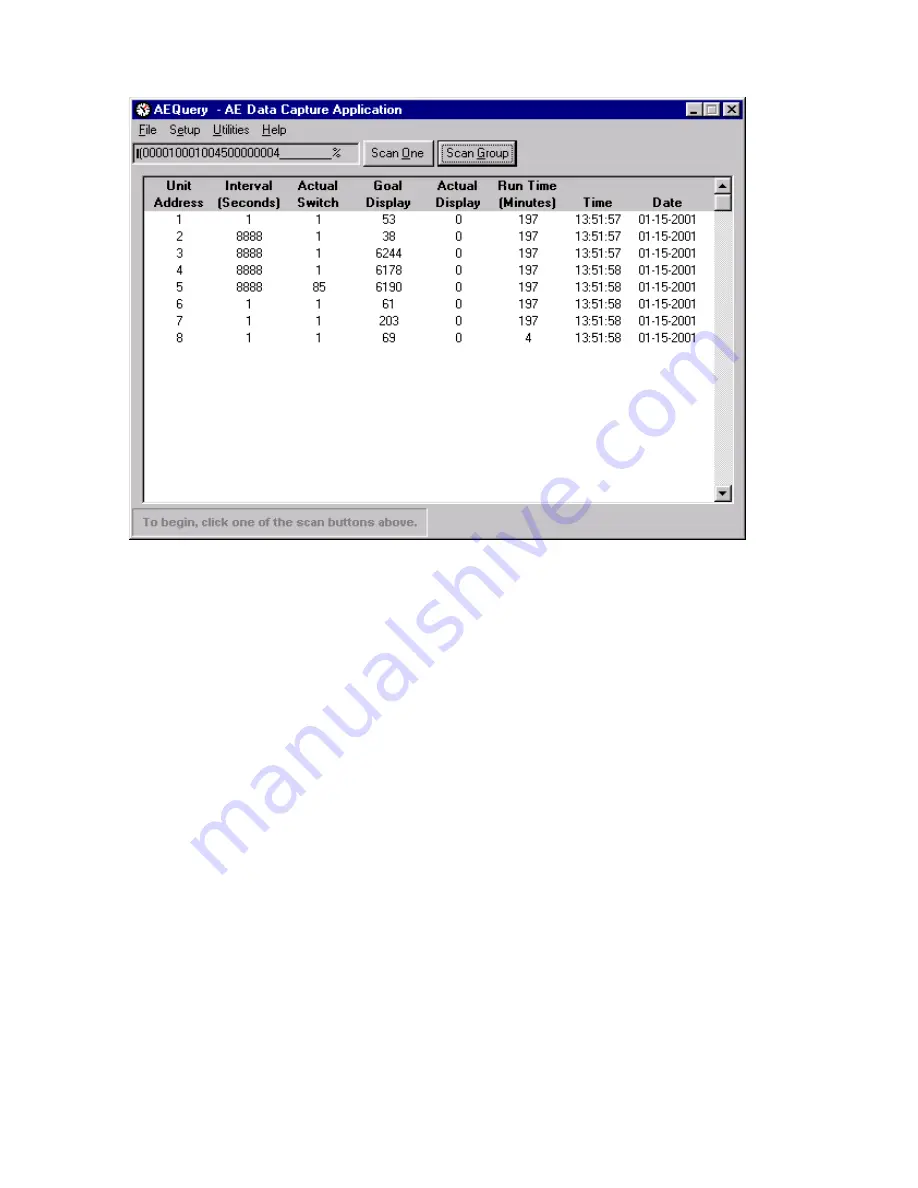
AE14-503J PRODUCTION DISPLAY SYSTEM
REV 04/17/01
APPLIED TECHNICAL SYSTEMS
PAGE 8
WWW.ATS-USA.COM
Figure 1 – Formatted Data Form
To print a report of the displayed data, click “File” and then select “Print” from the pull-down menu.
The data can now be saved as a comma-separated value (“.csv”) file which can then be reopened
by AEQuery or used with other programs such as EXCEL for other data reports. To save the
data, click on “File” and choose “SaveAs” from the pull-down menu. Save the data to a filename
of your choice. To open a file, click on “File”, and select “Open” from the pull-down menu.
Choose the desired file to open.
CLEARING THE RUN TIME
To clear the run time (reset it to zero) of one unit:
1. Click “Utilities”.
2. Click “Clear Run Time”.
3. Click “Clear One Unit”.
You will be prompted for the address of the unit that you want to clear.
To clear the run time (reset it to zero) of all units (addresses 1 – 32):
1. Click “Utilities”.
2. Click “Clear Run Time”.
3. Click “Clear All Units”.











