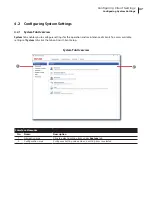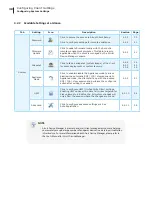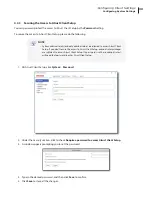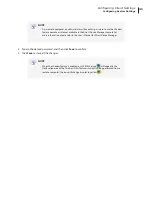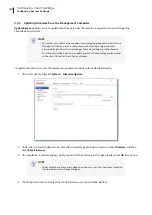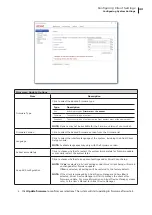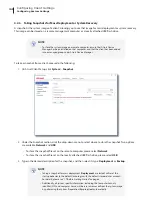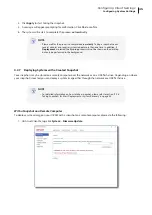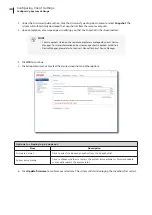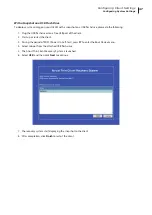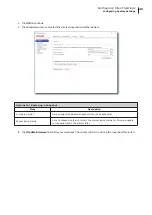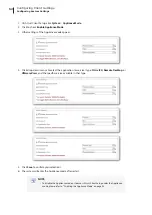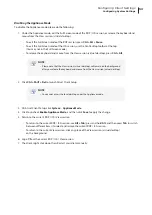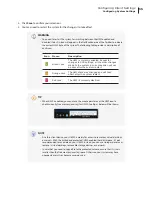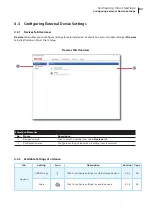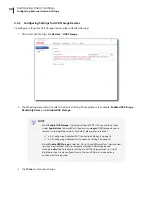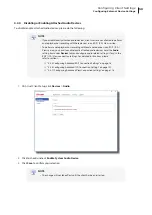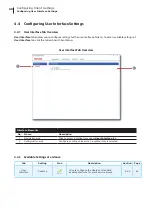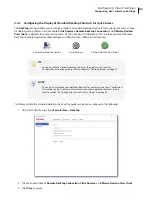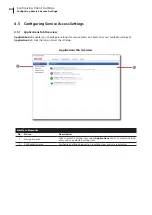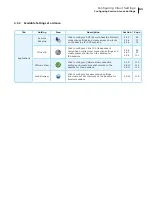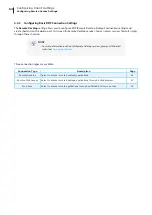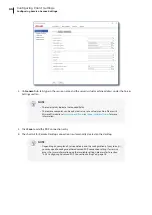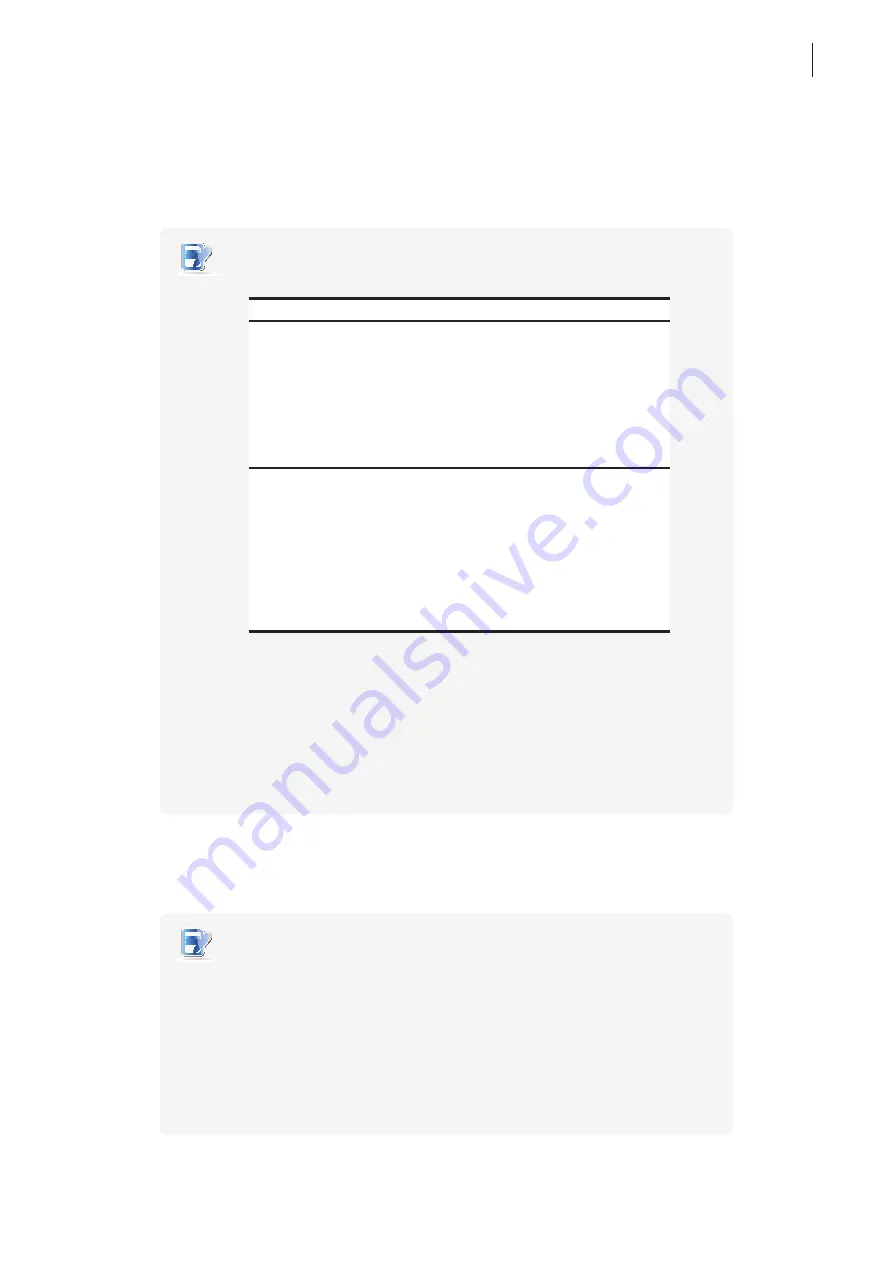
Configuring Client Settings
Configuring System Settings
51
4.2.9 Enabling or Disabling the Appliance Mode
The Appliance mode allows your thin client to start up directly with the desired Microsoft Remote Desktop, Citrix
ICA, VMware View or Horizon View session. After exiting a session, the client will perform the configured action.
NOTE
• There are two similar but different modes for your thin client:
No.
Mode
Description
1
Appliance
The client will start up directly with the desired
RDP / ICA / View session and perform the
configured action after exiting the session.
Available actions include:
• Re-launching a new session
• Restarting the thin client
• Turning off the thin client
2
Autostart
The client will start up directly with the desired
RDP / ICA / View session and perform the
configured action after exiting the session.
Available actions include:
• Returning to the local desktop
• Re-launching a new session
• Restarting the thin client
• Turning off the thin client
• For more information on above modes, please refer to sections:
4.2.9 on page 51 (Appliance mode)
4.5.5 on page 76 (Autostart mode for RDP sessions)
4.5.8 on page 101 (Autostart mode for ICA sessions)
4.5.11 on page 116 (Autostart mode for View sessions)
Enabling the Appliance Mode
To enable the Appliance mode, please do the following:
NOTE
• Ensure that you have configured the connection settings for the desired Microsoft
Remote Desktop, Citrix ICA, VMware View or Horizon View session under
Applications
tab. You need to specify which service type and connection settings
entry will be used under the Appliance mode. For detailed instructions, please
see sections:
“4.5.3 Configuring Basic RDP Connection Settings” on page 64
“4.5.6 Configuring Basic ICA Connection Settings” on page 89
“4.5.9 Configuring Basic VMware View Connection Settings” on page 112
Содержание t180W
Страница 1: ...Atrust t180W Thin Client User s Manual Internal Draft 0 02 2016 17 Atrust Computer Corp...
Страница 2: ...UM t180W IoTEnt EN 17063011...
Страница 8: ...vi...
Страница 12: ......
Страница 20: ...Overview 10...
Страница 22: ......
Страница 28: ...Setting Up Your t180W 18...
Страница 30: ......
Страница 42: ...Getting Started 32...
Страница 44: ......
Страница 132: ......
Страница 136: ...126...
Страница 138: ...128...
Страница 139: ...UM t180W IoTEnt EN 17063011...
Страница 140: ......