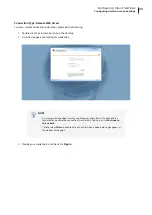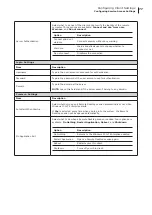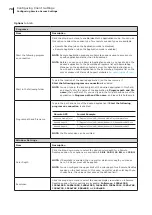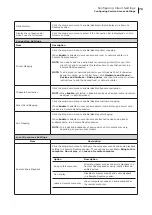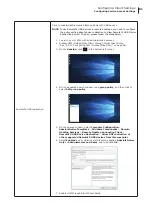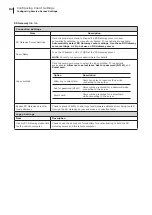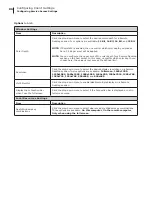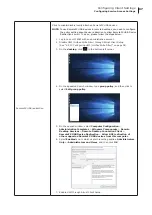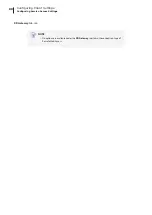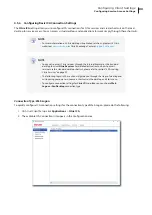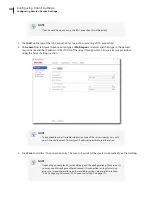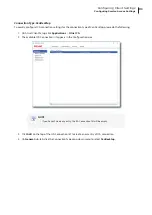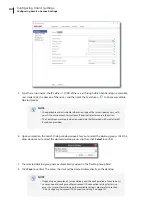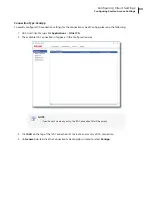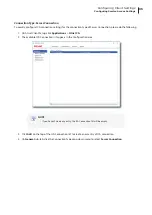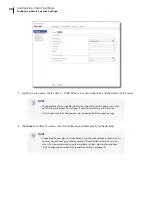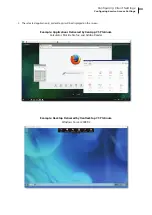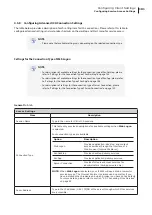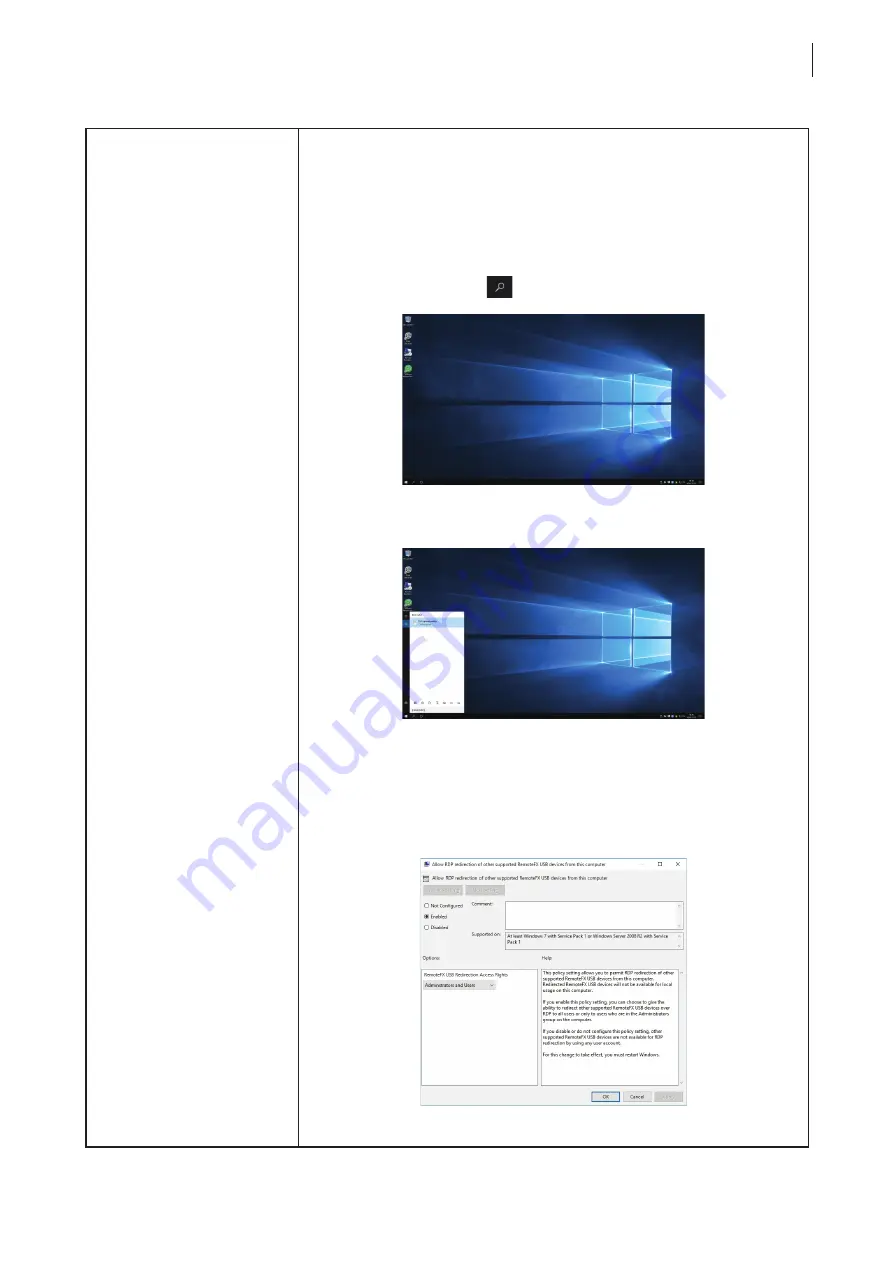
Configuring Client Settings
Configuring Service Access Settings
87
RemoteFX USB redirection
Click to enable/disable locally attached RemoteFX USB devices.
NOTE:
To use RemoteFX USB devices in remote desktops, you need to configure
the policy setting about device redirection to allow RemoteFX USB Device
Redirection as well. To do so, please follow the steps below:
1.
Log in to your t180W with an administrative account.
2.
Disable UWF (Unified Write Filter) through Atrust Client Setup
(See “4.2.10 Configuring UWF (Unified Write Filter)” on page 54).
3. On the
desktop
, click
in the bottom-left corner.
4.
On the appeared Search window, type
group policy
, and then click to
select
Edit group policy
.
5. On the opened window, select
Computer Configuration
>
Administrative Templates
>
Windows Components
>
Remote
Desktop Services
>
Remote Desktop Connection Client
>
RemoteFX USB Device Redirection
>
Allow RDP redirection of
other supported RemoteFX USB devices from this computer
.
6. Select
Enabled
and to which users this setting applies:
Administrators
Only
or
Administrators and Users
, and then click
OK
.
7.
Enable UWF through Atrust Client Setup.
Содержание t180W
Страница 1: ...Atrust t180W Thin Client User s Manual Internal Draft 0 02 2016 17 Atrust Computer Corp...
Страница 2: ...UM t180W IoTEnt EN 17063011...
Страница 8: ...vi...
Страница 12: ......
Страница 20: ...Overview 10...
Страница 22: ......
Страница 28: ...Setting Up Your t180W 18...
Страница 30: ......
Страница 42: ...Getting Started 32...
Страница 44: ......
Страница 132: ......
Страница 136: ...126...
Страница 138: ...128...
Страница 139: ...UM t180W IoTEnt EN 17063011...
Страница 140: ......