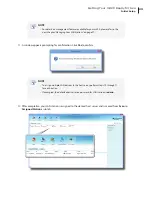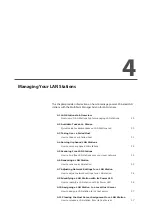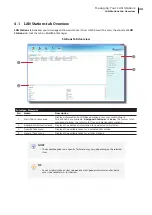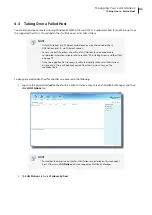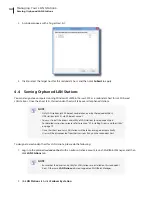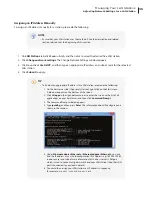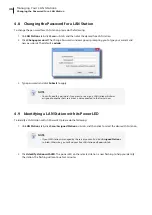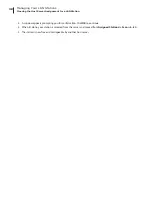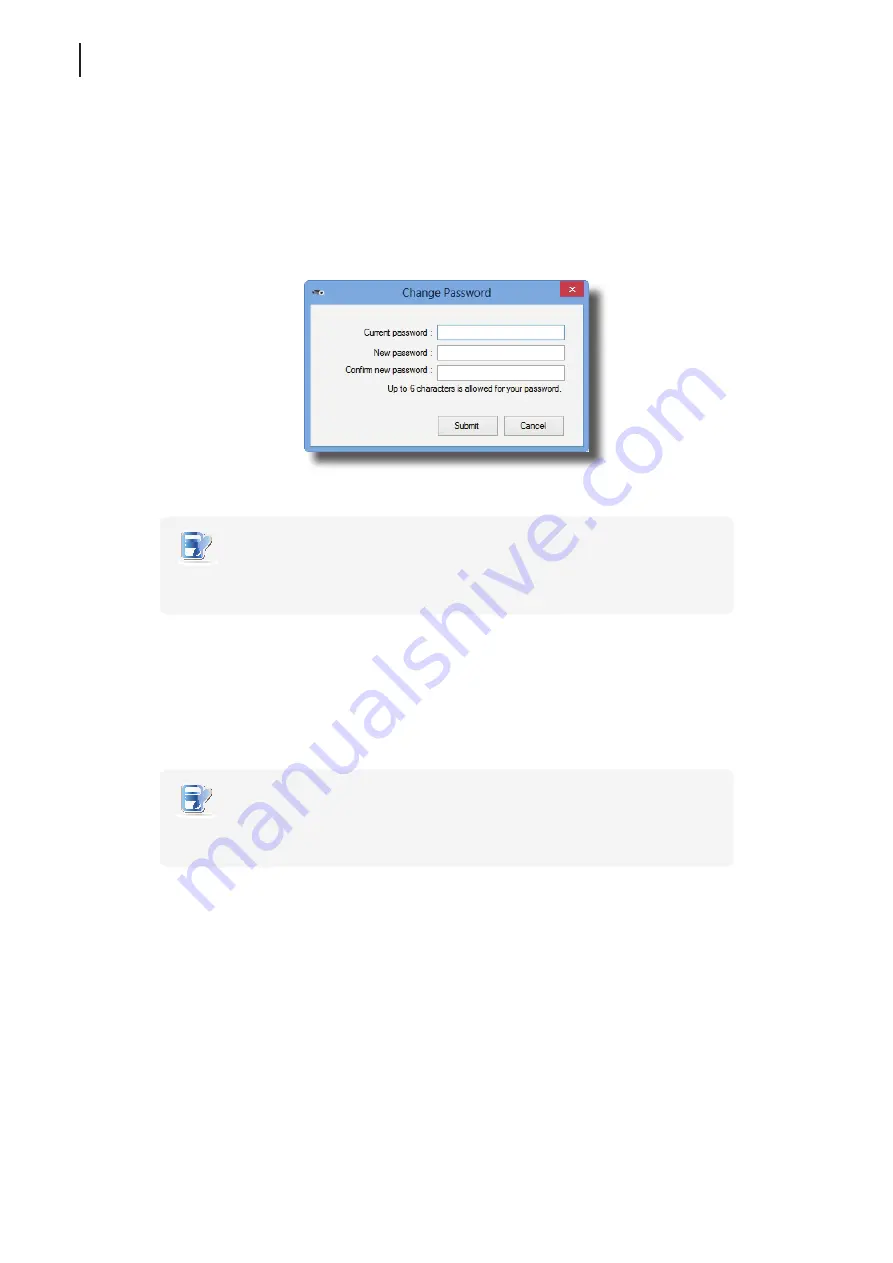
Managing Your LAN Stations
Changing the Password for a LAN Station
36
4.8 Changing the Password for a LAN Station
To change the password for a LAN station, please do the following:
1. On
LAN Stations
tab, click
Scan
sub-tab, and then click the desired free LAN station.
2. Click
Change password
. The Change Password window appears prompting you to type your current and
new passwords. The default is
admin
.
3. Type passwords and click
Submit
to apply.
NOTE
•
You will need this password if you want to re-assign a LAN station which was
assigned to another host server but is not connected to that server now.
4.9 Identifying a LAN Station with its Power LED
To identify a LAN station with its Power LED, please do the following:
1. On
LAN Stations
tab, click
Scan
/
Assigned Stations
sub-tab, and then click to select the desired LAN station.
NOTE
•
If your LAN station is managed by the server, you can find it on
Assigned Stations
sub-tab. Otherwise, you can find your free LAN station on
Scan
sub-tab.
2. Click
Identify station with LED
. The power LED on the selected station is now flashing to help you identify
the station. The flashing will continue for 3 minutes.
Содержание m320
Страница 2: ...UM m320 WMS12 EN 14012810...
Страница 10: ......
Страница 16: ...Overview 8...
Страница 18: ......
Страница 24: ...Setting Up Your m320 16...
Страница 26: ......
Страница 36: ......
Страница 48: ...40...
Страница 49: ...UM m320 WMS12 EN 14012810...
Страница 50: ......