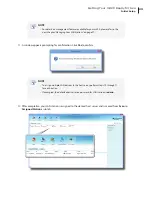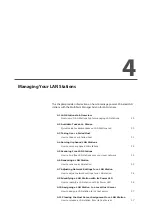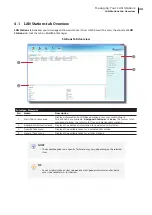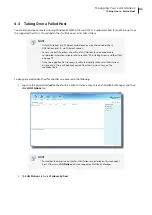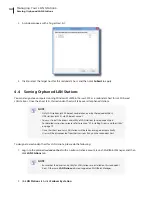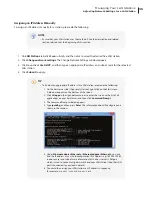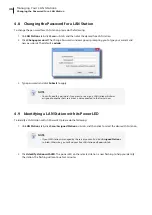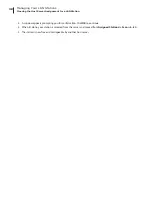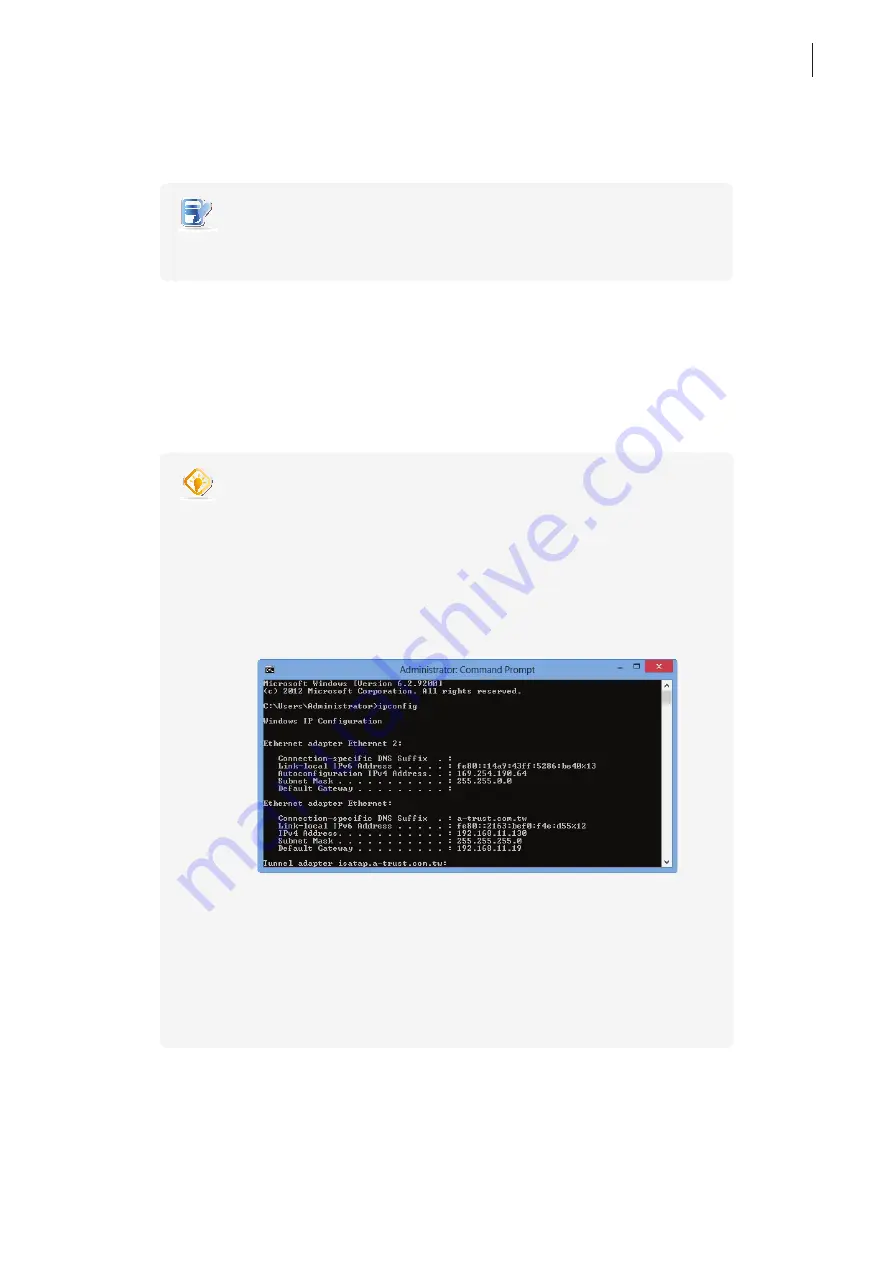
Managing Your LAN Stations
Adjusting Network Settings for a LAN Station
35
Assigning an IP Address Manually
To assign an IP address manually for a station, please do the following:
NOTE
•
Ensure that your LAN station uses the method 2. See the description and related
section referred to at the beginning of this section.
1. On
LAN Stations
tab, click
Scan
sub-tab, and then click to select the desired free LAN station.
2. Click
Change network settings
. The Change Network Settings window appears.
3. Click to uncheck
Use DHCP
, and then type an appropriate IP address and subnet mask for the selected
LAN station.
4. Click
Submit
to apply.
TIP
•
To find out an appropriate IP address for a LAN station, please do the following:
1. On the host server side (the primary station), right-click on the Start screen.
A blue bar appears on the bottom of the screen.
2. Click
All apps
in the right-bottom corner to enter the screen with a list of all
applications on your host server, and then click
Command Prompt
.
3. The Command Prompt window appears.
4. Type
ipconfig
, and then press
Enter
. The information about IP configuration is
shown in the window.
5. Under
Ethernet adapter Ethernet
or
Ethernet adapter Ethernet 2
, you can
find the IP address w.x.y.z (Autoconfiguration IPv4 Address; e.g. 169.254.190.64,
in above case) and subnet mask information for the host server’s LAN port
which is used to connect a Gigabit switch and your LAN station (the other LAN
port is connected to your local network).
6. You could then assign your LAN stations an IP address in sequence,
for example, w.x.y.z+1, w.x.y.z+2, w.x.y.z+3, etc.
Содержание m320
Страница 2: ...UM m320 WMS12 EN 14012810...
Страница 10: ......
Страница 16: ...Overview 8...
Страница 18: ......
Страница 24: ...Setting Up Your m320 16...
Страница 26: ......
Страница 36: ......
Страница 48: ...40...
Страница 49: ...UM m320 WMS12 EN 14012810...
Страница 50: ......