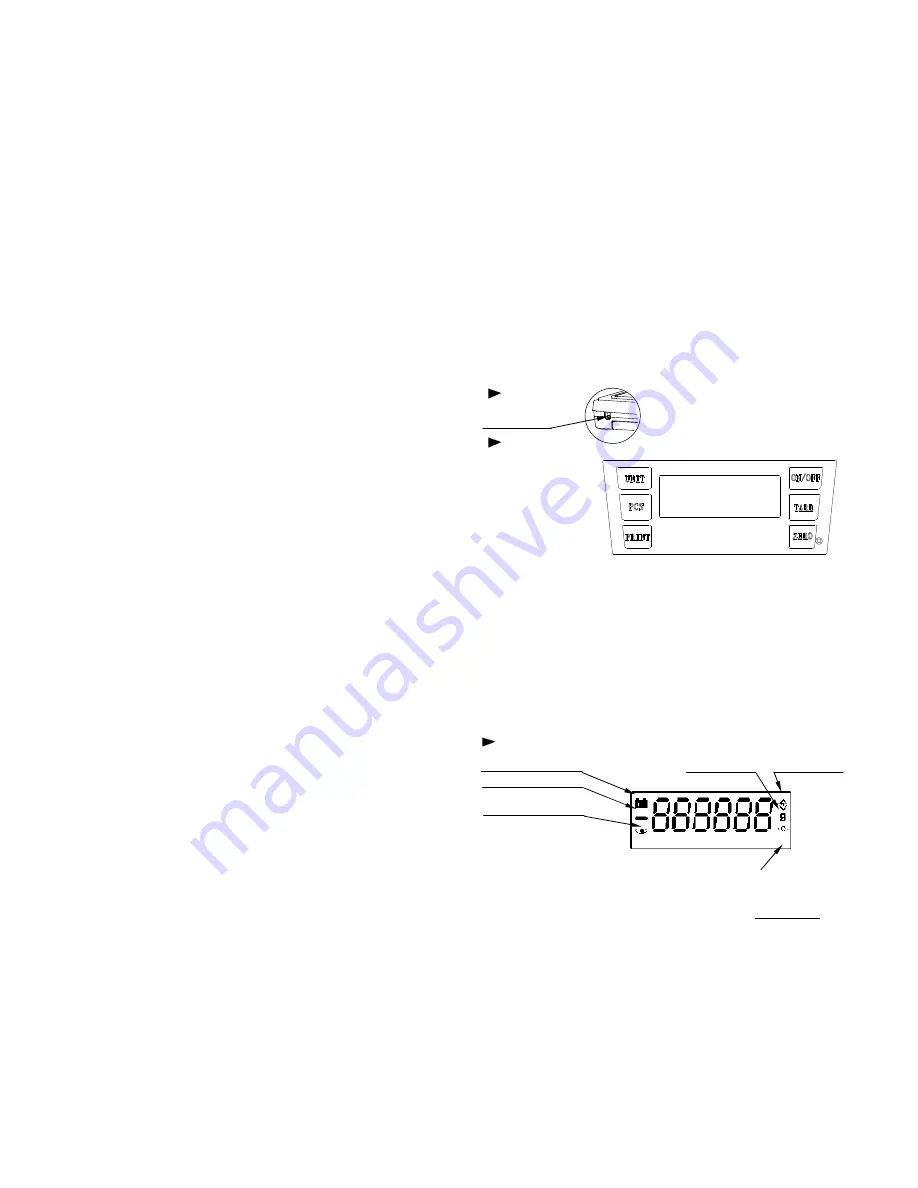
6
CALIBRATION
When to calibrate
Calibration may be required when it is initially installed or if the scale/balance is
moved to a substantial distance. This is necessary because the weight of a mass in
one location is not necessarily the same in another location due to gravity. Also,
with time and use, mechanical deviations may occur.
How to calibrate
1.
Before entering calibration mode,
there is a switch key on the bottom of the
scale. Turn on the switch key first
then press
[ON/OFF]
button on the front of the
scale/balance to turn the power on and leave the scale/balance to warm up for 1
minute.
2. Enter calibration mode
Press
[ON/OFF]
button to turn the power on. The display will show different digits
and then
“
--------
”
. As soon as you see
“
--------
”
press
[ZERO] twice
, the display
will show “CAL.” Press
[ZERO]
again,
the display will show
“X0000
CAL
”
;
X
indicates the digit flashing on the display. Press
[UNIT]
key the flashing digit will
move to the right. Press
[PCS]
key to increase the flashing digit.
(X is the
calibration weight which can be set according to your requirements).
3. Calibration by the weight
When you have entered the weight you wish to carry out the calibration with, place
the calibration weight/s onto the platform of the scale/balance. Then press
[ZERO]
key
,
the display returns to the weighting mode. Remove the calibration weight and
calibration is now complete.
4. Check the calibration has worked
Press
[ON/OFF]
to turn the scale/balance off. Then press
[ON/OFF]
to turn the
scale/balance back on. Place the weight on the platform and check that the
scale/balance is weighing correctly, if not, repeat steps 2-4.
5
PARTS DESCRIPTION
BACK
AC adaptor
Socket
FRONT
·
Key pad function
1.
ON/OFF
key: Turn the power on or off.
2.
ZERO
key: For zero setting of the scale up to 4% of the scales capacity (i.e.
for a 600g capacity 4% would be 24g)
3.
TARE
key: Press this button to deduct the weight on the display (useful for
containers)
4.
key: To print the displayed data.
5.
UNIT
key: Press this button to select different weighing units.
6.
PCS
key: For parts counting function.
DISPLAY
Low battery indicator weighing unit
TARE
indicator
Negative value indicator
STABLE
indicator
Indicates when the
reading is stable.
ZERO
indicator




