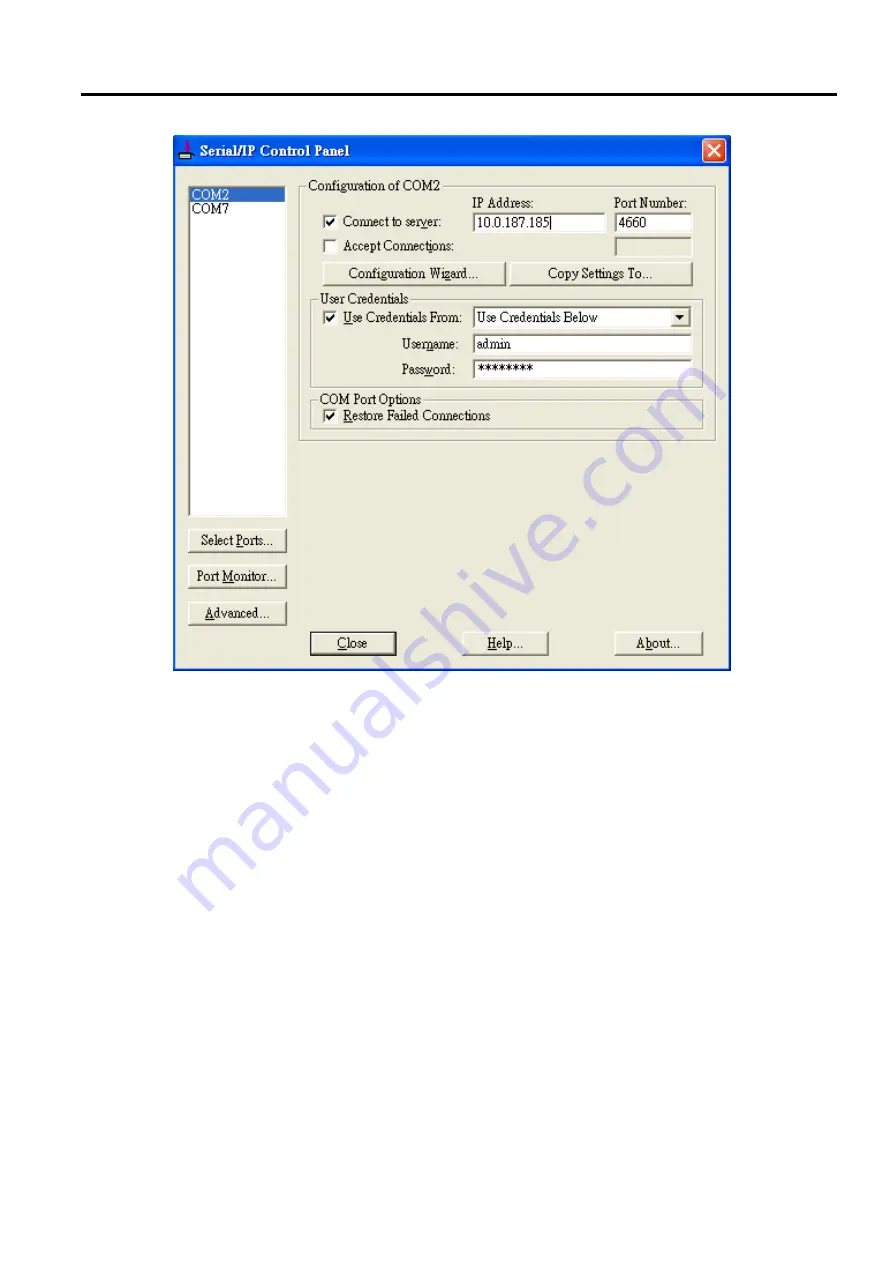
SW5502C
Wireless Serial Server
User Manual
VCOM installation
and troubleshooting
Figure 6.8
Configuring Virtual COM 2 Port as TCP Client
3.
Under User Credentials box, you can enable Use Credentials From
:
option by
checking the box in front
of it then select options from the drop
-
down list
.
The available sources of credentials are
:
Windows
Credentials, Prompt on COM Port Open,
Prompt at Login, and Use Credentials Below
.
If you select Use
Credentials Below option as shown in
, please
specify the Username and the Password
in
their corresponding text boxes
.
4.
Under COM Port Options box, you can enable Restore Failed Connections
option by checking the box
in front of it to force Virtual COM to automatically restore failed connections with the serial device
server in
case of unstable network connections
.
5.
To test the Virtual COM connection, you can
click the Configuration Wizard
…
button and then click the
Start button in the pop up window as shown in
If the test passes, all checks under the Status
text box should be green
.
In this Configuration Wizard window, you can change the IP Address of
Server, Port Number, Username
(
if Use Credential option is enabled
)
, and Password
(
if Use Credential
option is enabled
).
To apply the changes in the Configuration Wizard window to the Serial
/
IP Control
Panel, please click on Use Settings
button at the bottom of the window in
You can also click
on Copy button
to copy the results to the PC system clipboard
.
6.
To transfer the settings between Virtual COM ports, click on the Copy Settings To button as shown in
















































