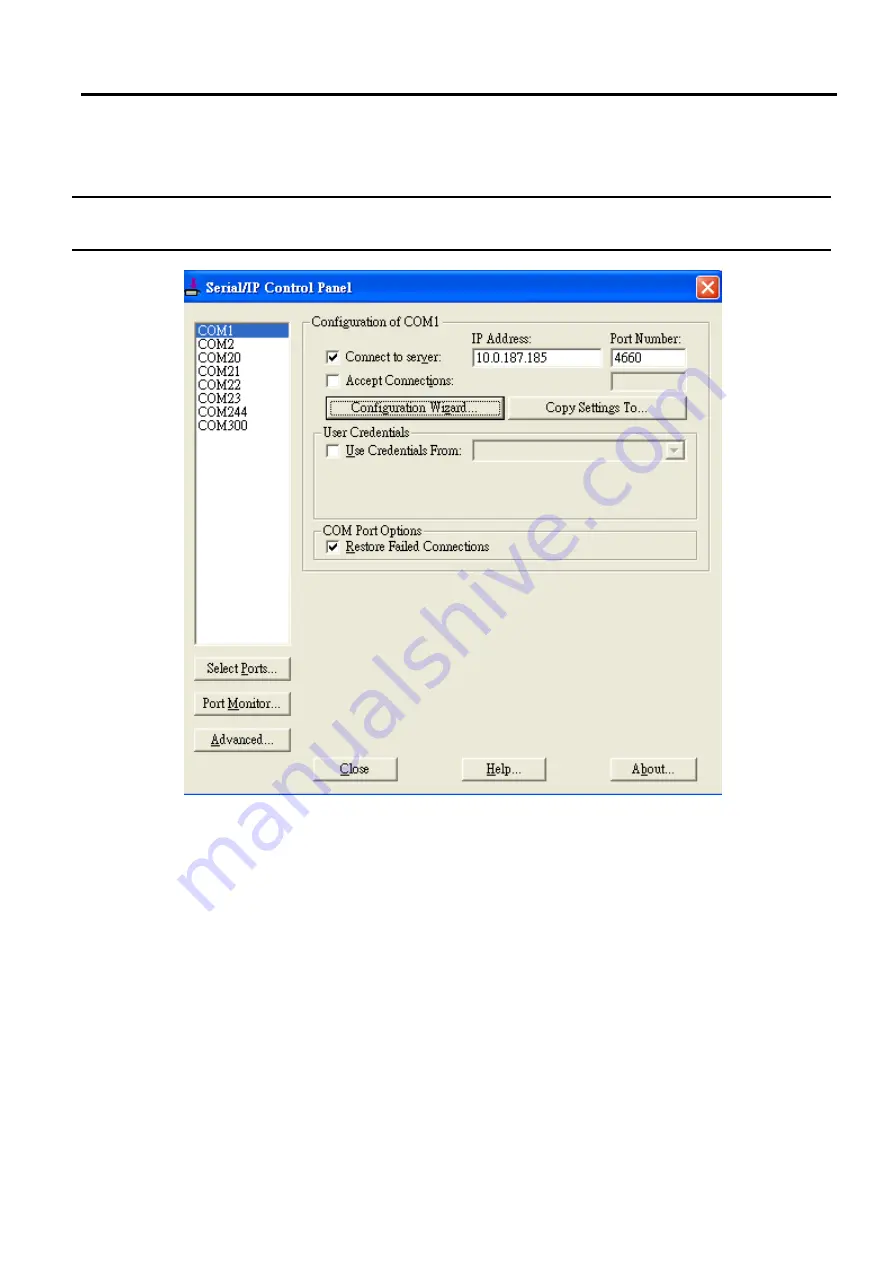
SW5502C
Wireless Serial Server
User Manual
VCOM installation
and troubleshooting
list
.
Each Virtual COM port can have its own settings
.
Details on how to configure the Virtual COM port will be
described in the next subsection
.
Note
:
The changes to Virtual COM ports apply immediately so there is no need to save the settings manually
.
However, if the Virtual COM port
is already in use, it is necessary to close the Virtual COM port and open it after the TCP connection closes completely in order for the changes
to take effect
.
Figure 6.7
Serial
/
IP Control Panel Window
6.2.3
Configuring VCOM ports
For each VCOM port selected on the listed on the left
-
hand side of the Serial
/
IP Control Panel, you can use the
following procedures to configure that VCOM port
.
1.
If the serial device server
(
i
.
e
.
SW550X
)
is running in TCP Server Link Mode
(
recommended
)
, the
Serial
/
IP
utility on the host computer should be
configured as the TCP Client connecting to the serial device server
.
Enable Connect to Server
option
(
by checking the box in front of it as shown in
and enter the
IP Address of the serial device server with the
specified
Port Number
.
The Port Number here is the Local
Listening Port for the serial device server which is specified in the Local Port field of
2.
If the serial device server
(
i
.
e
.
SW550X
)
is running in TCP Client Link Mode, the Serial
/
IP utility
on the host
computer should be configured as the TCP Server waiting for a serial device server to connect to the host
computer
.
Enable Accept Connections
option
(
by checking the box in front of it
)
and enter the specified
Port Number
.
This
Port Number is the Destination Port of the serial device server
.
Do not enable Connect
to Server option
and Accept Connections
option
simultaneously
.
















































