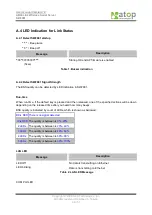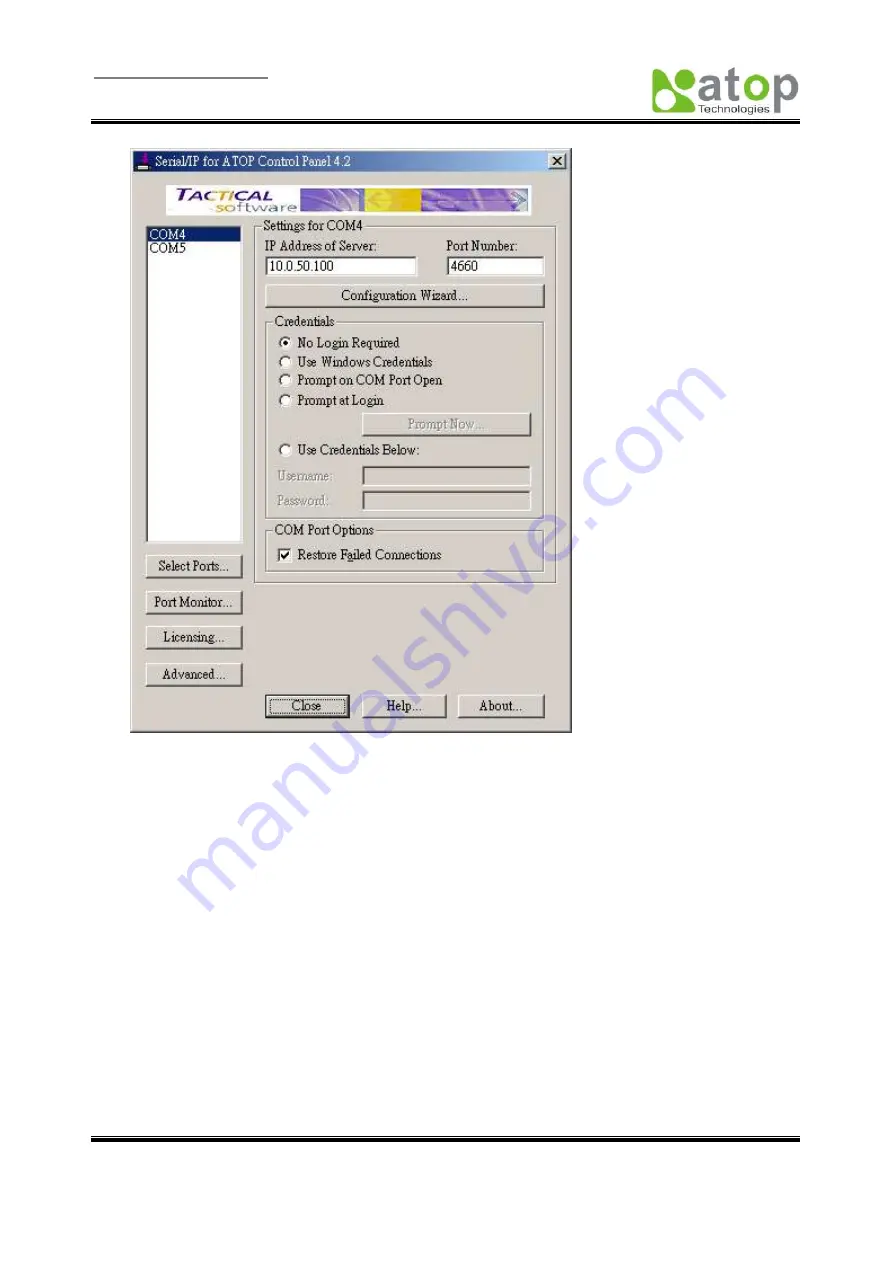
User manual Version 1.0
ABLELink
Wireless Serial Server
SW2001
Copyright
©
2006 Atop Technologies, Inc.
All rights reserved. Designed in Taiwan.
40 / 51
At right is a sample
Virtual COM
Control Panel window. At the left is the list of the COM ports that
you have selected (in the Select Ports window) for use by the
Virtual COM
Redirector. If you wish to
change which ports appear in this list, use the
Select Ports
button.
Each COM port has its own settings. When you click on a COM port, the Control Panel display
changes to reflect the settings for that COM port.
Note:
When you change settings for a COM port, the changes are effective immediately. There is
no separate confirmation dialog to confirm or cancel your changes.
Configuring Virtual COM Ports
You configure each Serial/IP COM port as follows:
1. Select a COM port in the list.
2. For
IP Address of Server
, enter a numeric IP address for the serial server.
3. For
Port Number
, enter the TCP port number that the serial server uses to provide its
serial ports to the network.
4. For
Server Credentials
, the default is
No Login Required
. If your serial server does
require a login by the Virtual COM Redirector, the Virtual COM Redirector needs to provide