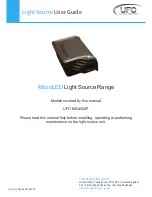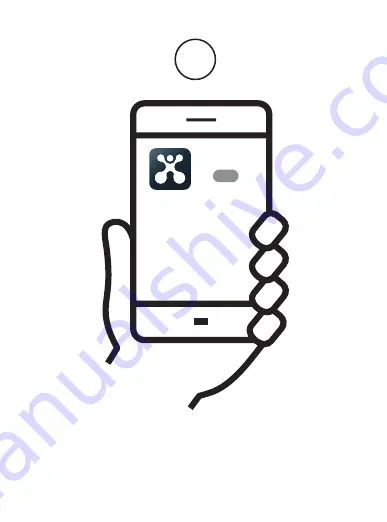
1
2
3
4
5
6
Get the app
Download the Atomi Smart app
from the App Store or Google Play.
Register
Follow the on-screen instructions
and register an account.
Add your Smart Bridge
Press “Add Device” or the “+” sign and choose
the Smart Bridge to install from the device list.
Turn on the Smart Spot Lights
Then open the Smart Bridge device that
you added on the Atomi Smart app home screen.
7
Add your Smart Spot Lights
Press “Add new device”.
If you have already added the device on Step 4,
press “Add existing device”.
Follow the on-screen instructions.
v1.05/21
Atomi Smart
GET
Register
Add Device
Add existing device
Add new device
Let’s get started!
Smart WiFi
LED Spot Lights
Quick Start Guide
Turn your phone’s Bluetooth ON
Connect the Smart Bridge to the USB wall charger
and plug it into the outlet.
Press “Continue” on the Atomi Smart app.
For a smooth connection, do not add the Smart Spot Lights now.
You will be prompted to do so on Step 7.
WiFi
Password
Continue
Select the right network
Enter your WiFi password and “Continue”.
Make sure you’re connected to a 2.4GHz WiFi network
(Atomi Smart can’t connect to 5GHz networks).
Содержание LED Spot Lights
Страница 1: ...v1 05 21 Let s get started Smart WiFi LED Spot Lights QuickStart Guide ...
Страница 2: ...1 Get the app Download the Atomi Smart app from the App Store or Google Play Atomi Smart GET ...
Страница 3: ...2 Register Follow the on screen instructions and register an account Register ...
Страница 9: ...Troubleshooting Smart WiFi LED Spot Lights ...