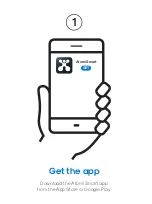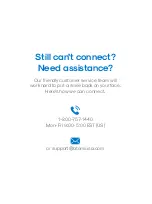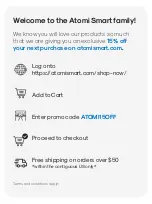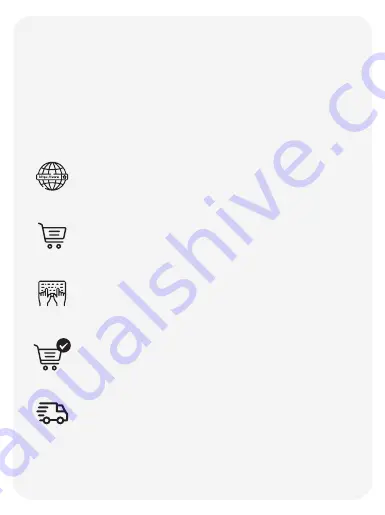
The following terms and conditions apply to the promo code;
1. Coupon is only valid on the Atomi Smart website www.atomismart.com.
2. A valid code must be entered at the checkout page in order to redeem the
promotion.
3. Customers can only redeem one time at checkout.
4. Customers can only use the promo code once.
5. Atomi Smart reserves the right to cancel or modify any order, or revoke the
use of the promo code for any reason.
6. Unless otherwise stated, promo codes are not valid in conjunction with
other promotions or discounts.
7. Additional terms and conditions may be specfied in relation to specific
promo code (for example, duration, eligibility, discount amount and
products covered), and will govern the use and redemption of those
vouchers.
8. Promo code is not exchangeable for cash.
9. Atomi Smart will not be liable and/or be required to offer replacement
codes, discounts, credits, cash or otherwise compensate customers for:
a. discontinued or cancelled promo code;
b. improper use of, or inability to redeem, a promo code; or
c. the inability to redeem promo code due to technical issues.
Still can’t connect?
Need assistance?
Our friendly customer service team will
work hard to put a smile back on your face.
Here’s how we can connect.
1-800-757-1440
Mon-Fri 9:00-5:00 EST (US)
Welcome to the Atomi Smart family!
We know you will love our products so much
that we are giving you an exclusive
15% off
your next purchase on atomismart.com
.
Log onto
https://atomismart.com/shop-now/
Add to Cart
Enter promo code
ATOMI15OFF
Proceed to checkout
Free shipping on orders over $50
*within the contiguous US only*
Terms and conditions apply;
This product can expose you to chemicals including Lead, which is known to the State of
California to cause birth defects or other reproductive harm. For more information,go to
www.P65Warnings.ca.gov.
Warning
FCC Notice:
This device complies with Part 15 of the FCC Rules. Operation is
subject to the two following conditions:
1. This device may not cause harmful interference.
2. This device must accept any interference received, including
interference that may cause undesired operation.
Note:
This equipment has been tested and found to comply with the
limits for a Class B digital device, pursuant to Part 15 of the FCC
Rules. These limits are designed to provide reasonable protection
against harmful interference in a residential installation.
Three-year limited warranty from the date of purchase
against defects in material and workmanship.
For questions or concerns, email us at [email protected]
Manufactured and marketed by Atomi Inc.
10 West 33rd St., New York, NY 10001
atomi™ is a trademark of Atomi Inc.
atomi smart
®
is a registered trademark of Atomi Inc.
Designed by Atomi in New York. Made in China.
IMPORTANT:
Read all safety information and installation instructions before installing or
servicing this product. Save this manual for reference.
RISK OF ELECTRIC SHOCK
• Receptacle outlets used for powering Smart String Lights shall comply with
all national and local electrical codes. Consult local electrician if unsure of
compliance requirements.
• For use only on GFCI protected circuits.
• Do not submerse.
• Do not use in water.
• Do not use with extension cord near water or where water may accumulate.
• Keep lamps at least 16 feet from water.
• Keep plugs and receptacles dry.
• Avoid damage to the cords and lamp assemblies during installation.
Periodically inspect the Smart String Lights for physical damage or other
damage caused by outdoor exposure to the elements.
• Replace any damaged Smart String Light strings.
• Do not install in locations where Smart String Lights can be stepped on.
• Ensure Smart String Lights are unplugged from power during installation.
• Smart String Lights should be installed out of the reach of children.
Do not allow children to play with them.
• Ul recommends testing GFCI circuits and receptacles every month to ensure
proper operation.
• Do not operate without bulb securely screwed in.
RISK OF FIRE
• Smart String Lights are designed to be mounted with their individual keyhole
mounting feature.
• Do not mount Smart String Lights by using the main electrical cord or the
individual drop cords.
• Smart String Lights are designed to have unlimited linkability by using their
electrical plugs and receptacles.
• Do not mount Smart String Lights in any position where the bulb is facing up.
• Do not allow the LED lamp assemblies to be in contact with combustible
materials. LED lamp assemblies should hang freely and not be susceptible
to repetitive damage caused by environmental conditions such as wind,
rain, and ice.
• Not intended for installation in ceilings, soffits, cabinets, attics, or other
enclosed spaces.
Safety Information
I can’t find the atomi-smart-XXXX network in
my WiFi list.
Make sure your Atomi Smart device is plugged in and the
lights are flashing red. If not, unplug your Atomi Smart
device and plug it back in to reboot.
My WiFi network doesn’t appear in the Atomi
Smart app.
Use your smartphone to confirm that you have at least two
WiFi bars in the vicinity of your Atomi Smart device. If not,
move your Atomi Smart device closer to your router. (The
list will refresh every 10 seconds).
Cannot connect to my WiFi network.
Make sure that you have entered the correct WiFi
password during the WiFi setup. Check if there are
problems with your internet connection. If the WiFi signal is
too weak, reset your WiFi router and try again.
I’m getting “Failed to Add Device”, “Failed to
find router” or “DHCP” error.
- Confirm that your phone is connected to a 2.4GHz WiFi
network.
- Check whether the router password you entered is correct.
- Confirm that the DHCP service is enabled on your router
settings.
- Make sure that your WiFi signal is strong.
- Temporarily disable your 5GHz network.
- If you have a mesh network/router that does not allow
you to disable 5GHz, try to move farther away from your
router until your phone moves to the 2.4GHz band.
- For more Connection Troubleshooting tips, visit
atomismart.com/connection-troubleshooting/
My Atomi Smart device appears as
“Unavailable” or “Offline" in the app.
Refresh the device list.
I just replaced my router.
If you replace your router, you will need to reset your
devices and add them again to the app.
How to reset my device.
Press and hold the Power button for 10s. Confirm that the
lights start flashing.
The popup does not appear when adding a
device.
Make sure that you are allowing the app to access your
phone's Location (Android), Bluetooth and Local Network
(iOS). For more details, visit our website’s Support page.
If the popup still doesn’t appear, follow the steps below:
1. Press "Add Device" or the “+” sign and select your smart
device.
2. Follow the on-screen instructions (Make sure you
connect to a 2.4GHz WiFi Network).
For more information about app and
device features, tutorials and
troubleshooting tips go to:
www.atomismart.com/helpStringLights