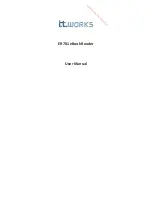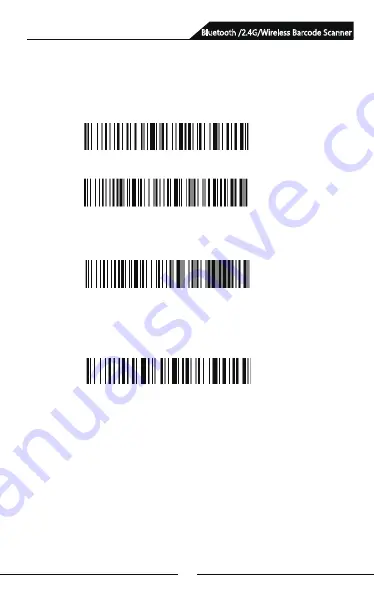
9
Pair with computer, (
support Win XP,
Win7, Win8, Win10 (2.4G pairing mode)
Note: If the scanner is in pairing state but fail to detect the WIFI
dongle being plugged-in within 1 minute, it means it fails to pair
the scanner with the WIFI dongle, and it will make 2 long low-
frequency tones and get back to non-pairing state. ( You can
trigger twice to exit pairingmode and get back to non-pairing state).
A: Start the scanner, scan “Enter Setting Mode” barcode.
B: Scan “2.4G Wireless Mode” barcode.
C: Scan “Pair with WIFI dongle” barcode, it goes to pairing status,
the two blue lights on the left flash.
D: Plug in WIFI dongle, when you hear the sound “Di”, it pairs
successfully, the blue lights on the right keep on.
E: Scan “Exit Setting Mode” barcode.
Bluetooth /2.4G/Wireless Barcode Scanner
Содержание SB2109-BT
Страница 1: ...Bluetooth 2 4G Wireless Barcode Scanner User Manual...
Страница 2: ......
Страница 23: ...21 Appendix A Bluetooth 2 4G Wireless Barcode Scanner...
Страница 24: ...22 Bluetooth 2 4G Wireless Barcode Scanner...
Страница 25: ...23 Bluetooth 2 4G Wireless Barcode Scanner Space...
Страница 26: ...24 Bluetooth 2 4G Wireless Barcode Scanner...
Страница 27: ...25 Bluetooth 2 4G Wireless Barcode Scanner...
Страница 28: ...26 Bluetooth 2 4G Wireless Barcode Scanner...
Страница 29: ...27 Bluetooth 2 4G Wireless Barcode Scanner...
Страница 30: ...28 Bluetooth 2 4G Wireless Barcode Scanner...
Страница 31: ...29 Bluetooth 2 4G Wireless Barcode Scanner...
Страница 32: ...30 Bluetooth 2 4G Wireless Barcode Scanner...
Страница 33: ...31 Bluetooth 2 4G Wireless Barcode Scanner...
Страница 36: ...Version No...