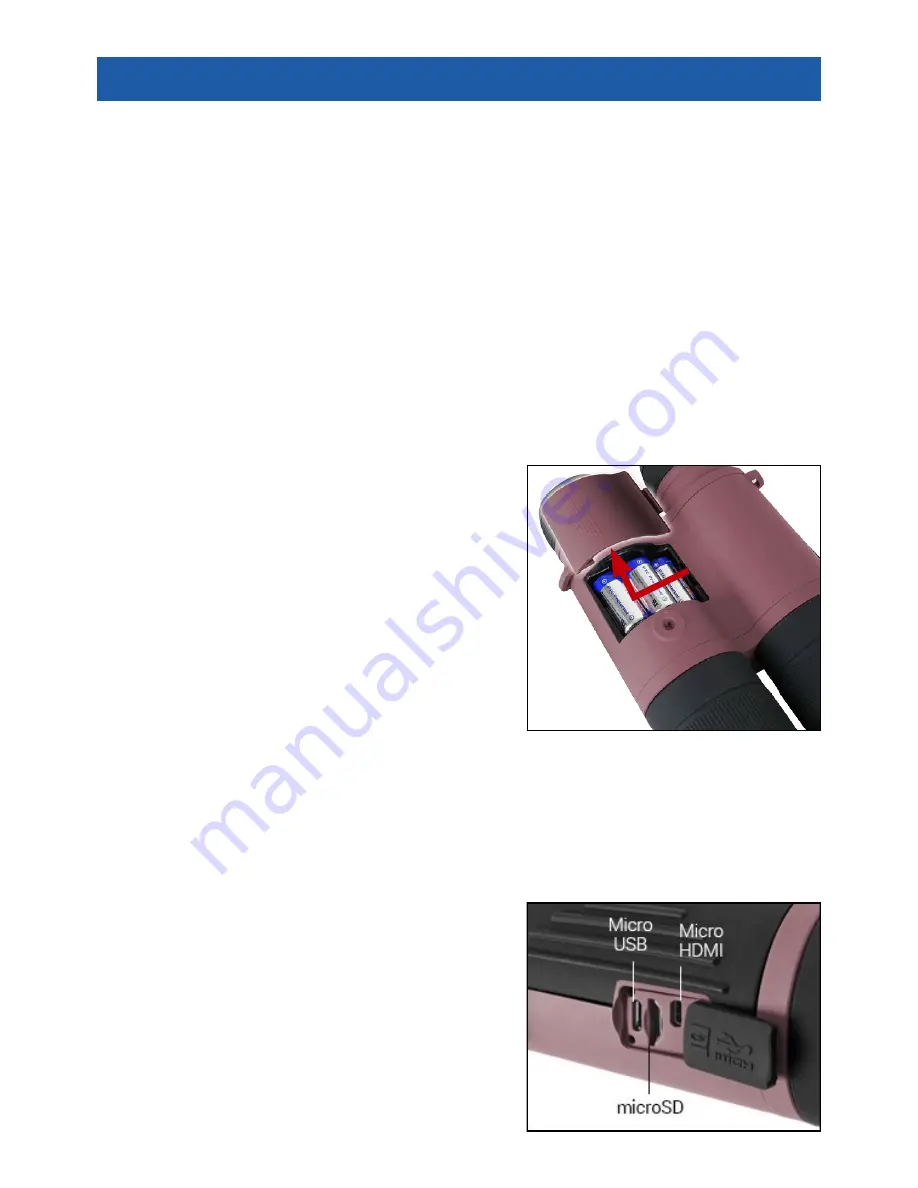
5
PR E PA R I N G T H E D E V I C E
UNPACKING
The following steps must be accomplished prior to each mission where the device
is used:
1. Open packaging box, remove Thermal BinoX-THD and check the contents
2. Make sure that nothing is missing
3. Inspect the device for damage to optical surfaces, body, eyecups, operation
buttons, etc.
4. Ensure that all optical surfaces are clean and ready for use.
NOTE
If any accessories are missing or broken contact ATN’s Customer Service.
INSTALLATION OF BATTERIES
The Thermal BinoX-THD will operate on three CR123 type batteries.
NOTE
We highly recommend using lithium
CR123 batteries. They will provide much
longer battery life.
Install batteries as follows:
1. Remove the Battery Cover following the
arrow direction
2. Insert batteries as shown.
3. Close the Battery Cover.
NOTE
Make sure that the device is turned off
before changing sources of energy (batte
ries or USB in power supply mode).
MicroSD, USB AND HDMI PORTS
The device is equipped with microSD, Micro USB and Micro HDMI ports. You can
find them under the rubber cover near the battery block (we marked the cap with
appropriate icons).
To open the cover you should gently lift the
rubber cover and move it out of the way.
NOTE
Make sure that the device is turned off before
inserting the microSD card into the slot.
1. A new card should be formatted before
usage.
2. Insert microSD card as shown.
3. To lock the card in the slot push it in with a thin
object (a small coin, paper clip, toothpick, etc.).
SMART RANGE FINDER




















