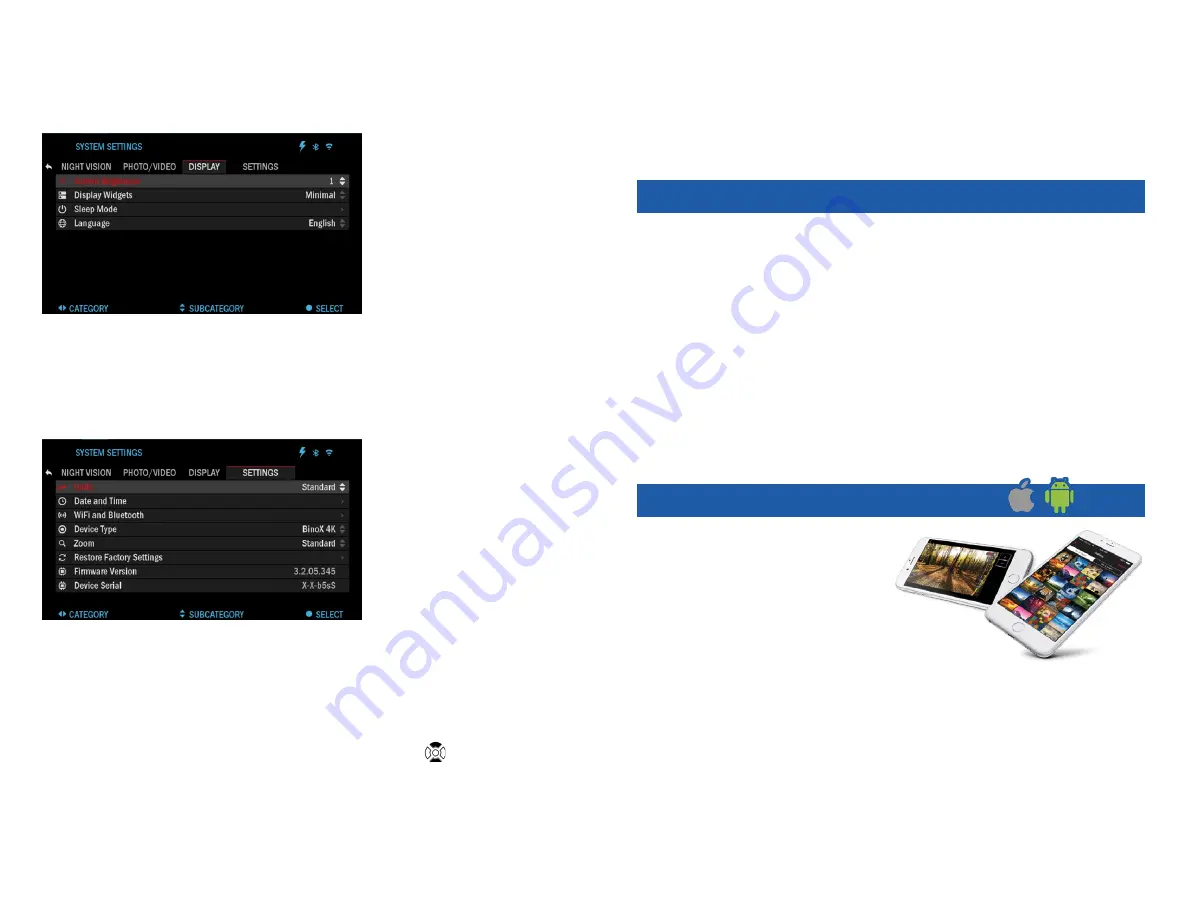
18
19
When choosing to use this option, the incorporation of your widgets are ab-
sent. Widgets would include time stamp, and logo that are added during vid-
eo processing.
FORMAT SD CARD — after you choose this subcategory, you’ll see a pop-
up window asking you about formatting.
DISPLAY
SCREEN BRIGHTNESS
— gives you a 1 to 5 nu-
merical selection, with 1
being the dimmest and 5
the brightest. It is recom-
mended that you use the
brightest setting during
the day for optimal perfor-
mance.
DISPLAY WIDGETS —
allows you to disable sev-
eral widgets (Minimal/Extended).
SLEEP MODE
• Sleep Mode — allows you to switch the mode (ON/OFF).
• Hibernation Time — can be 1 – 60 min. This is the amount of time the unit
will wait, while remaining idle, before sleep.
• SETTINGS mode is initiated.
SETTINGS
UNITS — can be Metric
or Standard system.
DATE AND TIME
• Clock Source — al-
lows you to choose differ-
ent types of sources to im-
prove the accuracy (Manu-
al, WiFi).
• Date Format — can be
YYYY-MM-DD, MM-DD-
YYYY, DD-MM-YYYY.
• Time Format — form of stating the time (24-hour or 12-hour).
• Date — enter the date.
• Time — enter the time.
WIFI AND BLUETOOTH — WiFi values are not changeable.
• Remote Controller — Allows for pairing of X-Trac remote.
• Remote Controller Orientation — Allows you to choose the orientation of
the remote, changing the direction of Keypad buttons
.
• Rangefinder mode.
• WiFi info.
• Broadcast LRF.
ZOOM — allows you to choose different types of zoom (Standard, Extend-
ed). Extended Zoom will give an electronic zoom of 10x your optical Zoom.
Example: 4-16 in Extended mode becomes 4-40x. However, we would like to
caution you that you will begin to see considerable pixelation at such a zoom.
RESTORE FACTORY SETTINGS — Allows you to reset all the settings to
default.
FIRMWARE VERSION — States firmware version currently running on your
binocular. We recommend that you register your product on our home page
(www.atncorp.com) in order to ensure that you are getting emails when new
firmware versions become available. We are constantly working on new fea-
tures, functions, and improvements that we provide to you free of charge via
firmware upgrades.
WA R N I N G S A N D CAU T I O N S
• Always remember to turn off the device when it is not in use.
• Do not disassemble, drop, open, crush, bend, deform, puncture, shred,
microwave, incinerate, paint or insert foreign objects: it will void your war-
ranty.
• Keep the binocular in the provided protective cover when not in use.
• Avoid contact with dust, steam, and gas.
• This product contains natural rubber latex which may cause allergic re-
actions.
• The binocular is a precision electro-optical instrument and must be han-
dled carefully.
• Do not scratch the external lens surfaces or touch them with your fingers.
CAUTION
Failure to follow these safety instructions could result in damage to the
device!
M O B I LE APPL I CAT I O N S
Control your device and view a live
streaming feed with our ATN Ob-
sidian 4 app. After connecting your
phone or tablet via WiFi to your ATN
device, you can see on your phone/
tablet screen what is shown in your
optic’s viewfinder.
Want to see what you’ve recorded
so far? No problem open up the Gal-
lery and playback your latest adventures. All your photos and videos are right
at your fingertips.
In order to download the latest version of the ATN Obsidian 4 app. Please
visit the iOS store or Google Play store. Search for “ATN Obsidian 4” install
the application.
To connect your ATN device to your smart phone or tablet, you must first
enable WiFi on your ATN device via the shortcut carousel. Once enabled,
you can access your WiFi settings on your phone or tablet and select the
Содержание BinoX 4K
Страница 12: ...22 23 Notes Notes ...

























