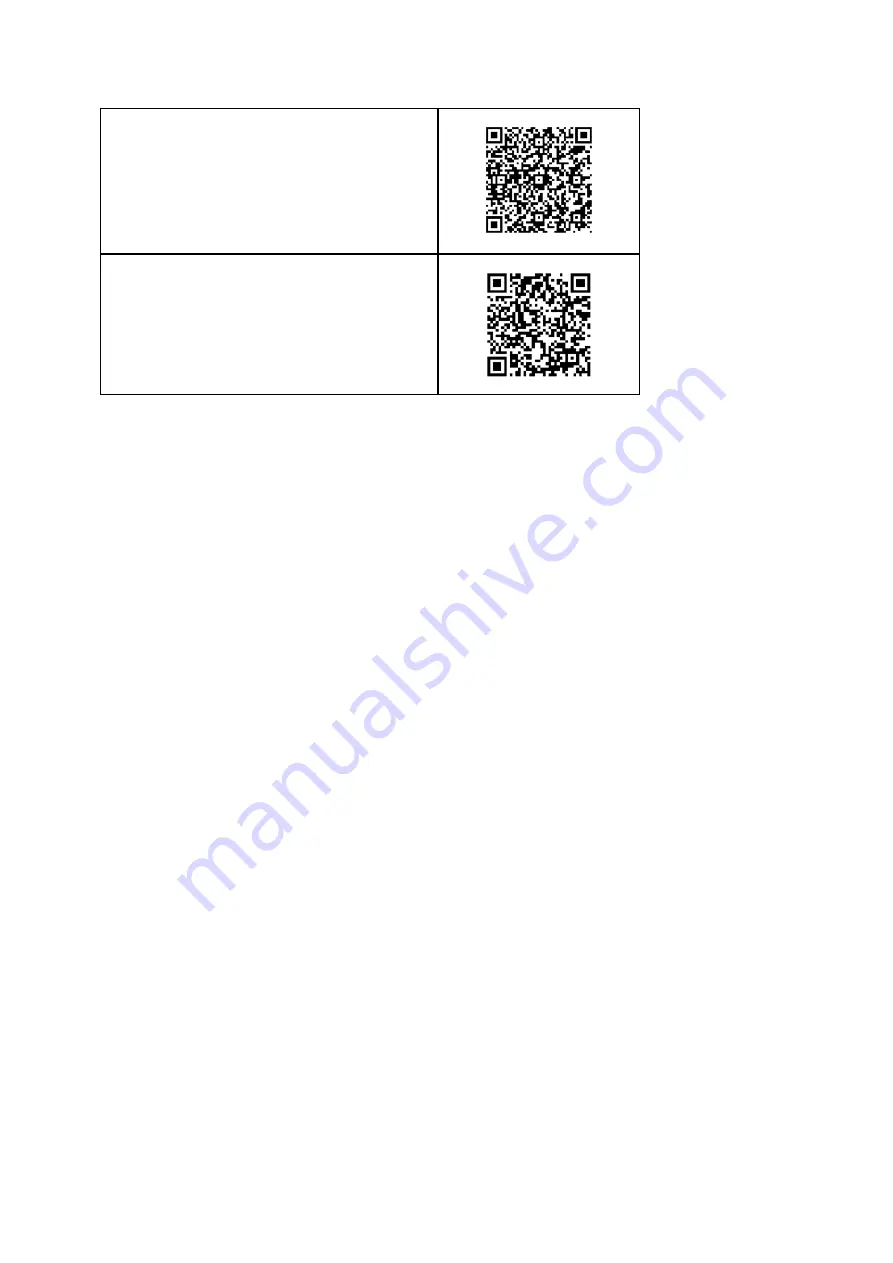
iOS:
https://apple.co/31ouXTE
Android:
http://bit.ly/2WAfdNL
※
App version may vary slightly depending on your mobile phone and software version
1. After logging in to the app, go to “Add device” to start pairing.
※
Enable Bluetooth on your mobile phone. Android users may need to authorize the
connection to the device.
2. MISSION2 MENU → SETTING → SMART CONNECT → CONNECT TO MOBILE PHONE: (iOS
& Android) ON
3. In the App: Select your MISSION2. Enter the 5 Pin code shown on MISSION2 to complete
the connection.
※
Long press button A on the main screen to switch the Bluetooth on and off
Unpair
1. MISSION2: SETTING → SMART CONNECT → UNPAIR: YES
2. ATMOS App: Select, or swipe left to delete the paired MISSION2.
3. Your mobile phone: Bluetooth → Forget the device
1.6 Smart Notification
Smart Notification allows MISSION2 to display SMS messages and phone calls received on
the paired smartphone. (iOS 10 or higher, Android)



















