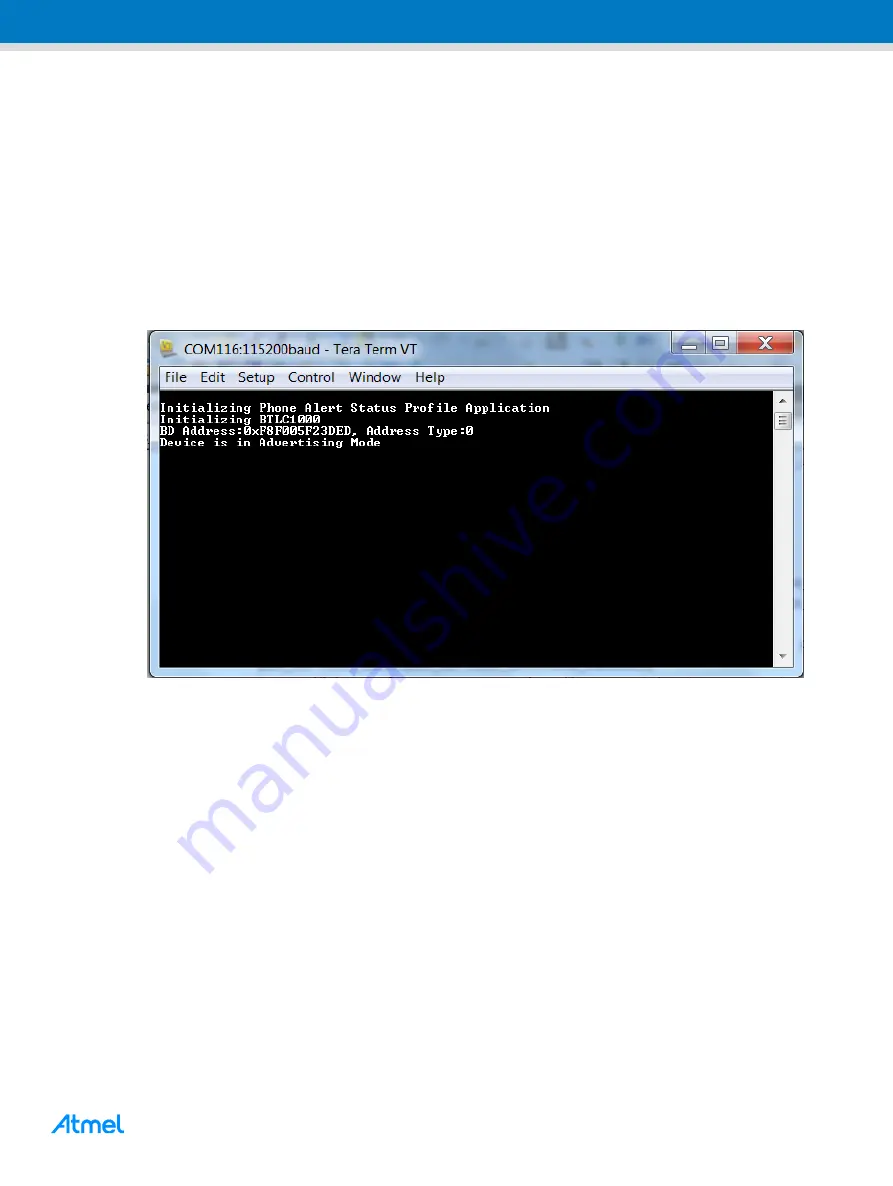
ATBTLC1000 BluSDK Phone Alert Status
– Getting Started Guide [USER GUIDE]
Atmel-42547C-ATBTLC1000-BluSDK-Phone-Alert-Status-Profile-Getting-Started-Guide_UserGuide_022016
1
1
11
7
Running the Demo
1. Power on the SAM L21 + ATBTLC1000 setup by connecting the USB cable as indicated in
2. Open a console window by using TeraTerm or any equivalent serial port monitor application and
connect to the corresponding COM port enumerated on the PC. Configure the COM Port with the
following settings: Baudrate 115200, Parity None, one Stop bit, one Start bit, no Hardware
Handshake.
3. Press the Reset button on the SAM L21 or supported platform board.
4. The device is now in advertising mode.
Figure 7-1.
Console Display for Device in Advertising Mode
On a BLE compatible Android phone enable Bluetooth in the Settings page. Use the Atmel Smart
Connect App and scan for devices. ATMEL-PAS will be appear amongst the devices scanned. Click
on ATMEL-PAS to connect to the SAM L21 or supported pl ATBTLC1000 device.


















