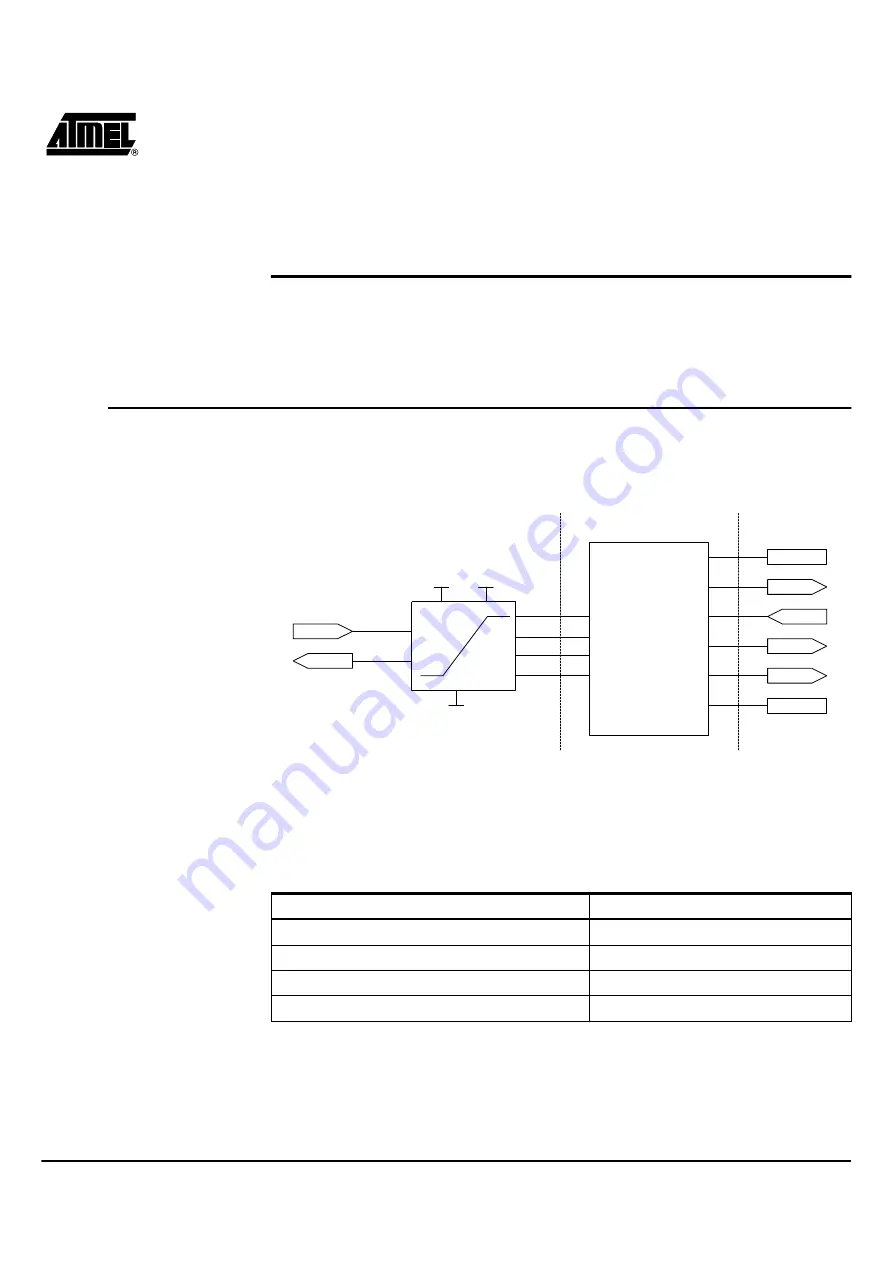
AVR
®
In System Programmer User Guide
3-1
Section 3
Hardware Description
3.1
General Board
Description
A block diagram of the AVRISP is shown in Figure 3-1. The AVRISP can be divided in
three sections: The RS-232 interface, the Control section and the ISP cable. In this sec-
tion a brief overview of the different blocks will be given.
Figure 3-1. Simplified AVRISP Block Schematics
3.1.1
RS-232 Serial
Interface
The AVRISP uses a standard female DSUB, RS-232 port for communication with the
front-end software (AVR Studio). It supports communication of 115200 baud.
3.1.2
Control Section
The control MCU handles all communication between the target AVR and the front-end
software. The AVRISP is completely software controlled from AVR Studio. No manual
configuration of the ISP is needed.
A 3-color LED indicates the status of the AVRISP. During programming the LED is yel-
low. When the target AVR is successfully programmed, the LED will turn green. If
programming fails, the LED will turn red to indicate that programming (or verification)
CTRL
MCU
RxD
TxD
GND
VTG
RESET
SCK
MOSI
MISO
RS-232
Level
VTG
VTG
GND
RxD
TxD
RS-232 Interface
Control Section
ISP Cable
Table 3-1. Status Led
Led Color
Description
Red-Yellow-Green-Off-Green Cycle
Power on Sequence
Yellow
Busy – Programming
Red
Programming Failed
Green
Ready – OK
Содержание AVR ISP
Страница 1: ...ISP User Guide ...
Страница 2: ......
Страница 8: ...Getting Started 2 2 AVR In System Programmer User Guide ...






































