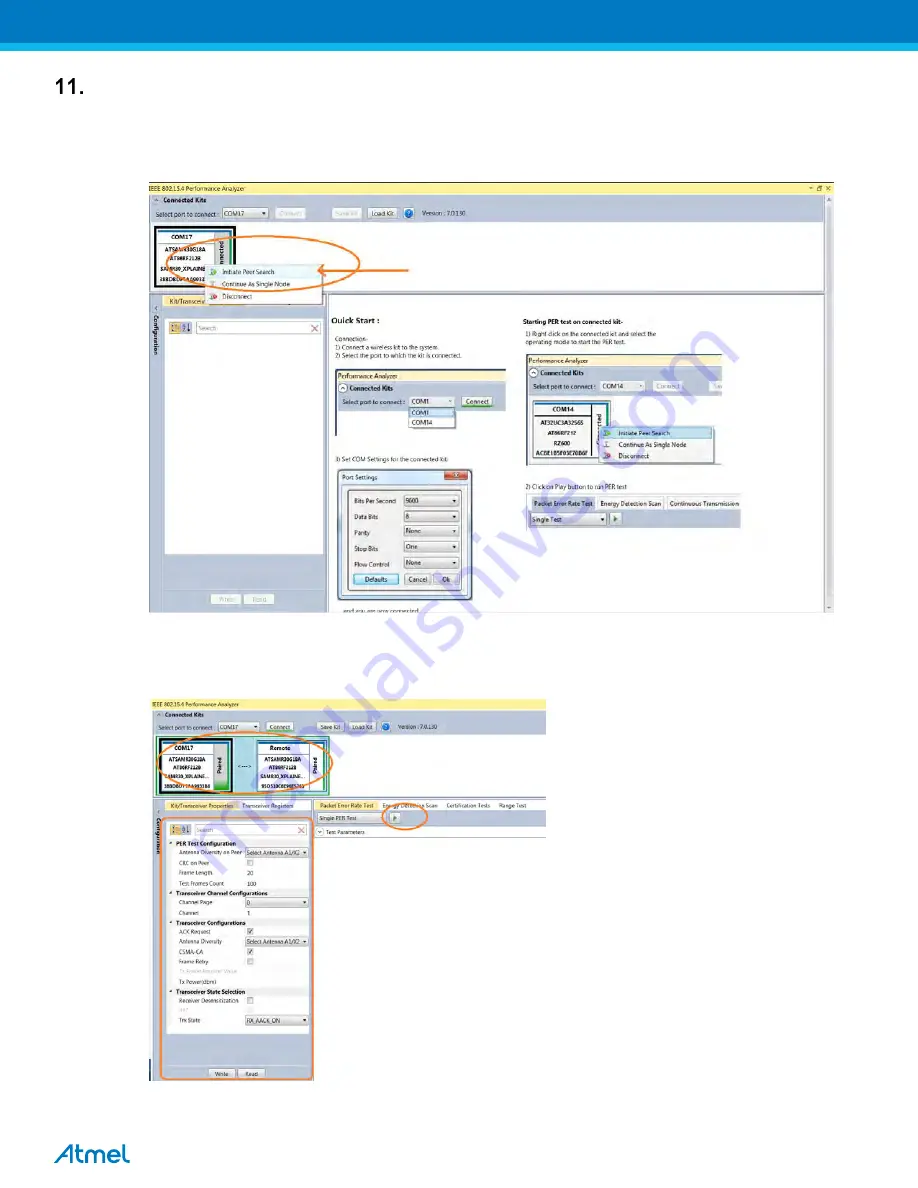
25
Connecting kit in Tx-Rx Test mode (Transmit and Receive test):
11.1. Connect two devices with PC by USB cables and so both are power up.
11.2. Select one COM Port and click ‘connect’ the device corresponding to that COM port is connected and select
“Initiate Peer Search” So other device connect by RF (RF Pairring). (Device connected to COM Port is
transmitter and other device is receiver)
Figure 21: Performance Analyzer – Paring devices
11.3. When both the devices are paired, the following window appears and it is ready to perform PER (Packet
Error Rate) test. Tranmitting channel, number of frames (packets), Tx Power value can be configured from the
left side of the window.
Figure 22: Performance Analyzer – PER Test Configuration
7
Содержание ATSAMR30-XPRO
Страница 1: ...ATSAMR30 1 1 ATSAMR30 XPRO USERMANUAL...
Страница 6: ...6 4 1 8 Click Install 4 1 9 Atmel Studio 7 installion starts and once completed click ok...
Страница 14: ...14 Figure 12 Performance Analyzer 8 4 Ensure the DUT is connected to the PC as explained in Step 1 of Section 5...
Страница 18: ...18 Figure 16 Performance Analyzer Continuous Tx mode configuration 7 7...

























