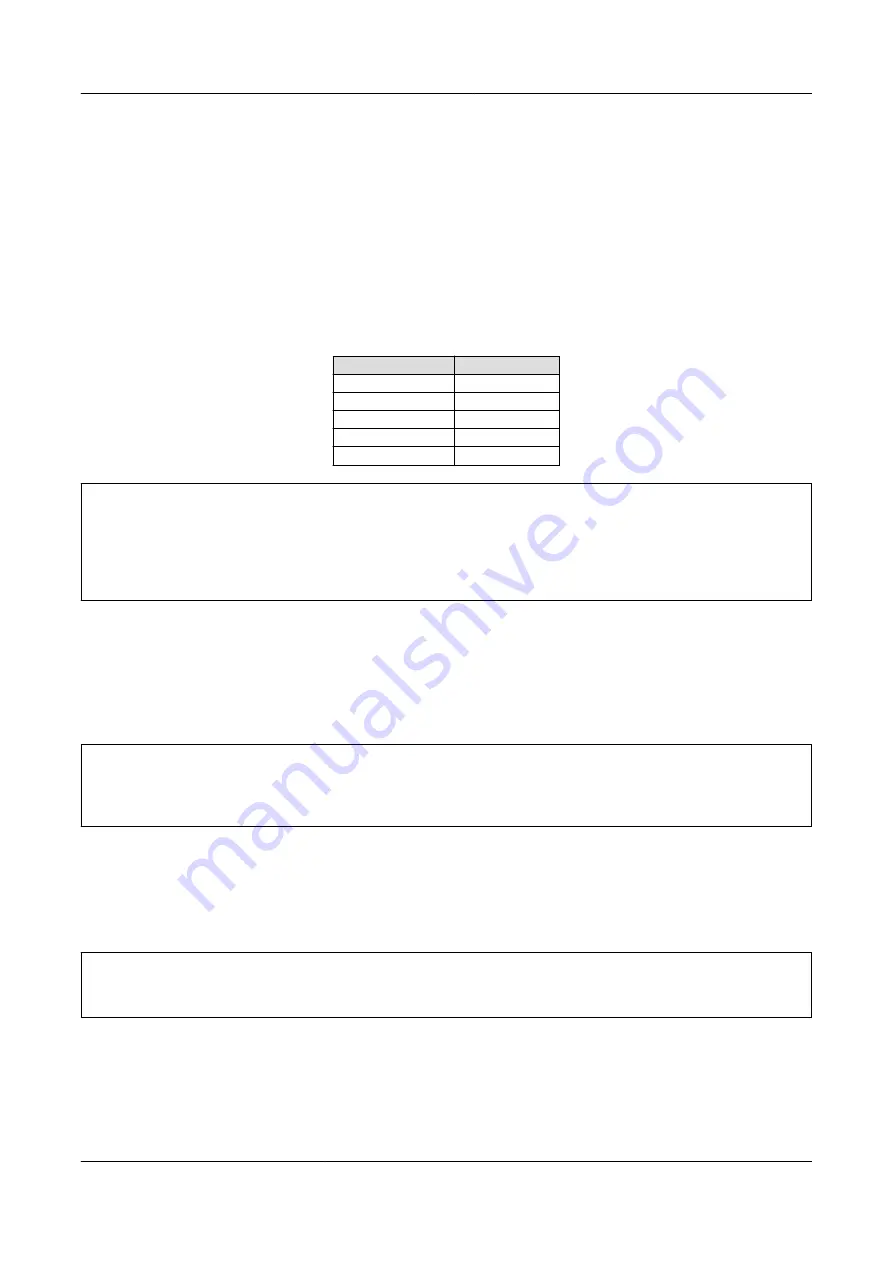
6.2.2. Logging In to Change Network Configuration
Boot-time network configuration can be changed by editing the appropriate file under
/etc/config
and saving it to
the config region. Refer to Chapter 12, Config Region - Configuration File Storage for details on saving to the config region.
6.2.2.1. Using a Static Address
the content of the
/etc/config/interfaces
file in the same way as shown in Figure 6.1, “Static IP Address Con-
Table 6.1. Static IP Address Configuration Example
Item
Configuration
IP Address
192.168.10.10
Netmask
255.255.255.0
Network Address
192.168.10.0
Broadcast Address
192.168.10.255
Default Gateway
192.168.10.1
[armadillo ~]# vi /etc/config/interfaces
# /etc/network/interfaces -- configuration file for ifup(8), ifdown(8) auto lo
⏎
eth0 iface lo inet loopback
iface eth0 inet static address 192.168.10.10 netmask 255.255.255.0 network
⏎
192.168.10.0 broadcast 192.168.10.255 gateway 192.168.10.1
Figure 6.1. Static IP Address Configuration
6.2.2.2. Using DHCP
In order to use DHCP, use the vi editor to change the content of the
/etc/config/interfaces
file in the same
way as shown in Figure 6.2, “DHCP Configuration”.
[armadillo ~]# vi /etc/config/interfaces# /etc/network/interfaces -- configuration
⏎
file for ifup(8), ifdown(8) auto lo eth0 iface lo inet loopback
iface eth0 inet dhcp
Figure 6.2. DHCP Configuration
6.2.2.3. Specifying A DNS Server
To specify a DNS server, use the vi editor to edit
/etc/config/resolv.conf
.
[armadillo ~]# vi /etc/config/resolv.conf
nameserver 192.168.10.1
Figure 6.3. DNS Server Configuration
6.2.3. Checking the Connection
The following shows how to check whether or not transmission is possible with the changed IP configuration.
Armadillo-440 LCD Model Development Set Startup Guide
Network
30






























