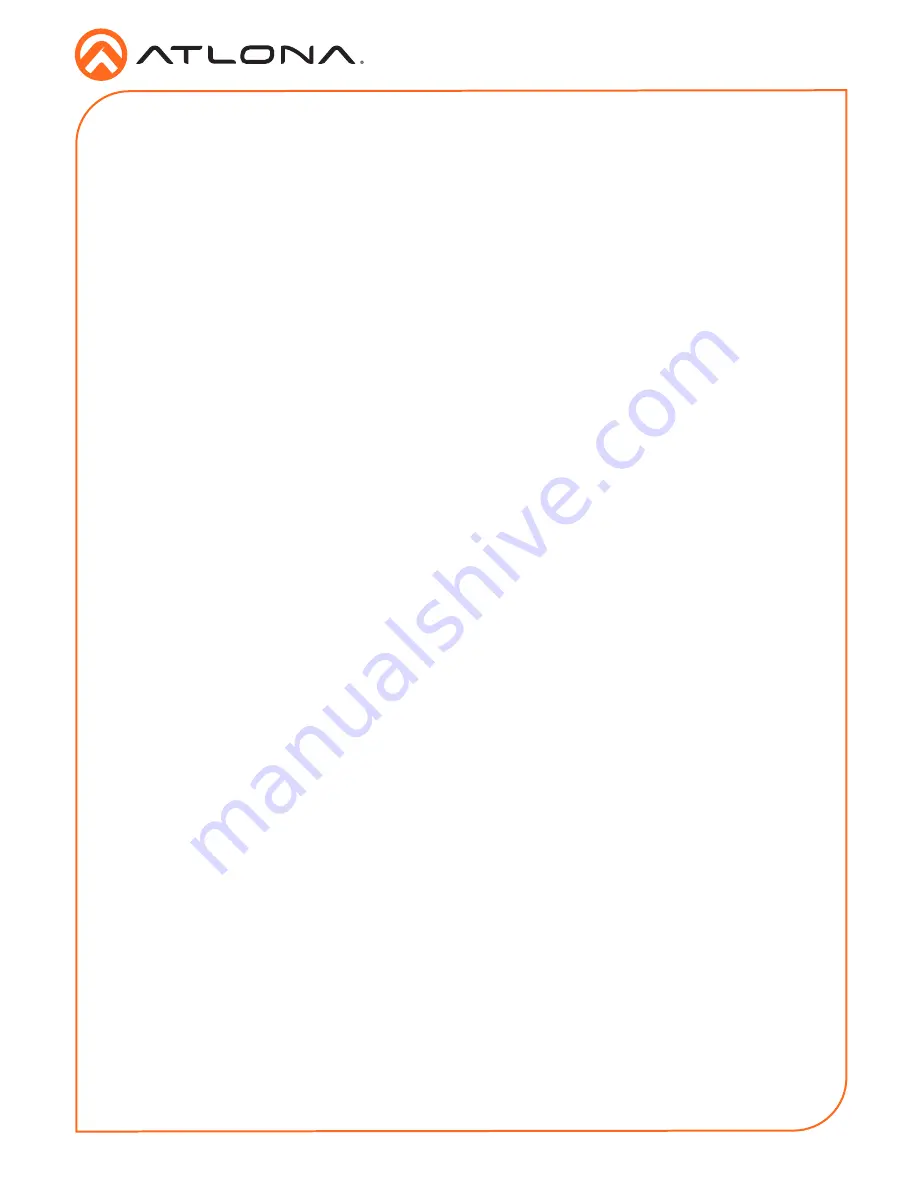
4
Installation Guide
AT-JUNO-451 / AT-JUNO-451-HDBT
•
AT-JUNO-451-HDBT:
1. Connect a transmitter, such as the AT-UHD-PRO3-44M, to the HDBaseT (
INPUT 1
) port on
the AT-JUNO-451-HDBT.
2. Connect a HD/UHD source to each of the three HDMI inputs (
INPUT 2
-
INPUT 4
).
•
AT-JUNO-451:
3. Connect a HD/UHD source to each of the four HDMI inputs (
INPUT 1
-
INPUT 4
).
•
AT-JUNO-451 / AT-JUNO-451-HDBT:
4. Connect an optical audio cable from the
OPTICAL
port to a sound bar or other audio output
device.
5. Connect an Ethernet cable from the
LAN
port to the Local Area Network (LAN).
6. Connect the included 4-pin captive screw block to the
RS-232
/
IR IN
port.
Refer to
RS-232 / IR Connector (page 3)
for wiring information.
7. Connect the included 5 V DC power supply to the
DC 5V
power receptacle.
8. Connect the power supply to an available electrical outlet.
For easy configuration of Atlona devices, AMS 2.0 is available from https://atlona.com/AMS for
free. Two options can be used for installation: The free Linux-based software download or the
easy-to-install server hardware (AT-AMS-HW).
Once AMS has been set up:
1. Open a browser on the same network as AMS 2.0 and go to the IP of AMS 2.0. View the
AMS 2.0 installation instructions on how to find the IP of the software, if necessary.
2. Enter the login information on the AMS 2.0 web page, then click the
Login
button.
3.
View the AT-JUNO-451 or AT-JUNO-451-HDBT manual for routing and configuration.
Installation
AMS 2.0








