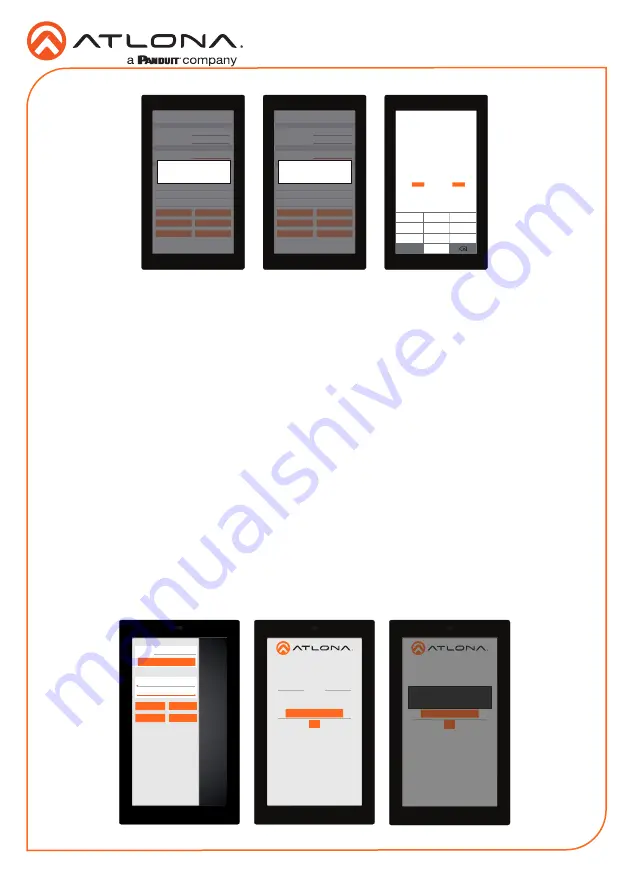
Installation Guide
AT-VTP-550
6
Set Configuration PIN
ABC
DEF
GHI
JKL
MNO
PQRS
TUV
WXYZ
1
2
(Note: Once a pin is set, it will be required to edit settings going
forward)
(Enter a blank pin to remove)
3
4
5
6
7
8
0
9
CANCEL
SAVE PIN
ADVANCED SETTINGS
Set Static IP
IP Address
Subnet Mask
Default Gateway
DNS Server
75.75.75.75
10.0.0.1
255.255.255.0
10.0.0.123
URL
Gateway Settings
Device Settings
Touch Screen LAN Configuration
0.0.0.0
Alternate URL
0.0.0.0
Alias
Velocity Touch Panel 800
SAVE
FACTORY RESET
CLEAR CACHE
SCAN NETWORK
CANCEL
SET PIN
Cache has been successfully cleared. Press
OK to restart.
OK
ADVANCED SETTINGS
Set Static IP
IP Address
Subnet Mask
Default Gateway
DNS Server
75.75.75.75
10.0.0.1
255.255.255.0
10.0.0.123
URL
Gateway Settings
Device Settings
Touch Screen LAN Configuration
0.0.0.0
Alternate URL
0.0.0.0
Alias
Velocity Touch Panel 800
SAVE
FACTORY RESET
CLEAR CACHE
SCAN NETWORK
CANCEL
SET PIN
Changing advanced settings requires
application restart.
OK
Device Settings
- The touch pad can be renamed for easier syncing with Velocity. Type the
name into the
Alias
field.
Touch Screen LAN Configuration
- The current IP settings will display in these fields. To
switch to a static IP, select the
Set Static IP
slider, fill in the IP information, and press Save.
Set PIN
- The default PIN of 554361 can be changed to a new pin by pressing the
Set PIN
button. Type the new PIN in and press Save PIN.
Clear Cache
- Press the
Clear Cache
button to release the current cache of the VTP. Press
the
OK
button to verify.
Factory Reset
- Press the
Factory Reset
button to clear all the settings and start the touch
pad set up again. Press the
OK
button to verify.
Firmware Updating
URL
GATEWAY SETTINGS
TOUCH SCREEN SETTINGS
System Volume
Screen Brightness
0.0.0.0
REFRESH PAGE
CLEAN SCREEN
CLOSE
ABOUT VELOCITY
ADVANCED SETUP
The touch panel can be updated from within its settings menu. To update, the panel must be
connected to a network with internet access.
1
Swipe from the left side of the touch pad to the right to open the gateway settings menu.
2
Select the
ABOUT VELOCITY
button. A new screen will take over.
3
Select the
CHECK FOR UPDATES
button. A pop up will appear if there is an update.
4
Press the
YES
on the touch screen for the unit to download and install the firmware.
About Velocity
Device IP Address 10.X.X.XXX
Version Info
Current Version X.X.X
CHECK FOR UPDATES
BACK
About Velocity
Device IP Address 10.X.X.XXX
Version Info
Current Version X.X.X
CHECK FOR UPDATES
BACK
Do you want to install the latest OS image on
this device?
NO YES












