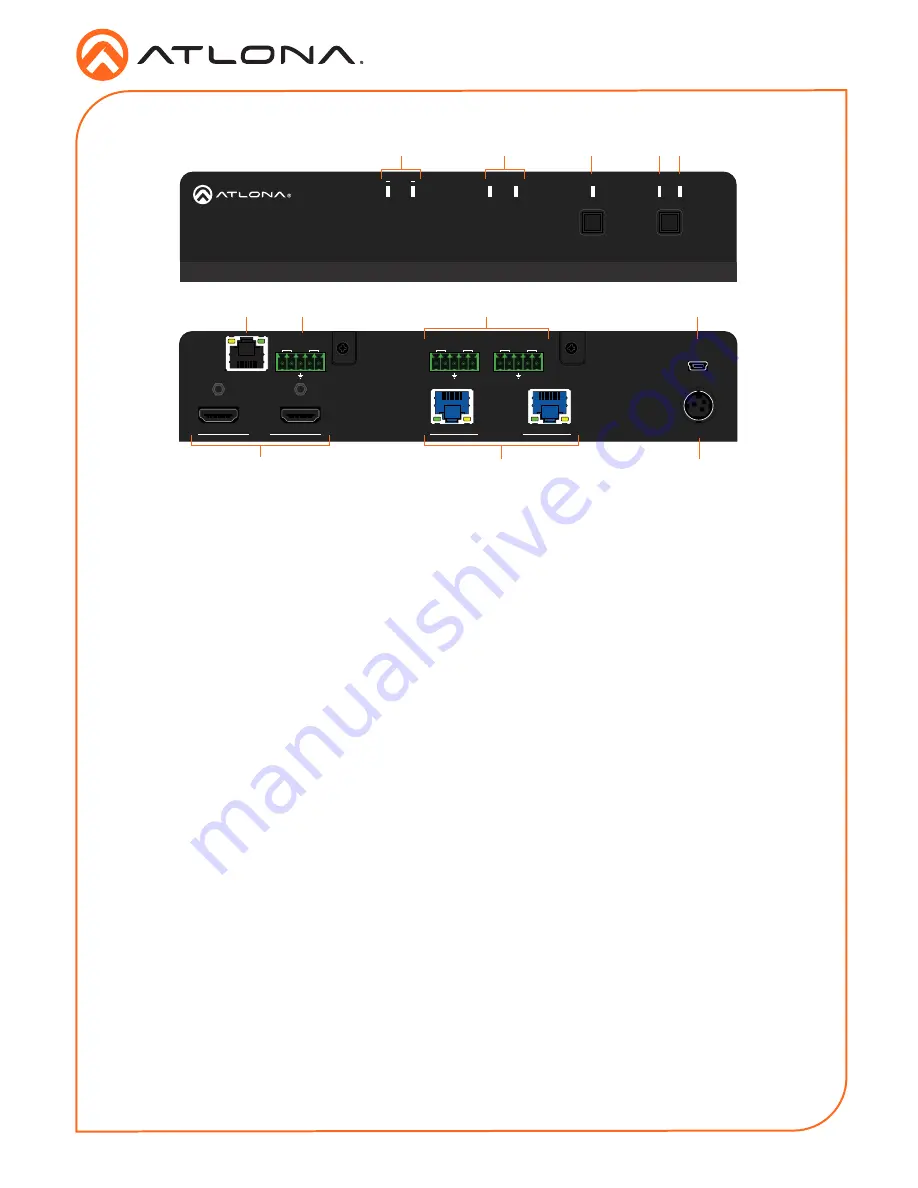
2
Installation Guide
AT-UHD-CAT-2
TX
TX
RX
RX
2
1
2
1
RS-232
MASTER
IN
OUT
LAN
HDMI
HDBaseT OUT
DC 48V
IR
FW
TX
TX
RX
RX
RS-232
IR
TX
TX
RX
RX
RS-232
IR
2
1
OUT
IN
HDMI
HDBaseT
LOCK
EDID
POWER
AT-UHD-CAT-2
INT LEARN
TX
TX
RX
RX
2
1
2
1
RS-232
MASTER
IN
OUT
LAN
HDMI
HDBaseT OUT
DC 48V
IR
FW
TX
TX
RX
RX
RS-232
IR
TX
TX
RX
RX
RS-232
IR
2
1
OUT
IN
HDMI
HDBaseT
LOCK
EDID
POWER
AT-UHD-CAT-2
INT LEARN
1
HDMI Indicators
Displays the status of the
HDMI IN
and
HDMI OUT
ports. When connected
to a source or display (sink) device,
respectively, the LED indicator will be
blue.
2
HDBaseT Indicators
Displays the status of the HDBaseT OUT
ports. When connected to an HDBaseT
receiver, the LED indicator will be blue.
3
Lock
This LED will be blue when the unit is
locked.
4
INT
This LED indicator will be blue when the
unit is using an internal EDID.
5
LEARN
This LED indicator will flash when a
downstream EDID is being read into
memory. Refer to the User Manual for
more information.
6
LAN
Connect an Ethernet cable from this port
to the network.
7
HDMI
Connect an HDMI cable from the source
to the
IN
port. Connect an HDMI cable
from the display (sink) device to the
OUT
port.
8
RS-232 / IR (MASTER)
Connect a control system or other DTE
device to this port to control the AT-UHD-
CAT-2.
9
RS-232/IR 1 / 2
Connect a control system or other DTE
device to these ports for pass-through
zone control. Each of these ports uses
the associated HDBaseT OUT port. This
allows RS-232 command data to be sent
to a display (sink) device connected to a
PoE-comptible receiver.
10 HDBaseT OUT
Connect Ethernet cables from these ports
to PoE-compatible receivers.
11 FW
Connect a mini USB-to-USB cable from
this port, to a computer, to update the
firmware of the AT-UHD-CAT-2.
12 DC 48V
Connect the included power supply to this
power receptacle.
Panel Descriptions
3
4
1
2
5
6
8
9
11
7
10
12
Front
Rear
Содержание AT-UHD-CAT-2
Страница 11: ...11 Installation Guide AT UHD CAT 2 Notes...






























