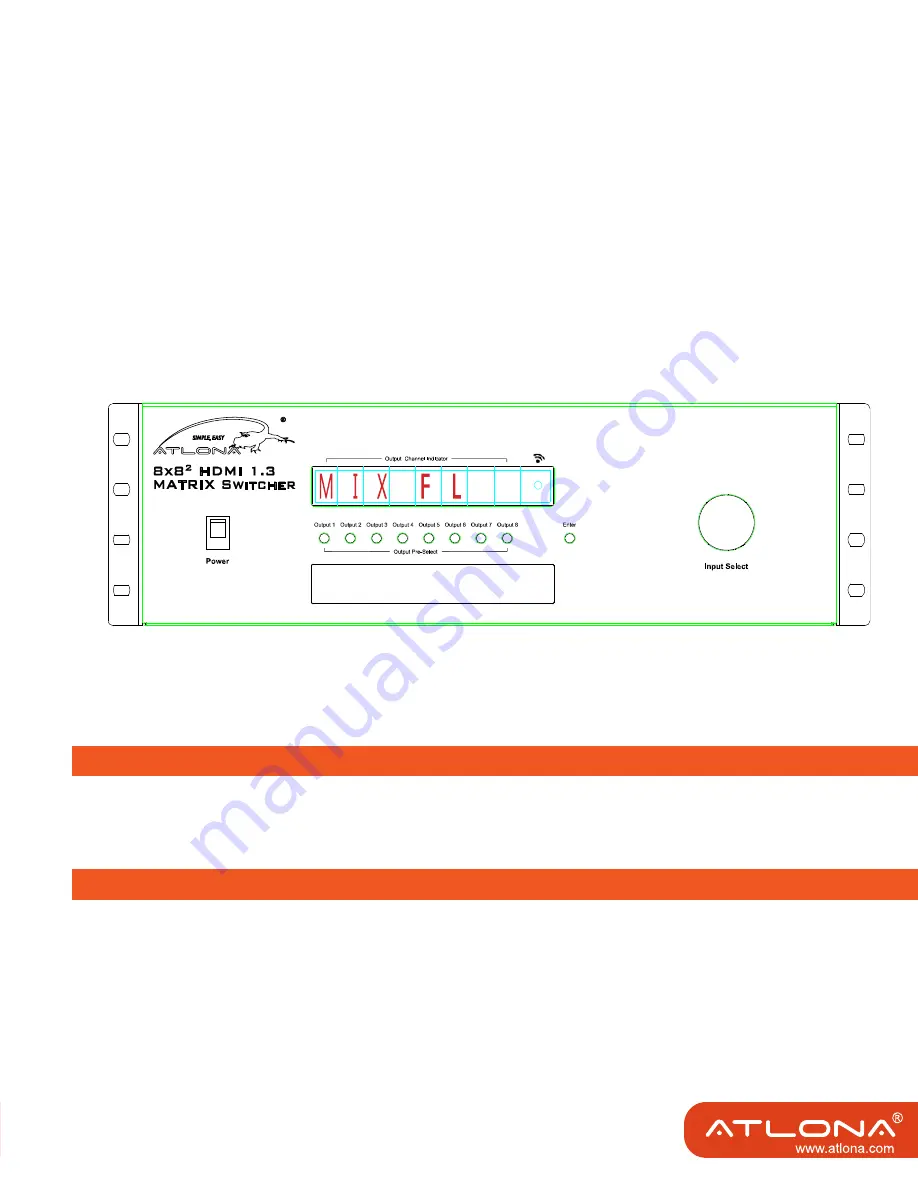
19
Check the working status.
Press “ENTER” button for 4 seconds, then the LED will show the working status one by one. For Example: switch
%&"+%&="= +""[["'< '&$-
HD88M-SR goes back to normal working condition.
Switch mode
: FAST SW fast swich mode/ NORM SW norm switch mode.
Debug mode
: DBG OFF debug mode off / DBG ON debug mode on.
IR status
: IR ON (the function of IR call back from remote locations to control the HDMI Matrix PROHD88M-SR is
on/ IR OFF the function of IR call back from remote locations to control the HDMI Matrix PROHD88M-SR is off).
DIP setting status
\=~K&[= Q~"[= =Q~ % &*[=?
2CH (HDMI 1.2 stereo)/ H12 6CH (HDMI 1.2 6channel)/ H13 2CH(HDMI 1.3 stereo) / H13 6CH(HDMI 1.3 6chan-
nel)
Failed, LED shows MIX FL
345-%!25-5&36667773333,125-508%9 """25""
:-;<5
%"!"".
Clean switcher with a soft, dry cloth. Never use alcohol, paint thinner or other chemicals to clean this unit.
%+'!" ' +'> \" "&'> &!" &'> ' \
1. The DC power supply cord or AC adaptor has been damaged;
2. Liquids have been spilled into the switcher or HDMI receiver modules;
3. The unit does not operate normally (exceeds standard temperatures)
4. The unit has been dropped and the case has been damaged.
MAINTENANCE
PRODUCT SERVICE
Select output.
Use Input Select Knob to select input source.
Press enter to confirm.
AT-PROHD88M-SR





































