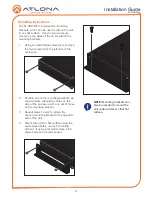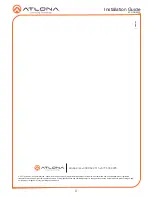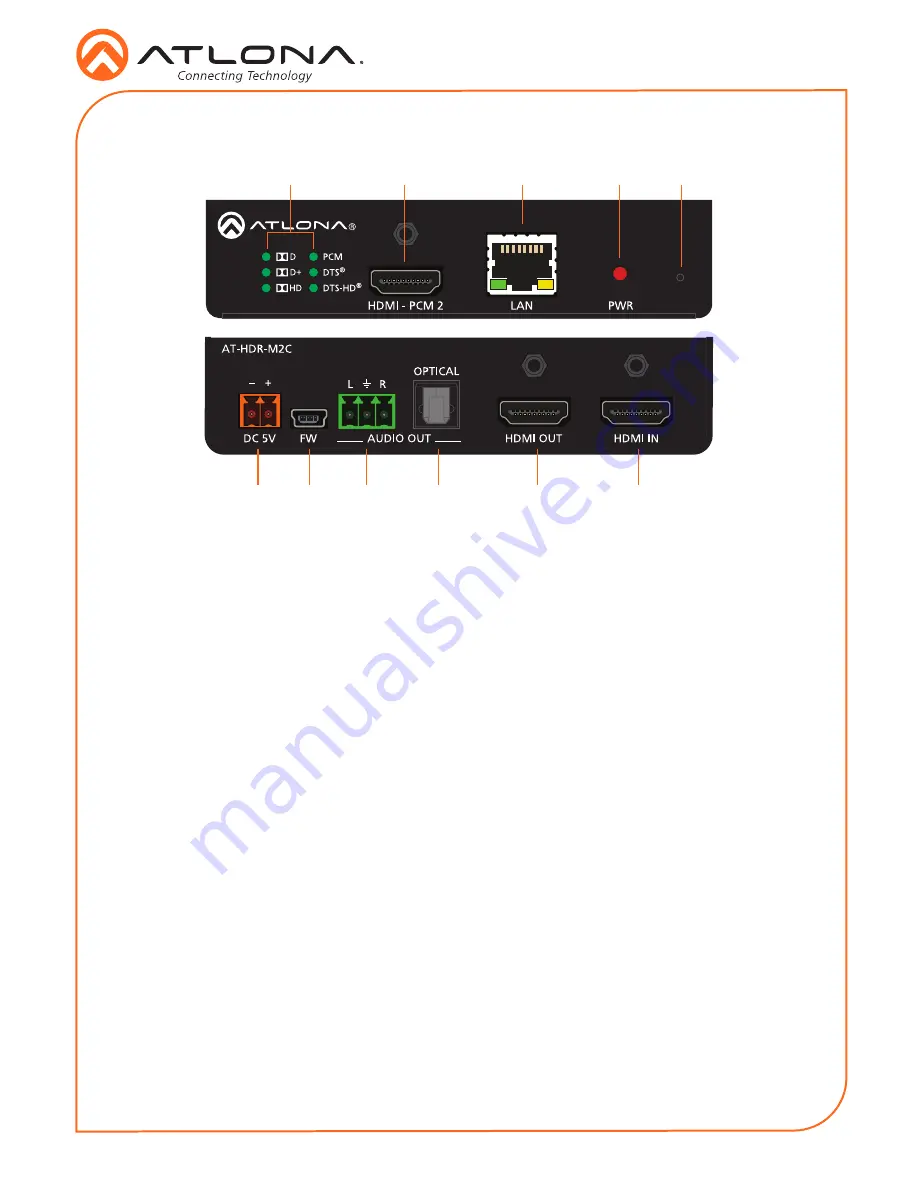
Installation Guide
2
AT-HDR-M2C
1
Audio Indicators
These LED indicators will glow green to
indicate the current audio format of the
input signal.
2
HDMI - PCM 2
Connect an HDMI cable from this port to
to an HDMI display, extender, or switcher.
Only two-channel audio is supported.
3
LAN
Connect an Ethernet cable from this port
to a Local Area Network (LAN). This port
provides access to the web GUI.
4
PWR
This LED indicator will glow red when the
unit is powered.
5
IP Mode Button
Press this recessed button with the tip of
a pencil or a paperclip, to toggle between
static IP and DHCP mode. See page 5 for
more information.
6
DC 5V
Connect the included 5V DC power
supply to this power receptacle.
7
FW
Connect a mini USB cable to this port to
update the firmware.
8
L/R
Connect a 3-pin Phoenix connector from
this port to a two-channel audio output
device.
9
OPTICAL
Connect an optical audio cable from this
TOSLINK port to an audio output device.
Only two-channel audio is supported.
10 HDMI OUT
Connect an HDMI cable from this port to
a display or other sink device. This output
supports multichannel audio.
11 HDMI IN
Connect an HDMI cable from the source
to this port.
Panel Descriptions
1
2
3
4
5
6
8
7
9
10
11
Содержание AT-HDR-M2C
Страница 7: ...Installation Guide 7 AT HDR M2C Notes ...